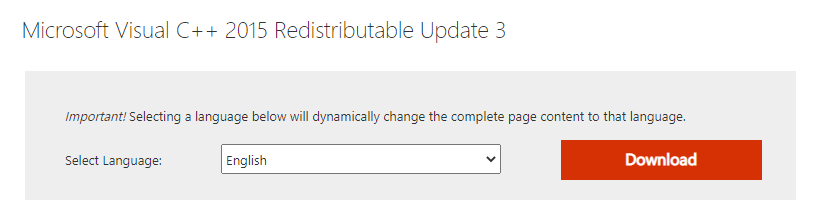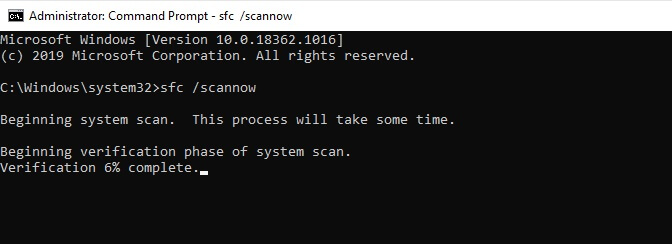Many Windows users have reported the error MSVCP140.dll is missing when launching applications like Skype, WordPress, Sims4 etc.
A user on the Microsoft Community reported, “I’m trying to install Origin and the Sims4, but it gives me this message:
“MSVCP140.dll is missing from your computer. Try reinstalling to fix the problem.’”
Pro Tip: Try all-in-one Windows PC Repair software by Outbyte. It solves dozens of system issues and deletes junk files in few clicks.
In this article, you’ll learn about the MSVCP140.dll file and four solutions that can help you to fix the MSVCP140.dll missing errors.
What Is MSVCP140.dll?
MSVCP140.dll is a Dynamic Link Library file that provides ‘execution’ instructions to certain applications.
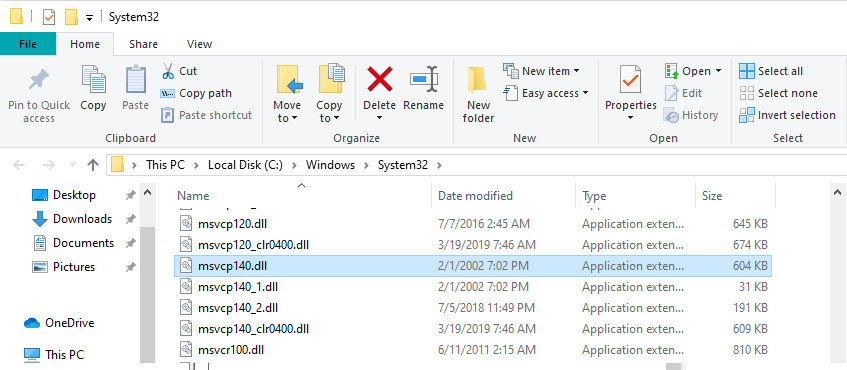
It’s a part of the Visual C++ Redistributable for Visual Studio 2015 which is responsible for the run-time components needed to run C++ applications that were built in Visual Studio 2015.
Here’s some additional information about the MSVCP140.dll file:
Software Developer: Microsoft Corporation
Software Program: Microsoft® Windows® Operating System
Operating System: Windows XP, Windows 7, Windows 8, Windows 8.1, Windows 10
File Name: msvcp140.dll
File Type: DLL File
Description: Part of Microsoft Visual C++ 2015
File version: 14.00.23026.0
File size: 429.3 KB
MD5 file sum: 1D8C79F293CA86E8857149FB4EFE4452
SHA1 file sum: 7474E7A5CB9C79C4B99FDF9FB50EF3011BEF7E8F
Users may run into MSVCP140.dll missing errors if Visual C++ Redistributable for Visual Studio 2015 isn’t installed on the system or when certain applications can’t communicate with the MSVCP140.dll library. The users who have a faulty Visual C++ Redistributable package may also face the VCRuntime140.dll Is missing error.
This can occur if MSVCP140.dll has been misplaced, corrupted by malware, or deleted.
MSVCP140.dll Error Messages
The program can’t start because MSVCP140.dll is missing from your computer. Try reinstalling the program to fix this problem.
The code execution cannot proceed because MSVCP140.dll was not found. Reinstalling the application may fix this problem.
Error loading MSVCP140.dll. The specified module could not be found.
MSVCP140.dll is either not designed to run on Windows or it contains an error. Try installing the program again using the original installation media or contact your system administrator or the software vendor for support.
There was a problem starting MSVCP140.dll. The specified module could not be found.
MSVCP140.dll errors occur when the program or game you are trying to open cannot access the Visual C++ Redistributable installed on your PC or is conflicting with some of its components, such as vcredist_x64 or api-ms-win-crt-runtime-l1-1-0.dll.
However, you can use the solutions below to fix the MSVCP140.dll error that you’re experiencing.
Fix 1: Reinstall the Microsoft Visual C ++ Redistributable Package
To fix the “The program can’t start because MSVCP140.dll is missing from your computer. Try reinstalling the program to fix this problem” error, you can simply reinstall the package from Microsoft’s official website.
- Go to Microsoft’s Official download page for Microsoft Visual C++ 2015 Redistributable Update 3.
- Choose the correct language form the drop-down menu and click on Download.

- Depending on your version of Windows, tick the box for vc_redist.x64.exe (for 64-bit version of Windows) or vc_redist.x86.exe (for 32-bit version of Windows).
- After downloading, click the file and follow instructions to install.
- Finally, restart your computer and launch the application that was giving the MSVCP140.dll error.
Fix 2: Perform a Clean Installation of the Program
When a program can’t communicate with the MSVCP140.dll library, reinstalling the program may solve the ‘MSVCP140.dll missing’ issue. Follow the steps below to do this:
- Use the Win + R shortcut to open the Run dialog box.
- Input
appwiz.cplin the Run box and hit the Enter key to see the list of all the programs installed on your computer. - Right-click on the program that is giving the MSVCP140.dll error, click on Uninstall, and on Yes to confirm.

- Restart your computer.
Now, reinstall the program, and then launch to confirm if the MSVCP140.dll error has been resolved.
Fix 3: Perform an SFC Scan to Fix MSVCP140.dll is Missing
System File Checker (SFC) is a Windows utility program that allows you to scan system files and fix corrupted files.
Follow the steps below to use SFC to repair missing or corrupted .DLL files:
- Input
Command Promptin the Windows search bar. Right-click the icon and select the Run as Administrator option from the drop-down menu. - In the Command Prompt window, type the
sfc /scannow, then hit the Enter key.
- Wait for the process to be completed.
- Restart your computer.
Now, launch the application again to see if the MSVCP140.dll error has been fixed.
Performing an SFC scan is a common troubleshooting solution for errors caused by corrupted system files, including the 0x80004003 error that triggers a blue screen of death. This tool scans for damaged or corrupted system files and replaces them with a good copy, resolving the error.
Fix 4: Perform a Malware Scan
MSVCP140.dll missing errors can be caused by the presence of malware in your computer. Once malware penetrates your system, it can corrupt and replace .DLL files.
You can use the Windows 10 built-in “Windows Defender” to scan, remove viruses and malware from your computer. If threats are detected, simply follow the instructions provided by the Windows Defender to address the issue. However, Windows Defender may not be able to spot malicious processes that have infected deep system files.
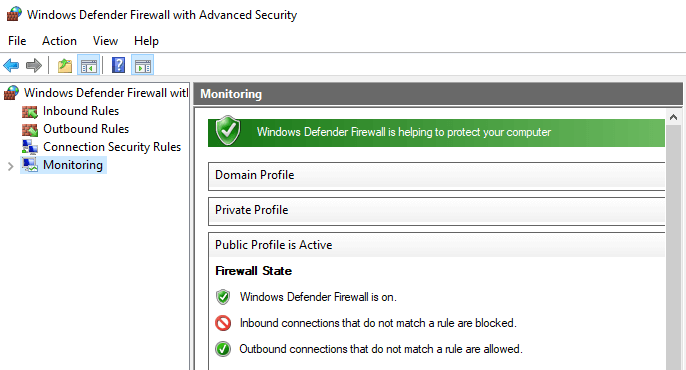
Did any of the four solutions help you to fix “MSVCP140.dll is missing” issues? Feel free to use the comment box below to share your experience with us.