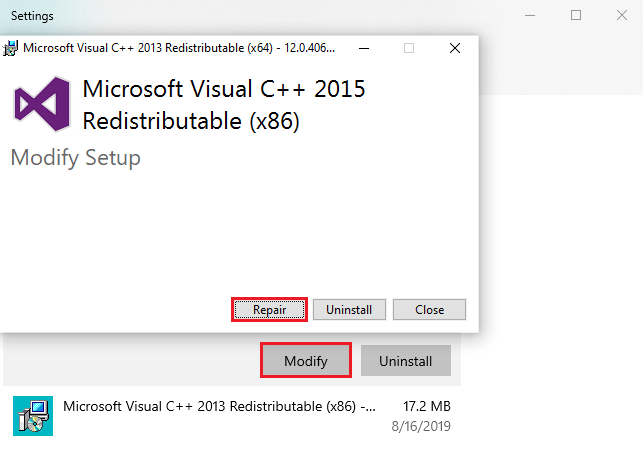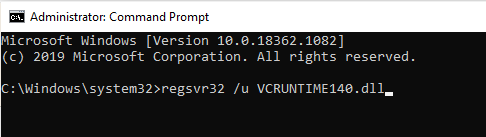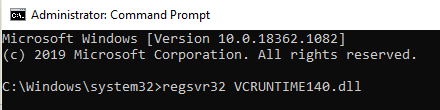One of the common errors you might encounter is the “Vcruntime140.dll is missing” error. This usually shows up when you open a third-party application, such as messenger apps or online games. When this happens, you won’t be able to use that app unless you try to fix the error. It is also possible that this issue is triggered by multiple apps. This is because the Vcruntime140.dll is usually called upon by various apps when they are launched.
WARNING: Now, if you get this error, don’t even try to download the DLL file from a third-party website. Aside from the risk of downloading a fake or malicious DLL file, there is no guarantee that copying it to the old folder where the original DLL file is located would work. After all, the file is linked to multiple programs.
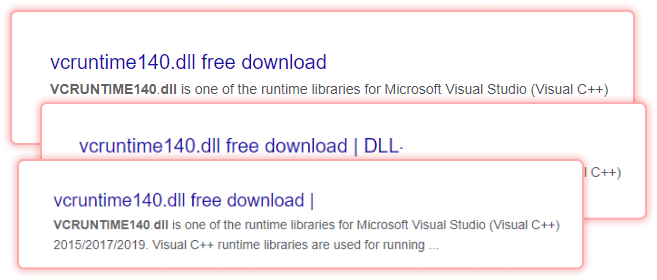
If you encounter the “vcruntime140.dll was not found” error, this guide should help you. We will teach you how to correctly re-install the vcruntime140.dll file and make your app work successfully.
What Is the VCRuntime140.dll Is Missing Error?
When you get the VCRuntime140.dll is missing error, it means that the program is unable to load the VCRuntime140.dll file. The file is either missing or has been corrupted. Because of this, the program cannot launch properly.
There are different variations to the VCRuntime140.dll is missing error, but these are the versions users often encounter:
The program can’t start because VCRUNTIME140.dll is missing from your computer. Try reinstalling the program to fix this problem.
The code execution cannot proceed because VCRUNTIME140.dll was not found. Reinstalling the program may fix this problem.
There was a problem starting vcruntime140.dll. The specified module could not be found.
Error loading vcruntime140.dll. The specified module could not be found.
VCRUNTIME140.dll is part of the runtime libraries designed for Microsoft Visual Studio (VC++) 2017 or Microsoft Visual Studio (VC++) 2015. These VC++ runtime libraries composed of the DLL files needed to run applications compiled using the Microsoft VC++ / Visual Studio suite. Software vendors often include the required runtime libraries in the installation packages since various versions with the same DLL filename can exist. However, some developers also use redistributable packages that other programs also use. Users who have an outdated or faulty Microsoft Visual Studio package, can also face the msvcp140.dll error or cases when Origin Thin setup is not opening.
Here are some details about the VCRuntime140.dll:
- Program name: Microsoft Visual Studio (Visual C++) 2015/2017/2019
- Developer: Microsoft Visual Studio
- Executable file/process: vcruntime140.dll
- Operating system: Windows XP, 7, 8, 8.1, and 10
- Folder location: C:\WINDOWS\system32
- Known file size: 86KB
Why VCRuntime140.dll Is Missing
The VCRuntime140.dll was not found error sometimes happens when the VC++ version installed on your PC is already outdated. When you’ve recently installed a system update, you might also need to update your version of the vcruntime140.dll file for your programs to work smoothly with the updated operating system.
Another possible reason behind this error is the deletion or corruption of the VCRuntime140.dll file. You could have accidentally deleted the VCRuntime140.dll file or it has been corrupted by malware that is sneakily running on your computer.
There are also instances when the program that was using VCRuntime140.dll encountered an error and damaged the file, making it unable to load the next time. The easiest way to resolve this error is to reinstall VCRuntime140.dll on your PC the correct way.
Aside from cleaning up your computer, you should also consider running a scan using your antimalware program and delete all threats detected. Make sure to restart your PC as well to refresh your system.
If these basic troubleshooting routines don’t work, you can try any of the fixes below:
How to Fix the VCRuntime140.dll Is Missing Error
Fix #1: Reinstall the Affected App
If you encountered the error while trying to launch Skype, then you should uninstall Skype from Start > Settings > Apps > Apps and Features.
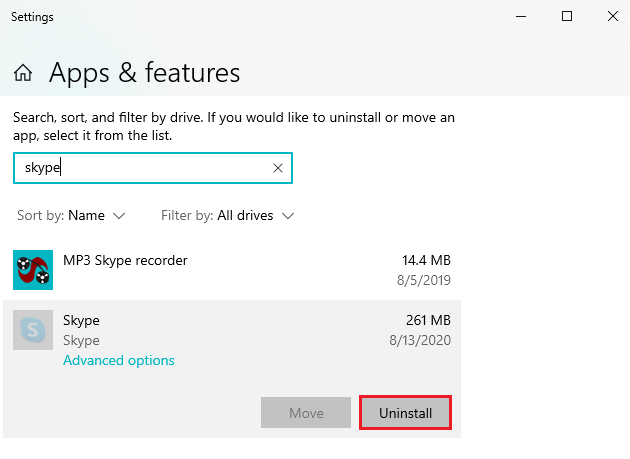
The same is true for Mozilla Firefox, OneDrive, and other programs that use the VCRuntime140.dll. These programs usually have their own copy of the VCRuntime140.dll file in their own program folders.
Fix #2: Repair the Visual C++ Redistributable
Windows regularly downloads updated versions of Microsoft Visual Studio (VC++) runtime libraries on your PC. Another way to resolve this error is to repair your version of Microsoft Visual C++ redistributable via Apps & Features.
To do this:
- Click Start > Settings.
- Go to Apps > Apps & Features.
- Find Microsoft Visual C++ 2015 Redistributable (x86).
- Click Modify. This will load the Setup screen.
- Next, click Repair.

This tool should repair whatever issues your Visual C++ Redistributable has so you can launch your apps successfully.
Fix #3: Download Visual C++ Redistributable from Microsoft
If the issue persists even after you’ve tried to repair it, your next option is to try to download the Microsoft Visual C++ 2015 Redistributable from Microsoft itself. You need to visit the Microsoft Download Center and download the correct version.
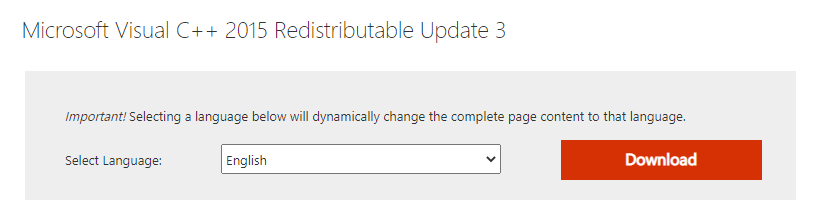
You will need to choose between the following versions, depending on your operating system:
- For 64-bit systems, choose vc_redist.x64.exe.
- For 32-bit systems, choose vc_redist.x86.exe.
Download the appropriate file and click on it to launch the installer wizard. Follow the on-screen instructions to complete the installation, then restart your computer for the changes to take effect.
Read also: Fix the vcredist_x64.exe Error
Fix #4: Re-Register the VCRUNTIME140.dll File.
If you have the re-installed the VCRuntime140.dll file but the error message still pops up, you might need to re-register the DLL file first using Command Prompt.
To do this, follow the steps below:
- Press Win + R to open the Run utility.
- Type
cmdinto the input box. - Press the Ctrl + Shift + Enter keys to open Command Prompt with administrator rights.
- Click Yes if you’re asked whether you want Command Prompt to make changes to your computer.
- The first thing you need to do is un-register the file by entering this command then pressing Enter:
regsvr32 /u VCRUNTIME140.dll
- Next, you need to re-register the file by entering this command:
regsvr32 VCRUNTIME140.dll
Close Command Prompt and try to run the faulty application again.
Final Thoughts
When users get the “VCRuntime140.dll is missing” error, your first instinct is to download the DLL file from another source and copy-paste it to the original folder. As mentioned earlier, this is dangerous because most of these DLL repositories are untrustworthy and dangerous. If you come across this error, simply follow our step-by-step guide above to fix it.