Keeping in check the CPU temperature from an idling gadget to heavy loads of gaming can prevent overheating, throttling, and even possible damage. This article is about the normal operating temperatures for CPUs. It covers different techniques for measuring and discusses the variations in optimal temperature ranges across different CPU models, including Intel and AMD as well as explain the normal temperature for CPUs, and give some tips on how to keep it at safety levels.
What Is the Normal CPU Temperature?
Of course, an average temperature for the CPU depends on many factors: workload, cooling solutions, and processor type. When it is idle, most of them should range within 30°C to 50°C, which corresponds to 86-122°F. Under heavy load, it usually rises to 60°C-85°C or 140-185°F during gaming.
With laptops, however, these ranges might be different, since the compact design doesn’t allow much room for airflow, hence slightly higher temperatures. All this helps maintain stable performance and prevents long-term wear on your CPU.
| CPU Temperature (°C) | CPU Temperature (°F) | Effect on CPU |
|---|---|---|
| 105 | 221 | Critical limit, immediate risk of damage |
| 100 | 212 | Potential thermal throttling and damage |
| 95 | 203 | Likely thermal throttling, high risk |
| 90 | 194 | Elevated risk, potential for long-term harm |
| 85 | 185 | Possible performance degradation |
| 80 | 176 | High normal range, watch for sustained periods |
| 75 | 167 | Safe under load, but worth monitoring |
| 70 | 158 | Normal under high load or overclocking |
| 65 | 149 | Ideal high-end gaming/load temperature |
| 60 | 140 | Safe, generally optimal for most tasks |
| 55 | 131 | Excellent for sustained performance |
| 50 | 122 | Ideal temperature for long-term operation |
| 45 | 113 | Very good, efficient cooling |
| 40 | 104 | Excellent, ideal for most CPUs |
How to Check Your CPU’s Temperature
This will not be hard, considering that you have the right equipment to monitor the temperature of your CPU. You could use third-party software for this or employ the use of some in-built settings in the BIOS.
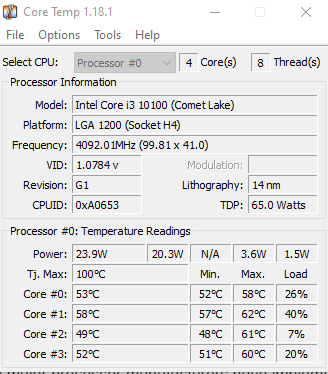
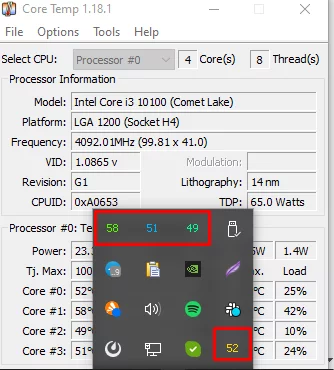
- BIOS/UEFI To view this, restart your PC and enter BIOS/UEFI-by pressing the Del or F2 key. Then head to the hardware monitoring section to see the temperature of the CPU.
- Third-Party Tools: Tools such as HWMonitor, Core Temp, or Open Hardware Monitor can give real-time temperature reads and other hardware information without the need for a system reboot.
- Camomile is a light, user-friendly application that will provide real-time monitoring of your CPU temperature. With its easy-to-handle interface, it will come quite handy in clearly showing the performance and thermal condition of the CPU. Camomile will let gamers, developers, and even casual users keep their system within safe operating limits-preventing overheating and ensuring peak performance. It’s a dependable utility for the tracking of your PC health without hassle, thanks to the support it provides for several system configurations.
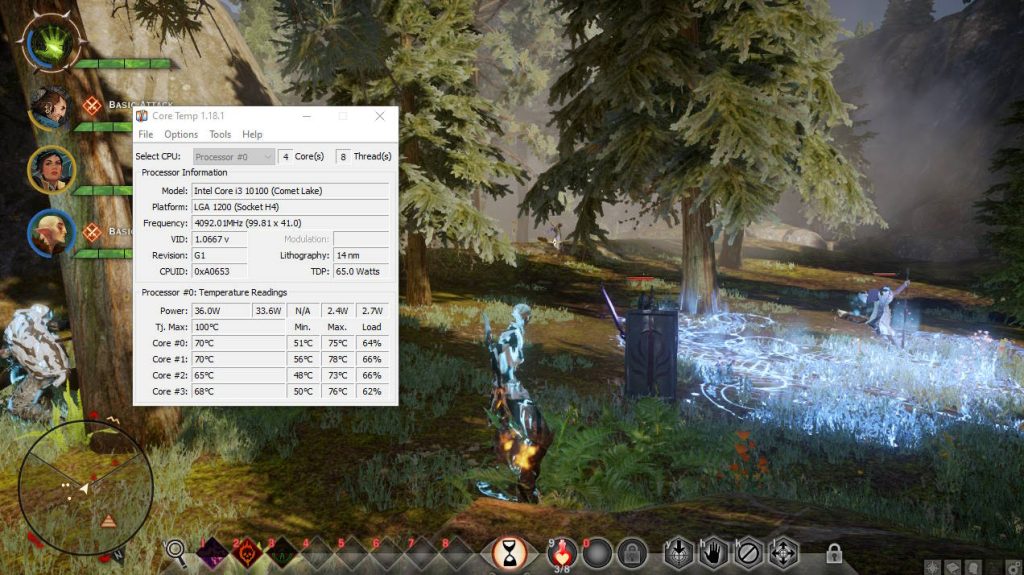
Factors Affecting CPU Temperature
Processor Type and Model
Different processors operate at different temperatures depending on their design and efficiency. For instance, an Intel Core i7-13700K will always run hotter than an Intel Core i3-7100. Additionally, laptops CPUs run hotter since the designs are compact, leaving little room for cooling.
Ambient Temperature
CPU temperatures are affected by ambient conditions. The higher the room temperature is, the higher the CPU heat will be, meaning that the ambient temperature should be considered in testing any performance of a CPU.
For Cooling System
A good cooling system, comprising a good CPU cooler with high-quality thermal paste, is what keeps the temperature lower. High-end coolers do much better compared to stock solutions.
Case Airflow
Good airflow through your case helps to serve heat dissipation from your computer. Well-vented cases run the CPU much cooler.
Overclocking
Overclocking pushes the CPU beyond its specified parameters, which increases the heat generated. Comparisons in temperatures should, therefore take into consideration the level of overclocks.
Power Supply Quality
A clean power supply with superior voltage regulation can reduce thermal stress on a CPU by offering better system stability and cooler running.
System Load and Usage
Of course, the CPU also generates significantly more heat with intense operations like gaming and video rendering than it does with lighter workloads like browsing or just general idle use.
Motherboard and BIOS Settings
The motherboard design and BIOS settings, including power settings and fan control, have some bearing on thermal regulation and can therefore impact CPU temperatures.
Dust and Maintenance
Accumulated dust forbids the flow of air properly and reduces the effectiveness of cooling. Cleaning of fans and vents is quite necessary on a regular basis for appropriate dissipation of heat.
Component Wear and Age
Over time, thermal paste dries out, and less effective fans raise the temperature. Periodic maintenance with the replacement of worn-out components will keep your CPU running cooler.
How to Lower CPU’s Operating Temperatures
If your CPU temperature is consistently high, taking these steps can help:
- Clean Your PC or Laptop: Dust buildup restricts airflow. Use compressed air to clean vents, fans, and heatsinks.
- Improve Airflow: Rearrange cables and ensure that intake and exhaust fans work efficiently.
- Cooling Solution Upgrade: While the inclusion of an aftermarket cooler or one that uses liquid would be more promising for dissipating heat.
- Apply Thermal Paste: Over time, it degrades. Spread a high-quality one in replacement for proper heat transfer between the CPU and the heatsink.
- Optimize Performance Settings: Reducing overclocking or enabling power-saving modes can help lower temperatures during demanding tasks.
Manufacturer’s Temperature Guidelines
CPU manufacturers like Intel and AMD provide temperature specifications for their processors. Known as TjMax or maximum junction temperature, these limits indicate the highest safe operating temperatures for the CPU. Staying well below this threshold ensures the longevity and reliability of your processor. Always refer to your processor’s documentation for specific guidelines.
Read more about CPU:
Intel Processors Case Temperature
Intel, being one of the largest processor manufacturers, has a wide variety of models; all of them have certain thermal characteristics. In order to make life a little bit easier for you with hardware management, we prepared a list of some of the most popular models of Intel CPUs, complemented with their maximum operating temperatures. This information is derived from thorough research and reliable sources, including the detailed guide available on Tom’s Hardware and direct insights from Intel. Intel provides maximum temperature for every processor, the information can be easily accessed on the product specification page. Idle temperature is usually less than 65°C.
| 13th Gen (10 nm) – i9-13900K / i7-13700K | These CPUs have a TDP (Thermal Design Power) of 125W and a maximum operating temperature (Tj Max) of 100°C |
| 12th Gen (10 nm) – i9-12900K / i7-12700K | These models also have a TDP of 125W and a Tj Max of 100°C |
| 11th Gen (14 nm) – i9-11900K / i7-11700K | These processors have a TDP of 125W with a Tj Max of 100°C |
| 10th Gen (14 nm) – i9-10900K / i7-10700K | They have a TDP of 125W and a maximum operating temperature of 100°C |
| 9th Gen (14 nm) – i9-9900K / i7-9700K | These CPUs come with a TDP of 95W and a Tj Max of 100°C |
| 8th Gen (14 nm) – i7-8700K / i5-8600K | With a TDP of 95W, their maximum operating temperature is 100°C |
| 7th Gen (14 nm) – i7-7700K / i5-7600K | These processors have a TDP of 91W and a Tj Max of 100°C |
| 6th Gen (14 nm) – i7-6700K / i5-6600K | They also have a TDP of 91W and a maximum operating temperature of 100°C |
| 5th Gen (14 nm) – i7-5775C / i5-5675C | These CPUs have a lower TDP of 65W and a Tj Max of 96°C |
| 4th Gen (22 nm) – i7-4790K / i5-4690K and i7-4770K / i5-4670K | They have TDPs of 88W and 84W respectively, both with a Tj Max of 100°C |
| 3rd Gen (22 nm) – i7-3770K / i5-3570K | These models have a TDP of 77W and a higher maximum operating temperature of 105°C |
| 2nd Gen (32 nm) – i7-2700K / i5-2500K | With a TDP of 95W, their Tj Max is 98°C |
| 1st Gen (45 nm) – i7-880 / i5-760 and i7-960 D0 / i7-920 D0 | These processors have TDPs of 95W and 130W respectively, both with a Tj Max of 100°C |
| Core 2 Series (45 nm and 65 nm) | Models like the Q9650 E0 / Q9550 E0 and Q6600 G0 have a TDP of 95W and a Tj Max of 100°C, while the Q6600 B3 and E6700 B2 / E6600 B2 have TDPs of 105W and 65W respectively, with a lower Tj Max of 85°C |
AMD Processors and Heat Management
AMD processors, like Ryzen 7 5800X3D or 7600X, can show up to 90°C during big workloads of gaming and rendering. Generally, within safety limits, but proper cooling is necessary in any case.
Thereby, such cooling can be assisted with AIO liquid coolers, fixing pump issues, or applying quality thermal paste. Room temperature and good airflow keep the CPU cool.
Others dissipate the heat by playing with BIOS settings or undervolting their CPUs. Each setup is different, so finding the right solution will come with your hardware and usage.
Camomile will help solve the problem by optimizing the CPU with its load distribution, power, and thermal control. This Camomile tool manages the running of less required background processes and efficiently uses resources to keep the system cool during stressful use. That’s why it is good to have on your system for practical gamers and professionals who handle resource-intensive tasks.
FAQs
What is a good CPU temperature while gaming?
Which is just normal for gaming, of course, spanning from 60°C to 85°C depending on the game and setup.
How do I find out the typical temperature of the CPU during gaming?
Employ third-party monitoring software such as HWMonitor and Core Temp to monitor the temperature constantly in real-time.
It is normal for the CPU temperature to reach 90°C?
Up to 90°C temporarily is OK, but at these temperatures, throttling or damage may occur after some time. It is a good idea to improve cooling.
Can a laptop’s normal CPU temp be higher than a desktop’s?
Yes, laptops generally run hotter due to compact designs and limited airflow. Temperatures up to 90°C during heavy loads can be normal for laptops.
Should I replace my CPU cooler if temperatures remain high?
If cleaning and reapplying thermal paste don’t improve temperatures, upgrading your cooler is a good solution.





