Encountering errors code 0xc0000098 on Windows 10 can be irritating, because it prevents the system from booting nicely. This errors takes place while the Boot Configuration Data (BCD) is both corrupted or missing, making it not possible for Windows to get admission to the files it needs to start. Fortunately, there are several strategies to be had to remedy this trouble and get your device returned on the right track.
What Causes Error Code 0xc0000098?
This errors typically happens due to a corrupted or lacking BCD record, that is crucial for booting the running gadget. Common causes consist of incomplete Windows updates, tough force failures, or file corruption as a result of malware or disk errors.
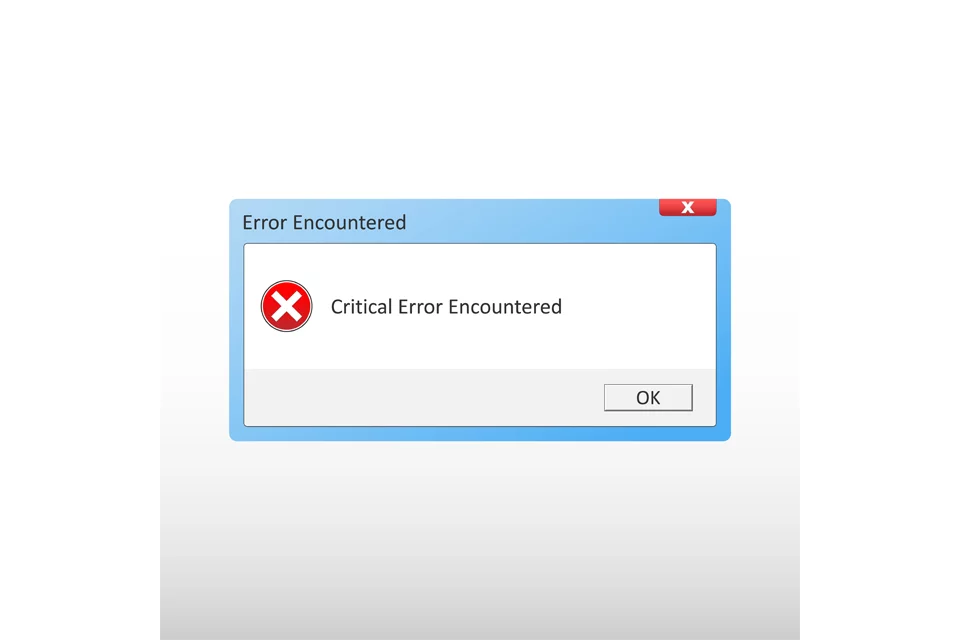
How to Fix Error Code 0xc0000098
1. Rebuild the BCD File Manually
Because this is a BSOD error, you can’t access your PC as you normally would. So, to fix your computer, you need to use a Windows recovery drive like a CD/DVD or an installation USB media. Once you have it, follow these steps:
Step 1 – Prepare Installation Media
The first step to resolving the issue is to create a bootable Windows installation media. You can download the installation file from the official Windows website and follow these steps:
- At this point, select Create installation media for another PC and choose the edition you want to install.
- Create the installation media: USB flash drive or DVD.
- Upon creation, go into your BIOS and set the boot order to boot from the installation media.
Step 2 – Change Boot Sequence to USB/DVD
Start your computer and, while it’s booting, click the key which allows entry into the BIOS menu. This key is different for every device; common keys include F2, F12, Delete, or Esc. In order to create a bootable disk, go into the BIOS menu and change the first option of the boot order there to USB or CD-ROM Drive, whichever was used as the medium. Save the changes and exit BIOS.
Step 3 – Boot Windows Using the Installation Media
Insert the installation media (USB or DVD) and restart your computer. When the Windows Setup screen appears, click Next, then select Repair Your Computer. Go to Troubleshoot, then Advanced Options, and choose Command Prompt. In the Command Prompt, type the following commands, pressing Enter after each one:
bootrec /scanos
bootrec /fixmbr
bootrec /fixboot
bootrec /rebuildbcdHit Y to say yes when asked, and then press Enter. Once you are done with the command, close the Command Prompt and restart your computer. If this solution does not fix your problem, proceed with the other solutions.
2. Use the Startup Repair Tool
Fortunately, Windows provides a default tool called the Startup Repair Tool, which normally solves most of the common problems people encounter during startup.
Boot your computer from installation media and run it. To do so, when you get to the Repair Your Computer screen, hit the Troubleshoot menu option, click Advanced options, and select Startup Repair. Allow this to scan your system for any issues and, if there are things to be fixed, allow it to do so.
3. Perform the CHKDSK Command
The CHKDSK command can be run from the Command Prompt to check your disk for errors and repair them. This is especially useful if the error is caused by disk corruption:
- Open Command Prompt from the Advanced Startup menu.
- Enter
chkdsk C: /f /r /xto scan and repair the C: drive (replace C: with the appropriate drive letter if Windows is installed elsewhere). - Exit the Command Prompt and restart your computer. Check if Windows loads correctly.
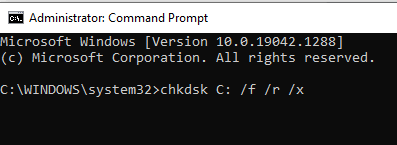
4. Use System File Checker
If the error is due to missing or corrupt system files, the System File Checker (SFC) can restore these files:
- In Command Prompt, type:
sfc /scannow /offbootdir=c:\ /offwindir=c:\windows. - Allow the scan to complete and fix any detected issues. Check if the Windows error code 0xc0000098 persists.
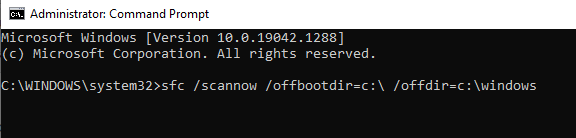
5. Perform a Clean Install
If previous methods haven’t resolved the issue, a clean install of Windows may be needed to restore your computer to a fresh state. So:
- Boot your computer using the installation media (USB or DVD). Click Next > Install Now.
- Tick the I Accept box and press Next.
- Choose Custom: Install Windows Only (Advanced).
- Delete all partitions on the drive where you want to install Windows. If a Windows Setup warning appears, click OK to confirm. Continue deleting all drives until only Unallocated Space remains.
- Put a checkmark in the box next to Free space, then click Next.
- If promoted, select your keyboard layout and language as well. If prompted even further, remove any external storage, then click OK.
- When it is done, the computer automatically restarts. You should now have a fresh Windows setup, ready for your use.
6. Update Your Drivers
Also, making sure that your drivers are current will prevent the problem from reoccurring. Utilize a utility such as Outbyte Driver Updater to automatically search for the latest driver versions and install them. Other than that,
Check for Updates
- Click on the Search field and type check for updates. Go to Update and Security section, press the Check for Updates button.
- Wait for the process to complete. Once done, all your drivers should be updated.
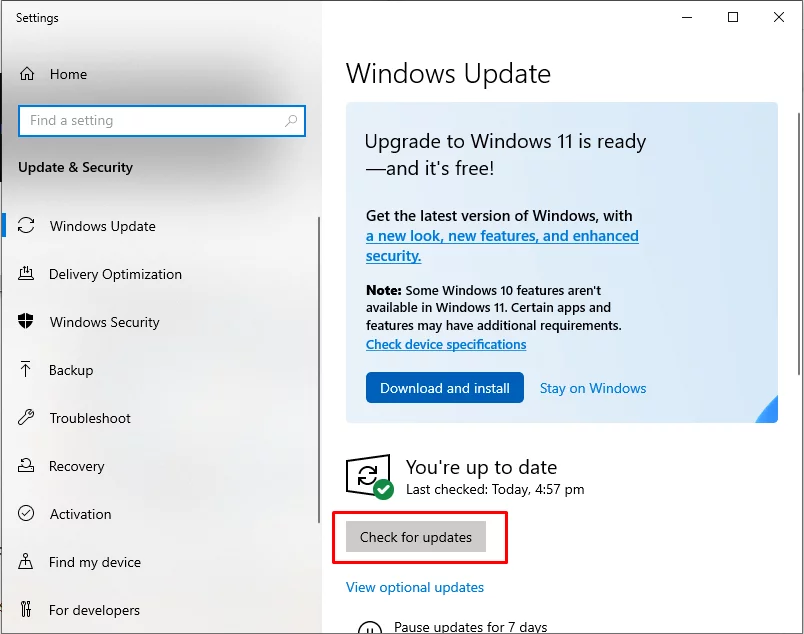
Device Manager
- Right click on the Start menu and open Device Manager.
- Click on the device driver you need to update and select Update Driver. Wait for the tap to finish this update process.
In our Driver library you can find the most suitable System Drivers for your OS and a short guide on how to install it.
Read also about our popular Drivers:
Dell Alienware 17 R5 AMD AUO299C Display drivers
7. Get Professional Help
When none of those solutions happened to work, it may be that time when you should see a professional. The problem might emanate from hardware or a software complication that is beyond your pay grade. Do not even think twice about seeking help and support.
People Also Ask
Read about common Windows Errors:
Windows Update Error 0x80070003
Windows Update Error 0x800f020b
Error Code 0xc0000185 on Windows 10
Windows Update Error 0x80248007
Windows Update Error 0x80070005
FAQs
1. What is error code 0xc0000098?
This is an error that means something has gone wrong with Boot Configuration Data; hence, Windows will not boot.
2. Can I fix this error without technical expertise?
Yes, you can easily fix this error by following these steps in this guide, including Startup Repair or CHKDSK, without deep technical knowledge.
3. Will I lose data by fixing error code 0xc0000098?
Application of repair tools like Startup Repair and System File Checker will not erase your data, but performing a clean install will completely remove all your system’s files.
4. How can I avoid dealing with the 0xc0000098 error in the future?
Regularly update drivers from time to time as well as perform regular maintenance on your system to avoid corruption in its boot configuration files.






