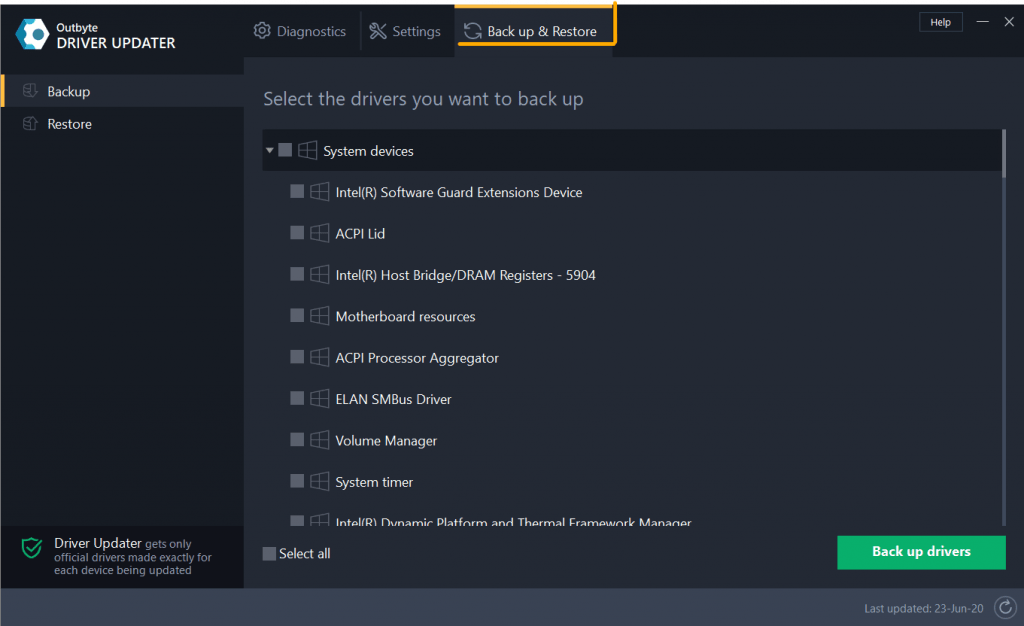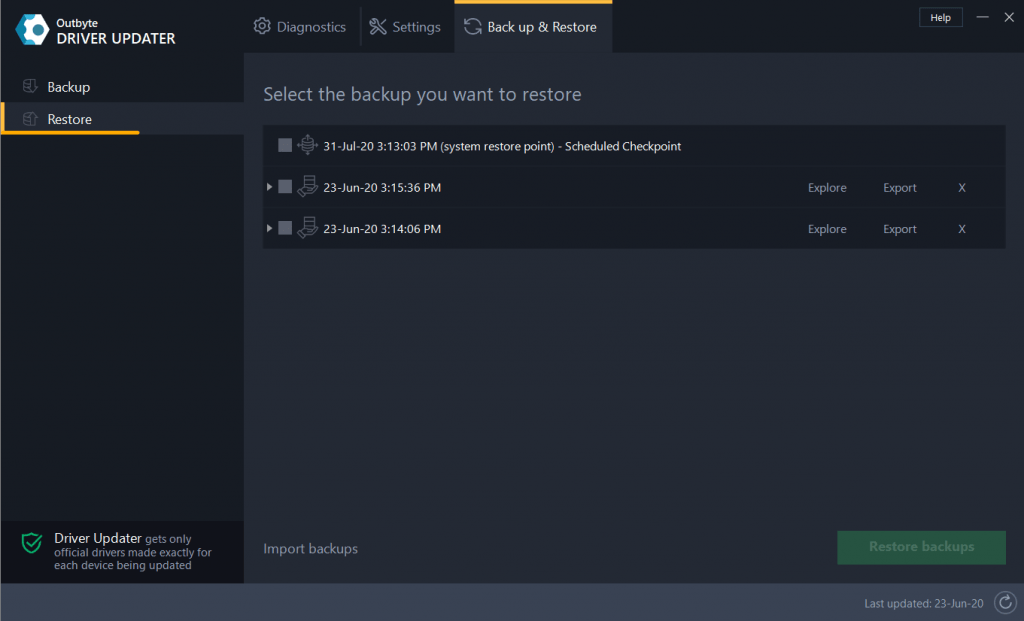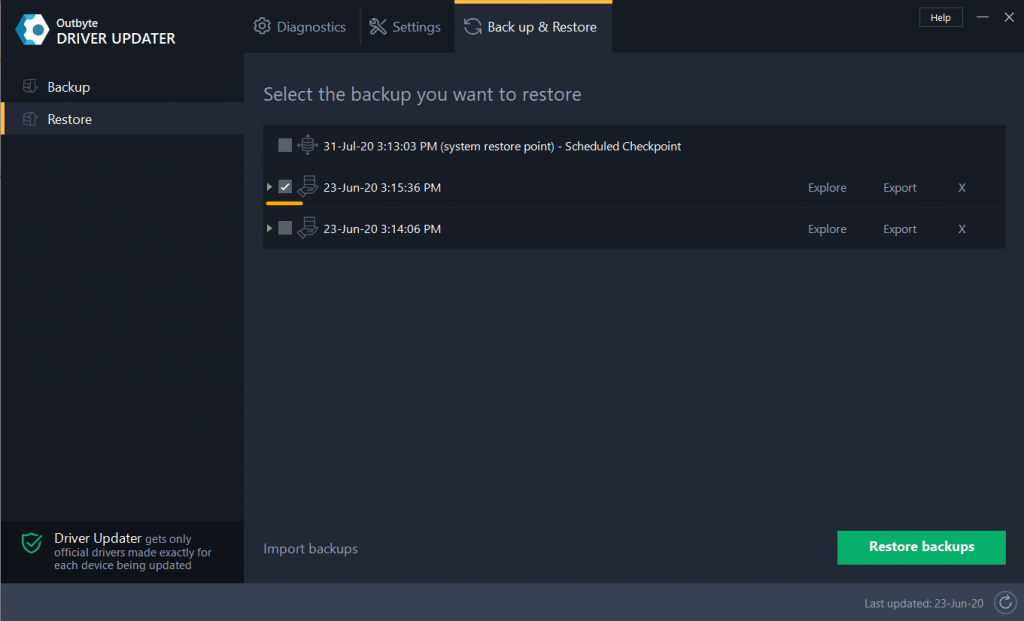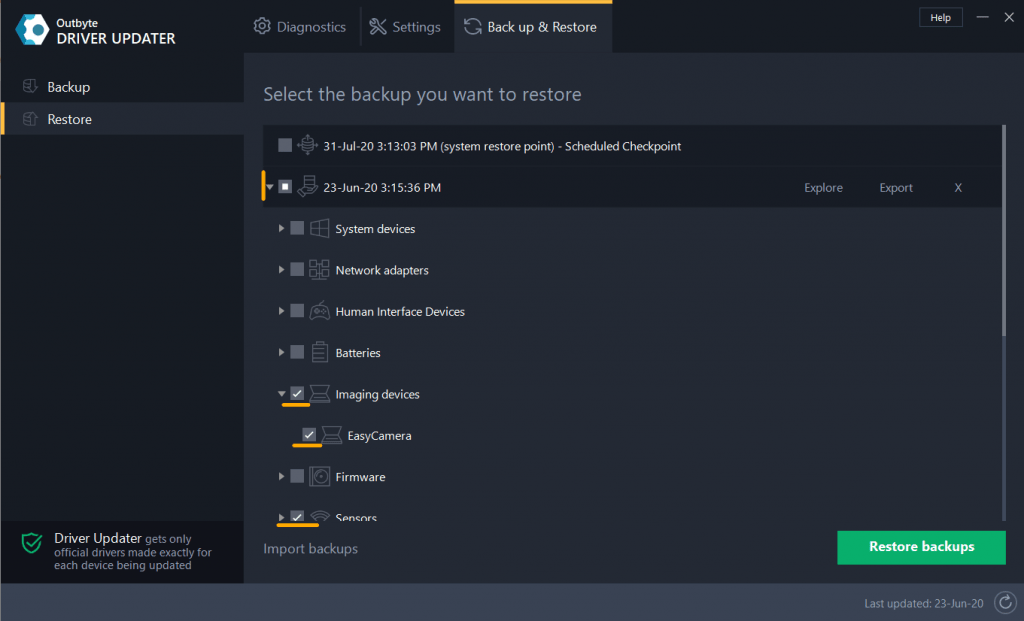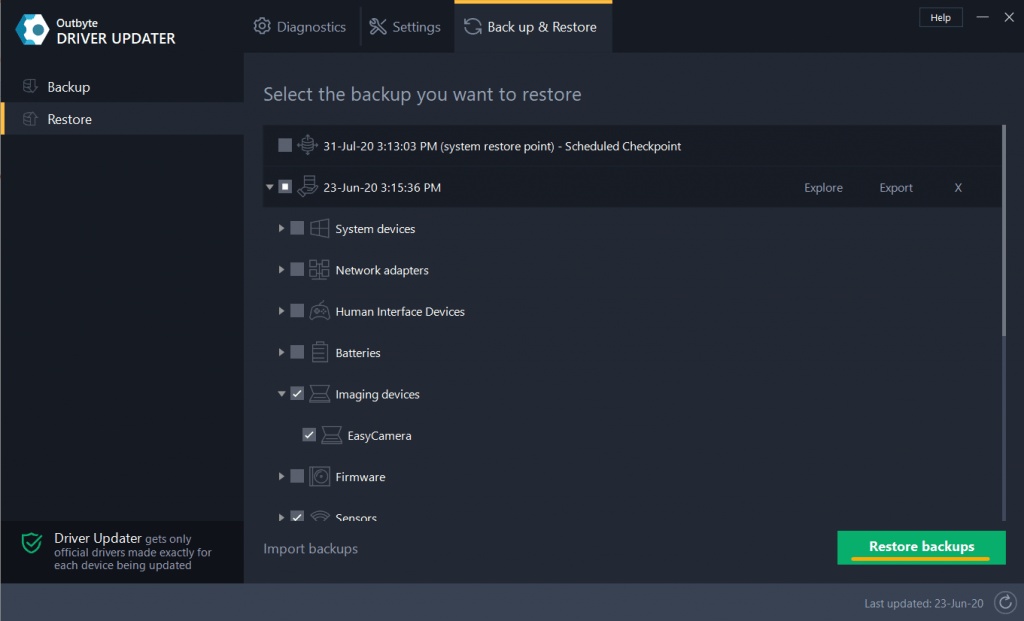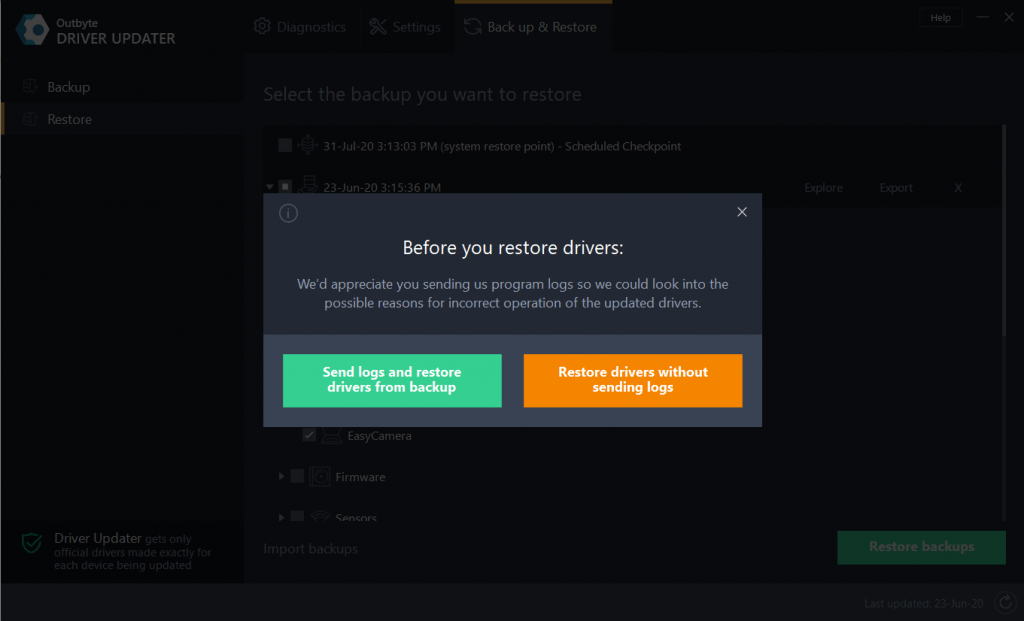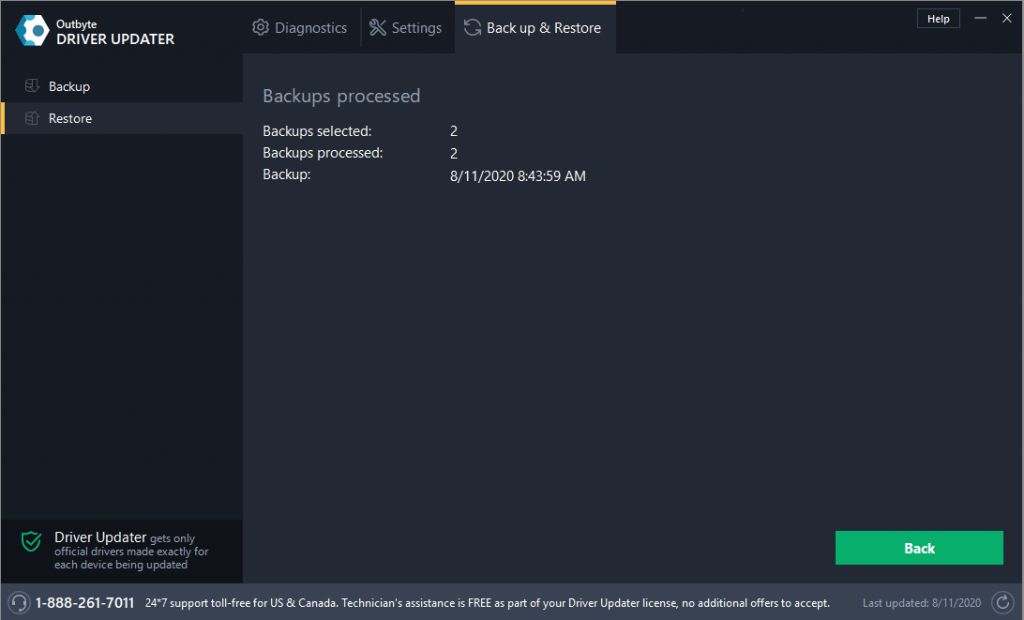We all have been in a situation when software did not perform as we had expected or when sudden errors occurred.
Why does it happen? Every PC has a different set of programs and hardware, so there’s a chance that even the latest driver might be incompatible with a particular system. To minimize such risk, each version of Outbyte software is extensively tested by our QA team before the release.
We have also included a Backup and Restore feature with the app. Here’s how to restore your driver to its previous state using this feature.
Watch our official YouTube tutorial or continue reading the guide below.
Backup
Before updating any driver, Outbyte Driver Updater creates 2 backups:
- Backup of the driver that is about to be updated. We save the existing version of the driver on your computer so you can revert back to it if needed.
In the Restore section, we explain the process of restoring drivers from backup. - Windows System Restore Point. It is unlikely that you will have to do a system restore, but nonetheless, we ask Windows to create one. In case you have that option disabled, we will offer to enable it.
Restore
To revert back to your previous driver settings, please follow the guide below:
- Go to the Back up & Restore tab.

- Click on Restore in the top left corner.

- Find the backup that you want to restore.
3.1 To revert back all drivers you have updated at once – check the box next to the backup date as shown in the screenshot.

3.2 To restore an individual driver: double-click on the backup name and select the driver you want to restore by checking the box next to it. You can select multiple drivers as well.

- When done, click on Restore backups.

- Before restoring, the program will ask you to forward the log files for analysis. It’s up to you whether you would like to share your experience with us or not.
Please note that this data is completely anonymous and won’t be identified with your device.
- Wait for the program to finish restoring and restart your PC.

In case you need further assistance, don’t hesitate to contact our support team from the Contact Us page.