Whenever you boot up your computer and it throws a CPU fan error, that’s a good sign that something is off, meaning something isn’t going as it should. This usually happens during booting; it warns you of possible overheating issues. In this regard, taking immediate action could potentially prevent long-term damage to your system. Herein lies the identification of the problem and just how one resolves it.
The Role of the CPU Fan
The CPU fan is essential for your computer; it takes care of maintaining the operating temperature of the processor at constant values. This fan dispels the heat generated by the CPU while it works, to avoid throttling performance or, worse still, hardware failure. Therefore, a malfunctioning fan can compromise your overall computer health easily; thus, a CPU fan error is a serious issue to be taken care of.
Root Causes of the CPU Fan Error
Several factors can lead to a CPU fan error. These include:
- Loose or disconnected fan cables.
- Dust accumulation on the fan blades or vents.
- A failing or defective fan.
- Incorrect BIOS settings or thresholds for fan speed monitoring.
- Problems with the power supply to the fan.
Understanding the root cause is the first step toward resolving the error.
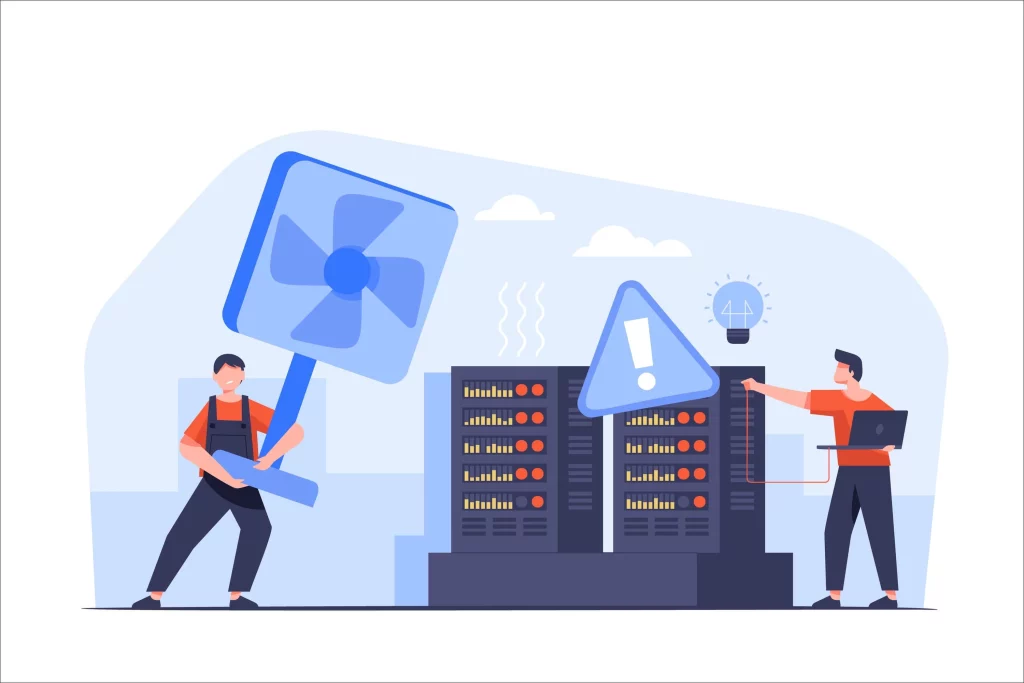
Checking the Fan’s Status
First, take a glance at the fan itself. Open up your computer case and confirm that the cables of the fan are properly attached to the CPU_FAN header of your motherboard. See inside the fan blades and into the vents for dust; apply some compressed air to remove the dust and ensure a flow of air.
Now, take the fan and turn it manually by hand to ensure it’s not clogged and/or has mechanical issues. If this fan does not turn freely or makes any odd noises, then it probably needs replacement.
Facing the BIOS
Sometimes the CPU fan error results from wrong BIOS settings. While booting up the computer, enter BIOS using the corresponding key (usually Del or F2 or Esc). Search for Hardware Monitor or Fan Speed Control.
Check the thresholds for the fan speeds and set them within a range that works for your fan. You might want to change these settings or disable the fan speed monitoring if your fan is working fine but it operates at much lower RPMs than displayed. Save the changes and restart your computer to see if this clears the error.
For the Water-Cooling Enthusiasts
If you’re using a water-cooling system, the CPU fan error might occur because there’s no fan connected to the CPU_FAN header. To resolve this, connect the pump’s tachometer cable to the CPU_FAN header or adjust the BIOS settings to disable the warning. Ensure your cooling system is functioning correctly by monitoring temperatures during operation.
When All Else Fails
If that does not succeed, then seek expert help. Symptoms of more critical hardware problems are the repeated messages of the CPU fan error. Use an Outbyte PC Repair tool to stabilize system performance and run it smoothly, but hardware issues still require hands-on repairs.
If you get CPU fan errors frequently, it does not mean that there’s a problem with the hardware every time. Actually overheating and too much load on the CPU can trigger your fan malfunction. Camomile is a free CPU optimization application, which optimizes background processes, minimizes resource use by reducing unnecessary CPU strain, cools your CPU, and runs it smoother so that the chances of fan related errors are reduced to make things easier while prolonging hardware life.
Read more about CPU:
FAQs
What does a CPU fan error mean?
It means your computer has detected an issue with the CPU fan, which could lead to overheating if not addressed.
Can I bypass the CPU fan error?
You can disable fan monitoring in the BIOS, but this isn’t recommended unless you’re sure the fan or cooling system is working properly.
How do I know my CPU fan is not working correctly?
Unusual noises, failure to spin, or overheating while operational will be a sure-shot indication that the CPU fan is faulty.
Can dust bring about a CPU fan error?
Yes, dust can block airflow or prevent fan movement, which gives the error in turn. Regular cleaning can avoid this.
Should I replace the CPU fan if the error persists?
Changing the fan is the safest option if it has some malfunction or cannot be fixed with some adjustments.





