There is nothing as unnerving as your CPU suddenly jumps to 100% the moment you open Task Manager and then quickly returning to normal levels. It’s a situation faced by many users, leaving them puzzled, concerned, and curious about the cause of these sudden CPU usage spikes.
In this article on Outbyte, we are going to find out why this happens, observe how to monitor CPU performance, and go through practical solutions to help keep smooth operation of your system.

Why Does This Happen?
When opening Task Manager, the CPU usage spikes because it operates by gathering real-time data. Task Manager will have several processes running in the background to give you very accurate, up-to-the-second information about your system performance: CPU, Memory, and Disk Activity. This surge of CPU usage in that very moment usually is normal and would resolve within seconds.
On the other hand, if the CPU stays at 100% for longer than that, this could mean underlying problems, such as:
- Unnecessary background processes running.
- Outdated or incompatible drivers.
- Malware or suspicious applications.
- Corrupted system files or settings.
Indeed, knowing the root cause will allow the problem to be properly addressed.
How to Monitor CPU with Windows Performance Monitor
Windows comes with a default utility called Performance Monitor. It goes deep into your CPU usage and can spotlight spikes caused by a certain process or application.
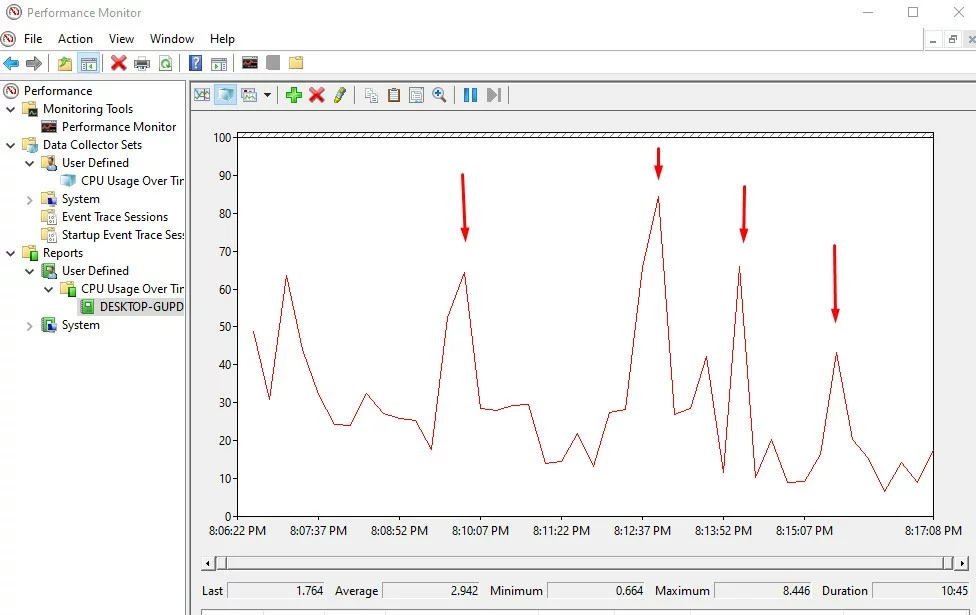
Steps to Monitor CPU Usage with Performance Monitor
Step 1: Open Performance Monitor
- Press Windows + R, type
perfmon, and hit Enter.
Step 2: Create a Data Collector Set
- In the left panel, right-click Data Collector Sets > User Defined.
- Select New > Data Collector Set.
- Name it (e.g., “CPU Usage Monitoring”) and choose Create manually (Advanced).
- Click Next.
Step 3: Add Performance Counters
- Select Create data logs and check Performance counter.
- Click Add, then select: Processor → Processor Time → _Total
- Click OK and Next.
Step 4: Set Sample Rate and Save Location
- Set sample interval (e.g., 1 second).
- Choose where to save data.
- Click Next and Finish.
Step 5: Start Data Collection
- Find your set under User Defined.
- Right-click it and select Start.
Step 6: Trigger CPU Spike
- Open Task Manager to cause a CPU usage spike.
- Let it run for a few minutes.
Step 7: Stop Data Collection
- Go back to Performance Monitor.
- Right-click your set and select Stop.
Step 8: View Results
- Navigate to Reports → User Defined.
- Find your data set and click the latest report to see the CPU usage graph.
Common Misconceptions and User Concerns
It’s very easy to misinterpret what happens when CPU usage spikes. Some end-users believe this is a symptom of hardware failure, while others think their PC has been compromised by malware. Fortunately, in most instances, the spike is harmless and self-resolving.
If the spike keeps recurring without Task Manager running and well after it’s closed, that’s an issue that requires further investigation.
People Also Ask
Read more about CPU:
Normal CPU Temperature Range While Gaming
Community Insights and Theories
Tech communities often discuss this issue online. Many users point out how high CPU usage can often be caused by an update or even the software settings themselves. General recommendations include:
- See if recently updated or installed software or updates are running.
- Check unnecessary resource-intensive programs at startup.
- Check whether an antivirus scan is running in the background.
Useful utilities such as Outbyte PC Repair can find and fix performance bottlenecks by optimizing your system.
Proactive Measures and Solutions
To avoid high CPU usage from being an issue repeatedly, some proactive steps one could take include:
- Disable Unnecessary Startup Programs. Launch the Task Manager, go to the Startup tab, and disable the programs that you do not want to open at every boot.
- Scan for Malware. Use your antivirus to scan for malware that could be using up resources. Remove any malicious software found.
- Update Drivers. Outdated drivers can lead to resource-intensive errors. Consider using a tool like Outbyte Driver Updater to keep all drivers current.
- Clean Temporary Files. Remove unnecessary files to free up system resources. The Disk Cleanup tool or similar software can assist in this task.
- Check for Windows Updates. Sometimes, updates contain patches to optimize system performance. Ensure that your system is up to date.
FAQs
1. Why does my CPU usage spike to 100% when opening Task Manager?
When Task Manager opens, it briefly uses more resources temporarily to retrieve real-time system data.
2. How can I stop CPU usage from staying at 100%?
Turn off any unrequired background processes, update drivers, and make sure malware isn’t involved.
3. Can high CPU usage damage my hardware?
The spikes on occasion will not damage your hardware, but 100% usage that sustains will overheat and lower the lifespan.
4. What utilities can serve to decrease CPU usage?
Performance Monitor and applications such as Outbyte PC Repair can tweak your system and fix the high CPU usage for you.
5. Is 100 percent CPU usage normal when gaming or multitasking?
It is normal in resource-intensive tasks, but it should drop when the task is complete.





