What is the CRITICAL_PROCESS_DIED Error?
The Microsoft Surface Pro is lightweight and versatile, the perfect 2-in-1 laptop to work with on the go, having up to 13 hours of battery life. However, many users face an irritating problem: the CRITICAL_PROCESS_DIED error, one of the common Blue Screen of Death problems on Surface devices.
- This error happens anytime and forces a system restart.
- Instead of a blue screen, some users see either a pink or gray screen.
- It can happen several times a day, really disrupting productivity.
Critical Process Died: This error means some critical system process has stopped working and the system crashed. Users usually see this message:
“Your PC ran into a problem and needs to restart. We’re just collecting some error info, and then we’ll restart for you.“
Causes of the CRITICAL_PROCESS_DIED Error
This error is quite tough to diagnose because of its many causes. Some of the main culprits include:
- Corrupted or missing system files.
- Outdated device drivers.
- A buggy software update.
- Infections due to malware or viruses.
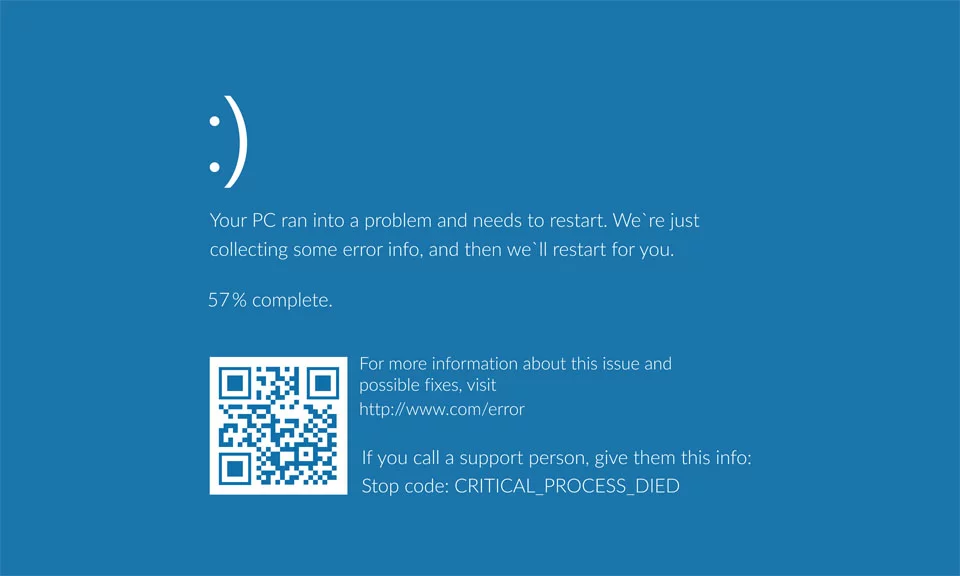
Read about other common Windows Errors:
DRIVER_POWER_STATE_FAILURE BSOD error
PAGE_FAULT_IN_NONPAGED_AREA Error
Solutions to Fix the Error
The trick in fixing the CRITICAL_PROCESS_DIED error is to rule out all other elements that might be affecting the problem. Run a virus scan to diagnose if a malware or virus infection could be causing the error.
Deleting your computer junk files using Outbyte PC Repair ensures that you’re starting with a clean slate, which can greatly help in the troubleshooting process. After doing all these steps, don’t forget to restart your device to refresh your operating system.
1. Update Your Surface Drivers
Outdated drivers are often the culprit. Keeping your drivers up to date ensures smooth system operation. To update:
- Open Settings from the Start Menu.
- Navigate to Update & Security > Windows Update.
- Click Check for updates to install any available updates.
In our Driver library you can find the most suitable driver version of Surface for your OS and a short guide on how to install it.
2. Run the Surface Troubleshooter
Surface devices come with a built-in troubleshooting tool to address common problems:
- Download the Surface Diagnostic Toolkit from Microsoft if it’s not installed.
- Run the toolkit, which will scan for and fix errors automatically.
- Restart your Surface after the process completes.
3. Run the Scan for Corrupted System Files
The CRITICAL_PROCESS_DIED error may also be caused by system file corruption. Use utilities SFC and DISM to repair corrupted system files:
- Run the Command Prompt in admin privilege.
- Run the following:
sfc /scannow
DISM /Online /Cleanup-Image /CheckHealth
DISM /Online /Cleanup-Image /ScanHealth
DISM /Online /Cleanup-Image /RestoreHealth- Restart your device once the scan completes.
4. Run a Disk Check
Disk issues, mainly in SSDs, are also one of the major causes of this error. Use CHKDSK and inspect/repair any hard drive issues:
- Open File Explorer and right-click on your C: drive.
- Select Properties > Tools > Check.
- Allow Windows to scan and fix disk errors.
To run CHKDSK using Command Prompt press Windows + X > Command Prompt (Admin) and type in chkdsk C: /f /r /x.
5. Roll Back Recent Updates
If the error has started after one of recent updates, then rolling back might be the solution:
- Open Settings > Update & Security > Recovery.
- Go back to the previous version of Windows or uninstall the latest updates.
6. Reset Your Surface Device
If all else fails, you might want to reset your Surface device using:
- Download the Surface Recovery Image from Microsoft’s Support Page.
- Create the recovery drive and follow the wizard in order to reset your device.
In case you want your system to be cleaned up deeper and errors fixed properly, you may be advised to use Outbyte PC Repair for better performance and root cause solution.
FAQs
What is the CRITICAL_PROCESS_DIED error?
That is a BSOD error, which is caused because of the failure of a critical system process. The failure has gotten your system to crash.
How do I fix the CRITICAL_PROCESS_DIED error?
Using outdated drivers, running the troubleshooter, scanning for system corruption, and rolling back updates are a few options you can use to fix this error.
Can malware also cause the CRITICAL_PROCESS_DIED error?
Yes, malware can corrupt the critical files of your system, leading to such an error.
Is resetting the Surface a last choice?
It should be the last resort. First, try everything possible: system scans and updates, for instance.






