WDF_VIOLATION or Windows Driver Framework Violation is one of the blue screen errors Windows users might encounter. It can stop your PC unexpectedly and interrupt your tasks, leaving you staring at a frozen screen.
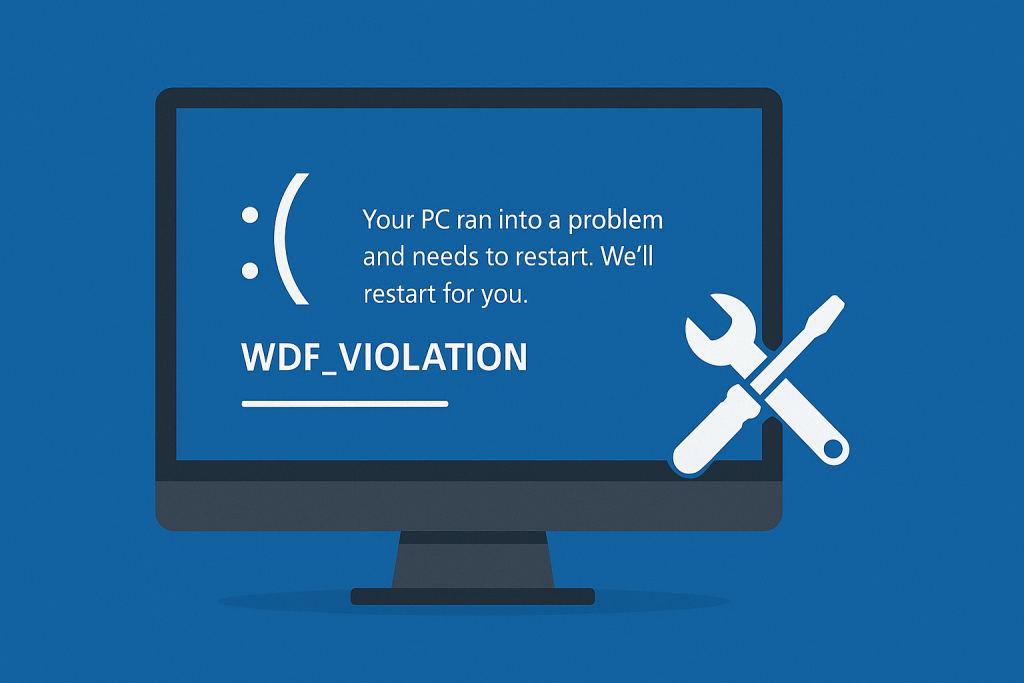
Fortunately, there are several ways to resolve the WDF_VIOLATION issue depending on the underlying cause.
What Is WDF_VIOLATION Error on Windows 10/11?
WDF_VIOLATION, short for Windows Driver Framework Violation, is a Blue Screen of Death (BSOD) error that signals a problem with a framework-based driver on your PC. This issue can show up randomly, or after installing a Windows update. Like most BSODs, it disrupts normal computer use and may require a reboot.
The good news? It can be fixed. But the approach will depend on the cause.
What Causes WDF_VIOLATION on Windows 10/11?
One common trigger for the WDF_VIOLATION error is an incompatible HP keyboard driver, especially on systems running newer versions of Windows. However, this isn’t the only possible cause. Other issues that could lead to this BSOD include:
- Malware or virus infections
- Faulty USB peripherals
- Corrupted or damaged system files
- Malfunctioning Bluetooth or device drivers
- Outdated hardware drivers
Identifying the cause can help you choose the right fix.
Fix the Problematic Device Driver
A faulty or incompatible driver is one of the most frequent reasons behind WDF_VIOLATION. To remove the problematic driver, follow these steps:
- Boot into the Windows Recovery Environment.
- Select Troubleshoot > Advanced Options > Command Prompt.
In the command prompt window, type the following:dism /Image:C:\ /Remove-Driver /Driver:c:\Windows\System32\driverstore\FileRepository\hpqkbfiltr.inf_amd64_714aca0508a80e9a\HpqKbFiltr.inf
- Press Enter, then exit the command prompt and restart your PC.
Check if the BSOD still occurs.
Disconnect Any USB Peripheral
A connected USB device might also be behind the WDF_VIOLATION error. To check if this is the case, unplug all USB peripherals — including your microphone, mouse, printer, or camera — and restart your system.
If disconnecting these devices doesn’t help, try disabling external USB ports through BIOS:
- Restart your PC and press F2 or the appropriate key to enter BIOS.
- Navigate to Advanced > Miscellaneous Devices > External USB ports.
- Set the option to Disable.
- Save your changes and exit BIOS.
- Boot into Windows and observe if the error is gone.
Enter Safe Mode and Uninstall the Problematic Device Driver
Another effective way to fix WDF_VIOLATION is by uninstalling the faulty driver in Safe Mode. Here’s how:
- Enter the Windows Recovery Environment.
- Choose Troubleshoot > Advanced Options > Startup Settings > Restart.
- Press F5 to boot into Safe Mode with Networking.
- Once in Safe Mode, press Windows + X and select Device Manager.
- Locate the problematic driver, right-click it, and select Uninstall device.
- When prompted, check the box next to Delete the driver software for this device, then confirm by clicking Uninstall.
- Restart your computer and check if the BSOD has been resolved.
Run the Startup Repair Utility
If Safe Mode isn’t accessible, try Startup Repair:
- Launch the Windows Recovery Environment and select Repair your computer.
- Go to Troubleshoot > Advanced Options > Startup Repair.
- Select your operating system.
- Windows will scan and attempt to fix the issue automatically.
- After the process finishes, restart your PC.
🔍Still troubleshooting? These drivers might be worth checking:
HP Application Driver Component driver
Microsoft Bluetooth Hands-Free Audio device driver
Perform a System Restore
If your system was working fine earlier, you can roll it back using System Restore (if you’ve previously created a restore point):
- Boot into Safe Mode.
- Press Windows + S, type
restore, and select Create a restore point. - Under the System Protection tab, click System Restore.
- Select a restore point and click Next.
- Follow the instructions to complete the restoration.
This method can bring your PC back to a stable state without affecting personal files.
Use the System File Checker Utility
Corrupted system files can trigger BSOD errors like WDF_VIOLATION. Use the SFC tool to scan and fix them:
- Open Command Prompt as Administrator.
- Type
sfc /scannowand press Enter. - Wait for the scan to complete, then restart your computer.
This method is especially useful if recent crashes were caused by missing or altered system files.
Reinstall or Reset Windows 10/11
If nothing else works, consider reinstalling or resetting Windows:
- Back up your files and data.
- Create a bootable installation media.
- Boot from the USB drive and access Windows Recovery Environment.
- Go to Troubleshoot > Reset this PC.
- Follow the on-screen instructions to complete the process.
This will reinstall Windows, either keeping or removing your personal files depending on the option you choose.
Scan for Possible Malware
Some users report that third-party software or malware was the root cause of their WDF_VIOLATION BSOD. Run a full system scan with a reputable antivirus tool and remove any threats detected.
If you’re looking for a reliable antivirus program that’s light on system resources, try Outbyte AVarmor. It helps detect unwanted programs and malware that could be interfering with system drivers.
Update Any Outdated Device Drivers
Outdated drivers are another potential source of the WDF_VIOLATION error. To update them:
- Right-click the Start menu and select Device Manager.
- Expand the categories and look for any devices with a yellow warning icon.
- Right-click and choose Update driver.
- You can also use Outbyte Driver Updater tool, to automatically update outdated drivers and avoid compatibility issues.
🛠️ More system fix guides you may find useful:
How to Fix a CLOCK_WATCHDOG_TIMEOUT BSOD in Windows 10/11
How to Fix Outlook Error 0x800CCC0E
How to Fix Kernel32.dll Not Found Errors
How to Fix Windows 10/11 Update Error Code 0x80073712?
How to Run the DISM.exe /Online /Cleanup-image /Restorehealth Tool
FAQs
What does WDF_VIOLATION mean?
It stands for Windows Driver Framework Violation. It means a driver using the Windows Driver Framework has malfunctioned or is incompatible with your current system version.
Can I fix WDF_VIOLATION without reinstalling Windows?
Yes. There are several steps you can try before resetting or reinstalling Windows, such as uninstalling drivers in Safe Mode, running SFC, or using System Restore.
Does malware cause WDF_VIOLATION?
In some cases, yes. Malware or unwanted software can corrupt drivers or interfere with system functions, leading to BSODs like WDF_VIOLATION.
How do I know which driver is causing the BSOD?
You can use Event Viewer or BlueScreenView to identify the faulty driver. Alternatively, you can try uninstalling recently added drivers if the error started after installing new hardware.
Is it safe to disable USB ports in BIOS?
Yes, it is safe if you suspect external peripherals are causing the error. You can re-enable them later if needed.





