What is ERR_HTTP2_PROTOCOL_ERROR?
The err_http2_protocol_error occurs when one user tries visiting any particular website. In some scenarios, the thing happens for few websites; getting rid of that error in these cases requires one to only shift to the alternative browser, however, another scenario has seen popping up such errors on sites’ logs that aren’t letting any other switch make a change in it. The error of the HTTP2 protocol has been reported on all popular web browsers: Chrome, Firefox, Edge, Opera, etc. It is also reported across devices using different operating systems: Windows, Mac, Linux, iPhone, Android, etc. The error even pops up when using certain application and gaming platforms-like Discord.
Such kinds of errors may occur either on the client or server side. In this post on Outbyte, we’re going to learn how to troubleshoot an err_http2_protocol_error error from the client-side.
Why Does ERR_HTTP2_PROTOCOL_ERROR Occur?
This might be due to older versions of software, interference of browser extensions with web servers, corrupted cookies or cache, and time or date settings on your device. The security protocols in your system also ban some sites, which might be one of the reasons for this error to occur.
People also ask
Read about other popular Browser Errors:
PR_Connect_Reset_Error in Firefox
SSL_ERROR_RX_RECORD_TOO_LONG Error in Firefox
Fixing ERR_HTTP2_PROTOCOL_ERROR
Let’s go through some solutions to fix this error on your device.
1. Adjusting Time and Date Settings
The incorrect date and time settings can cause this error because web servers may have the ability to refuse connections whose timestamp is not correct.
- Right-click the clock icon in the system tray area.
- Click on Adjust Date and Time.
- Under the option Set Time Automatically, click on the switch and set it to Off.
- Now, set the Time Zone correctly and adjust the time and date manually.
- Restart your PC. After that, check whether the issue has been sorted out or not.
2. Updating Your Browser
An outdated browser will not work appropriately with the HTTP2 protocol and hence will cause this error. Updating of your browser will resolve some compatibility issues.
- Open Chrome and click on the Menu.
- Now go to Help > About Google Chrome.
- Check for updates if available, then install it.
- Now restart your browser and open the website again.
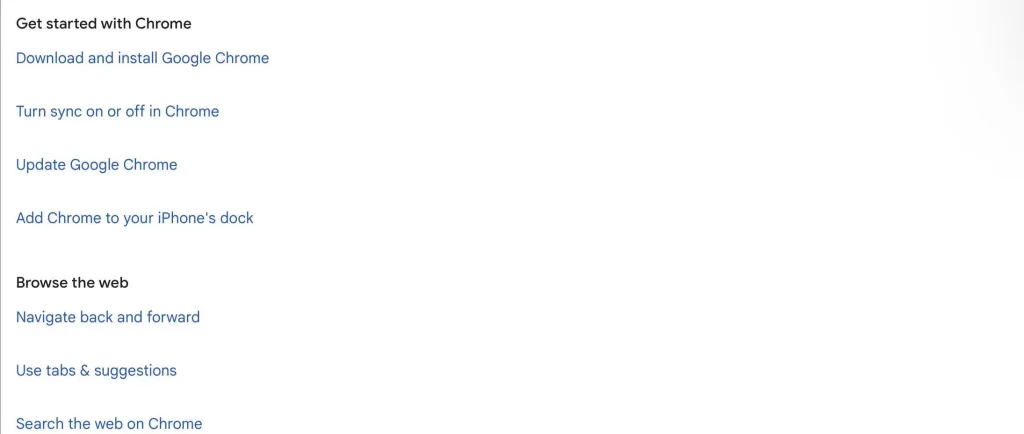
Of course, there are some special tools, such as Outbyte PC Repair, which can help to fix this and other types of errors. Tools in this category enable the detection and subsequent repair of performance issues that may be affecting the functioning of your PC.
3. Updating Operating System
Some protocols may not work properly if your OS is out of date. Update the system to the latest version.
- Click the Windows icon.
- Search for Check for Updates.
- In the new window, click the Check for updates.
- If the system detects any updates, click on Install and restart your PC.
4. Using Incognito Mode
It will disable extensions besides bypassing cookies or cache which may be interfering with the proper working of the protocol.
- Launch your browser.
- Click the Menu and select New Incognito Window.
- Go to the problematic website again.
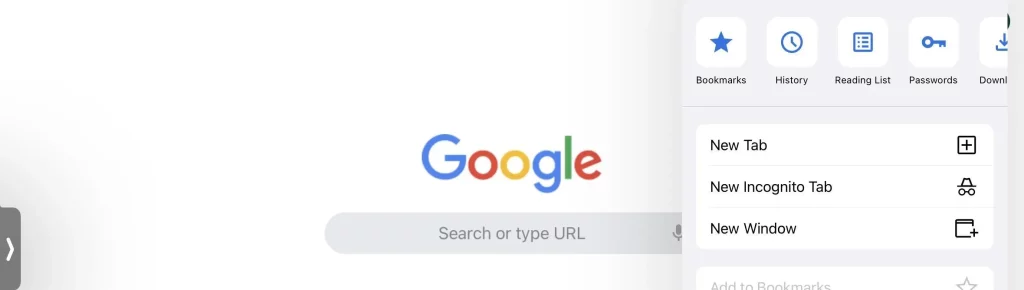
If it is working now, then there might be an issue in your extensions or browser data.
5. Disabling Conflicting Extensions
Disable Extensions that Conflict Extensions can conflict with websites. Try disabling extensions if it had worked using Incognito Mode.
- Open the Chrome browser and click the icon of Extensions, which is located besides the address bar.
- Click on Manage Extensions.
- Suspected extensions should have toggles off
- Restart your browser and retry the site.
6. Resetting Advanced Experimental Settings
Sometimes modifying advanced browser settings can cause an issue. Reset the settings to default.
- Open Chrome and in the address bar type
chrome://flags/. - Click on Reset All in the upper right-hand corner.
- Close your browser and re-open it to check if the HTTP2 protocol error has been cleared.
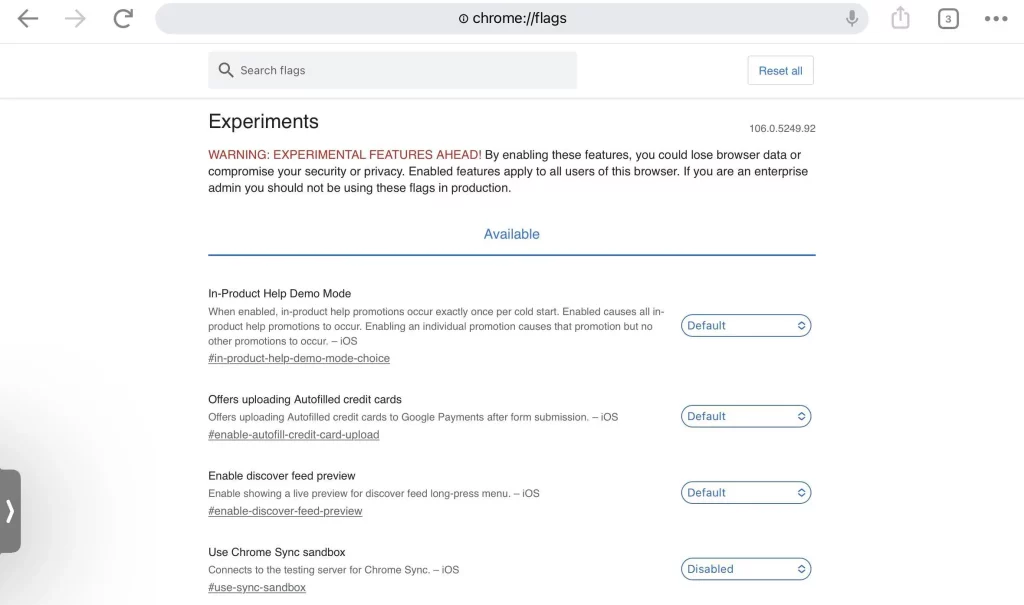
7. Switching to a New Browser Profile
Creating a new profile can resolve issues related to corrupted browser settings.
- Click your User Profile icon in the browser.
- Choose Add and proceed without an account.
- Name your new profile and see if the issue persists.
8. Clearing Cache, Cookies, and History
Corrupt cache or cookies can block your connection to certain sites. Clearing them can fix this issue.
- Open Chrome.
- Go to More Tools > Clear Browsing Data.
- In the Advanced tab, select the time range for All-Time and put a check mark next to every category.
- Clear Cache, Cookies, and History. In the address bar, click the padlock icon and choose Cookies. Select a cookie and press the Remove button.
- Relaunch the browser and try the website again.
For Mac Users:
If you’re using a Mac, you can follow this step-by-step guide to clear browsing data in Safari, Chrome, or other browsers: How to Clear Cache on Mac
FAQs
What is the ERR_HTTP2_PROTOCOL_ERROR?
The error shows up when a browser fails to establish a connection via the HTTP2 protocol due to outdated software, extensions, or corrupted cache.
Why does this error show up only on some websites?
Because of incompatibility between your browser or system and certain web servers.
How can I fix this error ASAP?
You are to clean the cache and cookies in your browser first, then update it.
Can this error be resolved by disabling extensions?
Yes, in case any extension conflicts with the working of any website, then it may resolve the issue.





