One of the most dreaded errors among Windows users is the Blue Screen of Death (BSoD), which occurs when the system encounters a critical issue it cannot resolve, forcing an automatic restart. BSoDs can result from various factors, including outdated or incompatible drivers, faulty hardware, power supply failures, corrupted BIOS settings, missing Windows Registry entries, or overheating components. When a BSoD appears, the system reboots automatically in an attempt to fix the issue. However, if the problem is more complex, the computer may get stuck in a loop of continuous crashes.
System Thread Exception Not Handled is one of the errors which many users of Windows have been facing. The screen usually displays a blue or black background, an error message, and a stop code. If you experience this issue, note down the error message and stop code, as they can help pinpoint the underlying problem and guide you toward a solution.
What Is ‘System Thread Exception Not Handled’ Error in Windows?
A System Thread Exception Not Handled error can usually occur when a system thread generates an exception that the system cannot process. This is typically related to drivers that are outdated, incompatible, or corrupted, which have failed in some manner to work appropriately with the OS. The error may point toward specific files, such as nvlddmkm.sys or atikmpag.sys, that relate to graphics among critical drivers.
This error causes your system to immediately restart itself, often leaving you in a boot loop if the problem is not fixed. To fix this problem once and for all, one needs to find out what causes it.

Read about common BSOD Windows Errors:
DRIVER POWER STATE FAILURE Error
How to Fix ‘System Thread Exception Not Handled’ Error in Windows
Identify the malfunctioning driver or component. The information is usually contained in the error message or Windows Event Viewer. Once you have identified it, follow these steps to fix the ‘System Thread Exception Not Handled’ error in Windows.
Update or Reinstall Faulty Drivers
The most blamed ones include corrupted or old drivers. Launch the Device Manager, find drivers that may cause this bug and update or uninstall them. Otherwise, third-party utilities like Outbyte Driver Updater will do this job automatically: this utility updates all the computer drivers and makes sure they are compatible with Windows 11.
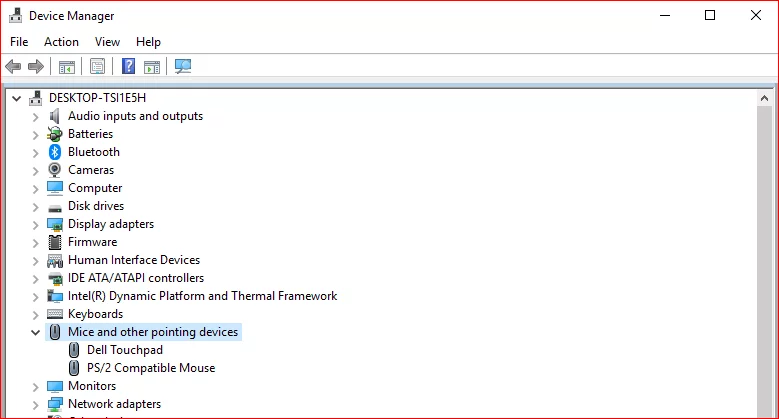
In our Driver library you can find the most suitable Chipsets and Graphic drivers for your OS and a short guide on how to install it.
Popular drivers from our library:
Boot into Safe Mode
If you are facing a boot loop, then boot in Safe Mode where you can do some troubleshooting. Safe Mode boots Windows with minimal drivers and services which would help you to isolate the problem. To access Safe Mode:
- Restart your computer immediately and start pressing F8 or whatever key your system uses.
- From Advanced Boot Options menu, select Safe Mode with Networking.
Perform a System Restore
If the error has just recently started appearing after an update or installation, then restore your system using System Restore to one of its past known states. System Restore is available from the Advanced Startup menu as well as Control Panel.
Run Windows Memory Diagnostic
A faulty RAM can be another culprit behind this error. Check for problems with your memory using the Windows Memory Diagnostic built into Windows:
- Press the Start menu and search for “Windows Memory Diagnostic”, then click on it.
- Click Restart now and check for problems.
- The utility will scan your memory and then a report of issues that were detected may appear.
Repair Corrupted System Files
Corrupted system files are another likely cause of the System Thread Exception Not Handled error. To repair these files, run the sfc /scannow command in the Command Prompt:
- Open the elevated Command Prompt.
- In the command prompt window, type in
sfc /scannowand hit Enter.
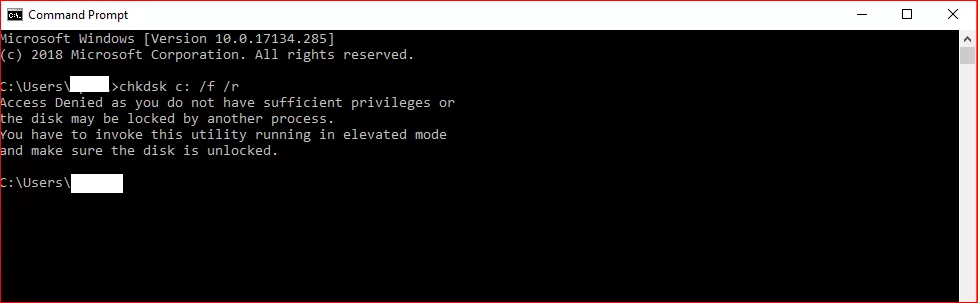
FAQs
What does cause the error System Thread Exception Not Handled?
These are mainly emanated from drivers that are outdated, corrupted, or incompatible. It can also be caused by hardware issues and corrupted system files.
Can the error occur on Windows 11?
Yes, the System Thread Exception Not Handled Windows 11 error is common and can result from similar issues found in previous Windows versions.
How can I fix a boot loop caused by this error?
Boot into Safe Mode and update or uninstall the faulty driver. If necessary, use System Restore to revert to a stable configuration.
Should I update all my drivers?
Updating all drivers can prevent such errors. Tools like Outbyte Driver Updater make the process that much easier by automatically locating and installing the latest drivers.
Can hardware issues cause this error?
Yes, faulty hardware like failing RAM or a malfunctioning GPU definitely contributes to this error. Running diagnostic utilities could help identify them.






