What is Error Code 0x800705b4?
The 0x800705b4 error occurs during Windows updates, often accompanied by the message: “There were some problems installing updates, but we’ll try again later.” It’s a sign that something is interfering with the system’s ability to install critical updates.
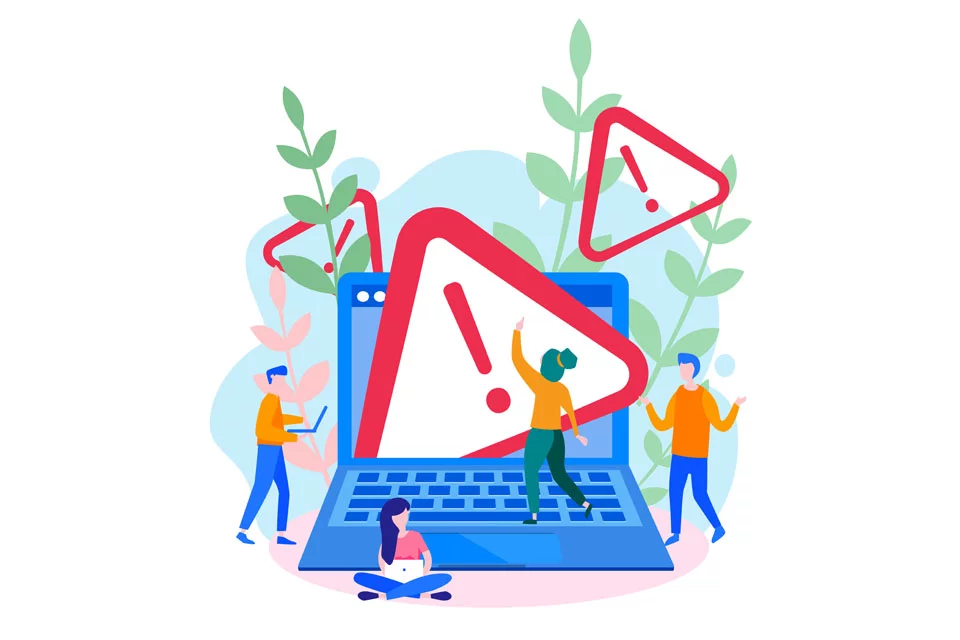
Causes of Error 0x800705b4
The error is often caused by misconfigured system files or interference from third-party antivirus programs. Other factors include:
- Improper computer shutdown.
- Corrupt Windows Update files.
- Malware or registry issues.
In business environments, tools like SIEM solutions or centralized antivirus management systems can help detect and analyze suspicious activity that might contribute to such errors – especially when malware or unauthorized changes to system files are involved.
How to Fix Error Code 0x800705b4
We suggest that you concentrate on general solutions first. You can start with disabling your antivirus/anti-malware software or Windows Defender, which has worked for some users. You should also stay armed with a PC repair tool like Outbyte PC Repair to optimize your system and its performance.
Explore More from Outbyte:
Outbyte AVarmor – Removes viruses, malware, and spyware to keep your PC secure.
Outbyte Driver Updater – Automatically finds and installs official driver updates, saving you time and effort.
If the error persists, then here are solutions you can try – work your way down the list and do preventive steps if necessary, such as making a backup of your files.
1. Turn off Antivirus Software
At times, third-party antivirus software interferes with Windows Updates. Just try turning off your antivirus for a while and then check if the issue gets resolved.
- Open your antivirus program.
- Look for Disable or Turn off protection and click it.
- Run the Windows Update once again.
2. Manipulate Settings Update
Tinkering with your Windows Update settings may work. Here’s how you can accomplish this:
- Launch Settings > Update & Security > Windows Update.
- Click Advanced options.
- Clear the check box “Give me updates for other Microsoft products when I update Windows“. Then run Update again and check afterwards.
3. Manually Install Windows Updates
If the update is not appearing automatically, then install them manually:
Open Control Panel > System and Security > Windows Update.
Click Check for Updates. Follow the prompts to install these updates manually.
4. Restart Windows Update Services
Perhaps a restart will fix the situation if the update services act in such a way. Click Windows + R, enter services.msc, and click Enter thereafter.
Under Services, search for Windows Update, right-click, and open the option to Restart.
5. Run an SFC Scan
Corrupted system files can cause this error. Run the System File Checker (SFC) to repair them:
- Open Command Prompt as an administrator.
- Type
sfc /scannowand hit Enter.
6. Run DISM
If the SFC scan doesn’t work, try using DISM to fix system image corruption:
- Open Command Prompt as an admin.
- Enter the following commands:
DISM.exe /Online /Cleanup-image /ScanhealthDISM.exe /Online /Cleanup-image /Restorehealth - Close Command Prompt and try to install the updates.
7. Run Windows Update Troubleshooter
Sometimes the built-in troubleshooter will fix the update issue with ease:
- In the Windows Search, type
Troubleshoot. - Under Windows Update, click on Advanced, then select Run as administrator.
Make sure Apply repairs automatically is checked, then click Next. Click Close to finish.
8. Perform a System Restore
If all the above fails, restore your system back to a previous point when it was well:
- Open the Control Panel and go to System > System Protection.
- Click System Restore, then follow the prompts to restore to a stable state.
You might also be interested in fixing these common Windows errors:
How to Fix the 0x800F0831 Error Code on Windows 10/11?
Fixing Error Code 0x80070490 in the Windows Mail App
How to Fix the Windows 10/11 Error Code 0x803F8001
Error Code 0x80080005: Causes and Possible Workarounds
FAQs
What causes error 0x800705b4?
It’s usually caused by corrupt system files, misconfigured settings, or interference from antivirus programs.
How do I fix error code 0x800705b4?
You can disable antivirus software, change update settings, restart Windows Update services, or manually install updates.
Is running an SFC scan necessary?
Yes, if the error is due to corrupted system files, an SFC scan can help fix them.
Will a system restore delete my files?
No, a system restore will revert system settings but won’t affect your personal files. However, it’s always a good idea to back up your data first





