A Blue Screen of Death (BSOD) bug is maddening, especially when it comes on suddenly and forces you to lose unsaved documents. The most common BSOD bug in Windows 10/11 is VIDEO_DXGKRNL_FATAL_ERROR. The problem usually surfaces following a Windows update, hardware alteration, or issues with drivers. You don’t need to be reminded that knowing the cause and solving the issue early is key to preventing further system problems.
About VIDEO_DXGKRNL_FATAL_ERROR
This error:
- Normally occurs during Installation of new software or hardware or Program startup or shutdown
- Can be initiated by Corrupted Windows registry during uninstallation or installation of software
- May be caused by Driver loading during Windows boot, old, corrupted, or misconfigured device drivers, Driver Conflicts with hardware installations
- Also can be caused by Faulty RAM, Malware or virus infection or Hard disk failure
Common Symptoms:
- A message reading “VIDEO_DXGKRNL_FATAL_ERROR” crashes the active window.
- Error code 0x113 appears during program use.
- Windows becomes slow or unresponsive.
- The computer occasionally freezes.
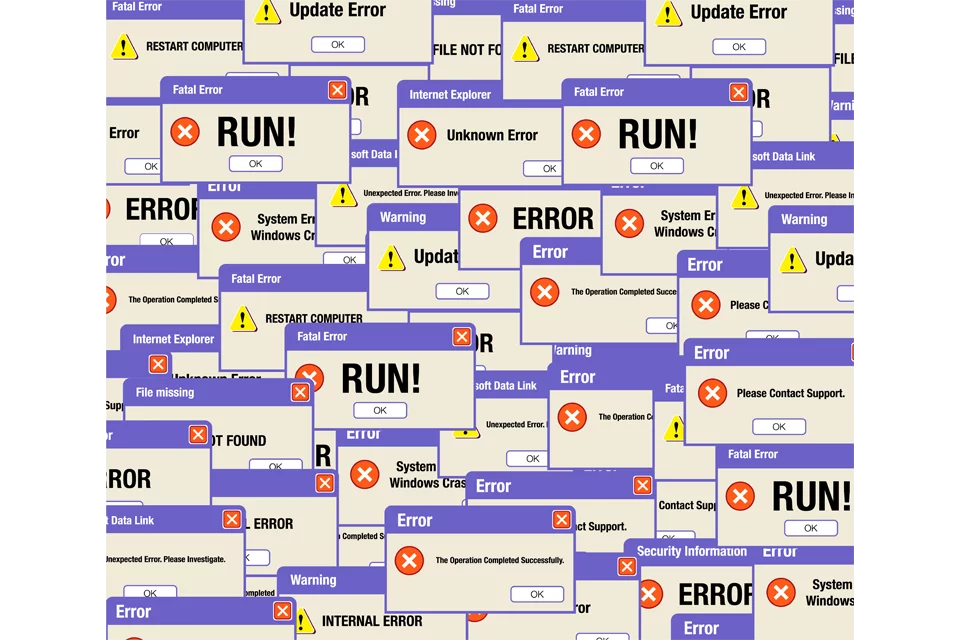
Solutions to Fix VIDEO_DXGKRNL_FATAL_ERROR
Before proceeding with the more complicated solutions to this blue screen error, it is crucial that you perform basic checks and diagnostics first.
- Run your antivirus or Outbyte AVarmor anti-malware program to rule out the occurrence of an outside threat.
- While you are at it, use a Outbyte PC Repair to clean out junk and other unnecessary files that have accumulated over time. These files are likely to interfere with your system’s speed and steady operations.
Now let’s get started! We suggest working your way down this list.
1. Reinstall or Update Graphics Driver
Outdated or incompatible graphics drivers usually are the culprit. Uninstall the current graphics driver and then reinstall/update it:
- Open the Device Manager.
- Expand Display adapters and right-click on the driver.
- Click on Update driver and follow the prompts.
If you have a third-party driver like Nvidia, reinstall the latest version after removing the old one.
Also, in our Driver library you can find the most suitable Graphic Card Drivers for your OS and a short guide on how to install it.
Read also about popular Drivers:
Realtek Bluetooth 5.4 Adapter Driver
2. Update Device Drivers
Other outdated drivers, too, may give rise to this error. You can make the driver updating process less cumbersome by using third-party tools like Outbyte Driver Updater to automatically do the job for you and keep your drivers up-to-date.
3. Run System File Checker (SFC)
System file corruption might be one of those hidden causes of this error. Run the System File Checker application:
- Open Command Prompt as an administrator.
- Type in
sfc /scannowand press Enter.
4. Use System Restore
Restoring to one of the previous states may revert the changes leading to this error Search for System Restore in the search bar and press Enter. Follow the wizard to select a restore point before the appearance of the error.
5. Install All Windows Updates
Since the latest patch and fixes are included in Windows Update, install them using the following steps:
- Launch Settings app > Update & Security.
- Click Check for updates, then download and install all available updates.
6. Uninstall and Reinstall Related Programs
If the error appears when executing certain actions of any particular program, then try the following steps.
- Open Control Panel > Programs > Uninstall a program.
- Look under the question program which is causing problems, uninstall and reinstall if needed.
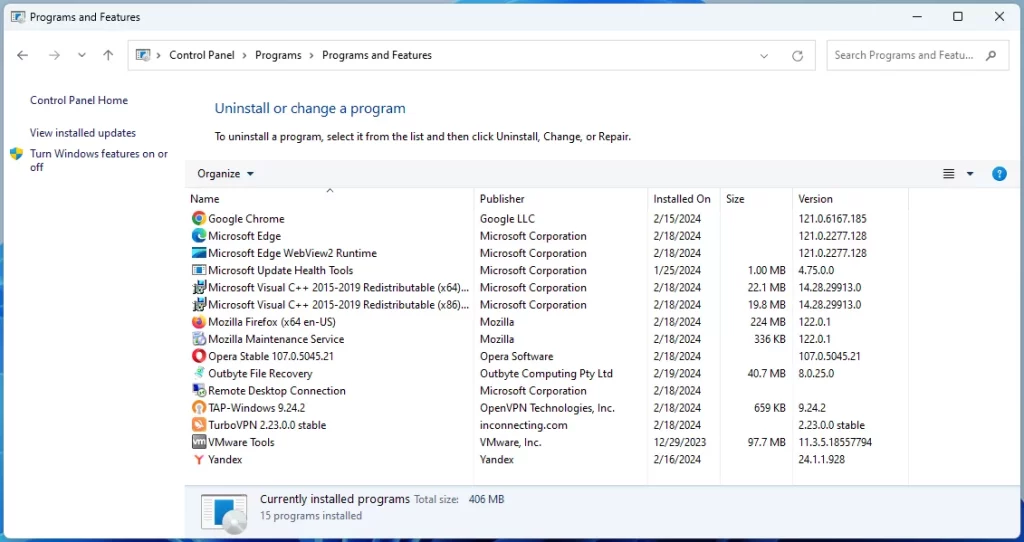
7. Check for RAM Corruption
Run once again the utility Windows Memory Diagnostic or Memtest86, as mentioned earlier to check whether or not there is memory corruption. If the test detects problems, you would probably need to replace the RAM.
8. Clean Install Windows
If all else fails, a clean Windows installation can wipe out any deep-seated issues. Make sure to back up your files before continuing.
People Also Ask
Read about common Windows BSOD Errors:
How to Fix the “Attempted Write to Readonly Memory” BSOD Error
How to Fix Windows DRIVER_IRQL_NOT_LESS_OR_EQUAL Error
DRIVER_POWER_STATE_FAILURE Error
“Display Driver Nvlddmkm Stopped Responding and Has Successfully Recovered” Error
FAQs
What are the causes of VIDEO_DXGKRNL_FATAL_ERROR?
Outdated drivers, corruption of drivers, corruption of system files, or a hardware problem.
How can I get rid of the VIDEO_DXGKRNL_FATAL_ERROR?
Update drivers, run SFC, or use System Restore.
Is this error caused by RAM corruption?
Yes, this BSOD be thcould e result of corrupted RAM.
Should I reinstall Windows?
Do not reinstall Windows but as the last resort, you may have to do a clean install if none of the above works.





