Knowing your CPU speed is important, whether you are gaming, running advanced applications, or just curious about your computer’s performance. This post will take you through some of the basic steps for checking and testing the speed of your processor, touch on the history of CPUs, and finish with an overview of how to take advantage of online communities in monitoring and comparing results.
Timeline Graph of CPU Evolution
The evolution of CPUs has been quite interesting, with leaps in processing power, efficiency, and architecture. From the early computing days with generally slow CPUs working at speeds in kilohertz (kHz), today’s processors are getting closer to each other in terms of their speed in gigahertz (GHz) and include additional cores to handle multiple parallel tasks.
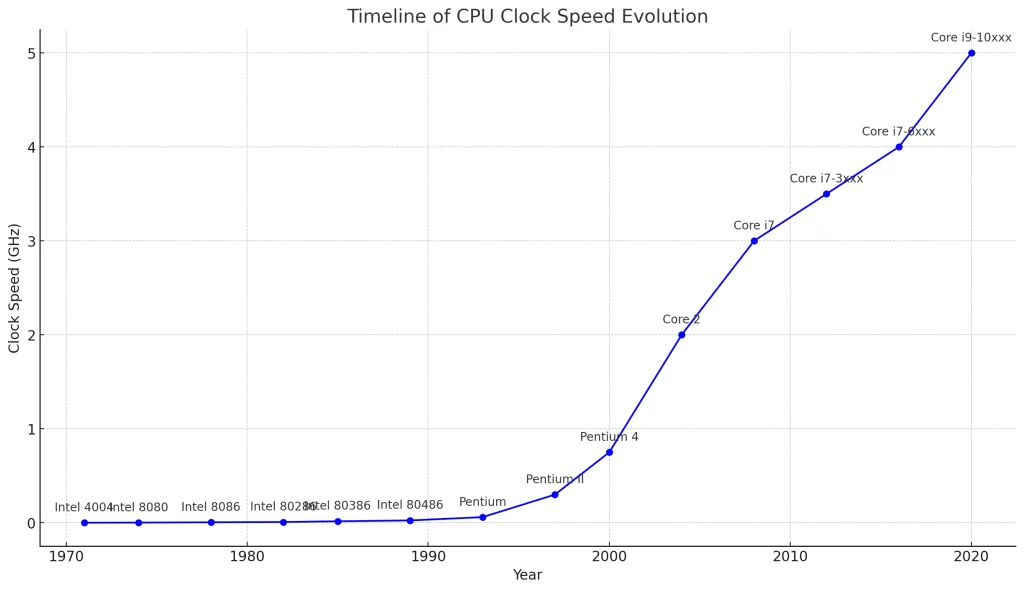
For instance, Intel and AMD have been in the first line of innovation, whereas their latest generations were fitted with advanced technologies such as AI acceleration, better thermal management, and higher power efficiency. With such gradual evolution, users came to the point of experiencing faster processing-according to their casual use and demanding work.
How to Check Your CPU Speed
Knowing your processor’s speed is pretty easy and can be done directly inside your system. Here’s how:
- Using Windows Task Manager
- Press Ctrl + Shift + Esc to open Task Manager.
- Go to the Performance tab.
- You will find your processor name with its speed in GHz under the CPU section.
Using System Properties
- Press Windows + Pause/Break on your keyboard.
- In the System Properties window, you’ll find your processor’s details, including its speed, under the Processor section.
Third-Party Tools
Several tools, like CPU-Z or HWMonitor, offer detailed information about your CPU, including real-time speed, usage, and thermal readings.
How to Test CPU Speed through Overclocking
Overclocking means manually raising the clock speed of your CPU to improve performance beyond the default set by the manufacturer. While this often improves the performance of the computer, it should also be done with caution, as overheating or instability could occur.
How to Safely Overclock
- Enter your BIOS or UEFI setup during boot-it is usually entered by pressing Del or F2.
- Settings for CPU multiplier or clock speed can be found in Advanced or Performance tab.
- Psmith Expand the multiplier gradually, testing stability via utilities such as Prime95 or Cinebench. Pay close attention to temperatures and make sure that your cooling system can support an increased load.
| Aspect | Pros of Overclocking | Cons of Overclocking |
|---|---|---|
| Performance | Enhanced CPU speed and performance. Improved handling of demanding tasks and applications. | Potential instability in system performance. May not yield significant performance improvements. |
| Cost-Efficiency | More performance from existing hardware, delaying the need for upgrades. Cost-effective for enthusiasts. | Additional costs for cooling solutions and potential hardware replacements. |
| Customization | Personalized control over hardware capabilities. Satisfaction from DIY tweaking and optimization. | Requires technical knowledge and time investment. Risk of incorrect settings leading to damage. |
| Thermal Management | Opportunity to learn about and improve cooling solutions. | Increased heat output can stress components. Need for advanced cooling systems. |
| Longevity | Can revitalize older hardware, extending its relevance. | Accelerated wear and tear, potentially reducing the lifespan of the CPU and other components. |
| Warranty and Support | Some manufacturers offer warranty support for overclocked systems. | Overclocking often voids manufacturer warranties. Lack of official support for issues related to overclocking. |
| Gaming and Workloads | Better gaming performance and faster processing in heavy workloads like video editing and rendering. | Diminishing returns for certain tasks; some applications may not benefit significantly from overclocking. |
| Stability | Opportunity to fine-tune system stability under controlled conditions. | Potential system crashes, freezes, and unpredictable behavior. |
| Energy Consumption | More performance per watt on older or lower-tier CPUs. | Increased power consumption leading to higher electricity bills. |
Note: Overclocking voids warranties, and there is some risk of damage. Research your CPU’s limits beforehand, and follow guides specific to your processor model.
Comparing and Monitoring CPU Speed in Online Communities
Online communities will definitely be helpful in comparing and keeping tabs on the CPU’s speed. For example, certain websites like the subreddit r/hardware or a benchmarking site will give the users the capability of posting results, settings, and cooling solutions.
By participating on these platforms, one gets to:
- Benchmark the speed of your CPU against other owners’ CPUs having similar hardware.
- Learn safe over-clocking techniques.
- Get helpful tips for improving CPU performance.

Also, it is worth noting that users of these forums have passed on other ways to maintain stability using software tools to identify performance bottlenecks, such as Outbyte PC Repair.
Read more about CPU:
Normal CPU Temperature Range While Gaming
FAQs
1. How to check processor speed in Windows 11?
You can check it via the Task Manager under the Performance tab or through System Properties using Windows + Pause/Break.
2. Can a CPU safely be overclocked?
Yes, but with proper cooling and recognition of the limits of your hardware, besides monitoring tools to make it run stable.
3. Is Higher CPU Speed Always Better?
It’s not a necessity, because the ideal balance between speed, core count, and efficiency varies with workloads.
4. How do I monitor my CPU temperature while checking speed?
You would use applications such as HWMonitor or MSI Afterburner for real-time temperature recording.
5. Can CPU performance be affected by drivers being outdated?
Yes, outdated drivers can hinder your CPU’s efficiency. Use a tool like Outbyte Driver Updater to keep them current.






