If you’re getting the Windows 10/11 error message “The requested value cannot be determined” you’re not alone.
The frustrating message typically appears when you’re trying to copy files or folders—typically the DCIM folder—from an Android phone or iPhone to a Windows PC.
This guide will walk you through the causes of the issue and offer practical solutions to help you resolve it.

The Causes of Error Copying File or Folder: The Requested Value Cannot Be Determined
Why does this issue happen in the first place?
Many users have reported that the “error copying file or folder: the requested value cannot be determined” appears during drag and drop of a whole DCIM folder from their phone to a Windows PC. One of the main causes is the large number of files within the folder and Windows might simply be unable to handle the quantity of files during the transfer.
Other common reasons include:
- The file size is greater than 4 GB. Sending files greater than 4 GB, especially to FAT32-formatted drives, typically generates this error.
- Write-protected disk. Portable storage mediums like flash drives or SD cards may have a physical write-protection switch enabled.
- Not enough free space. If the target location has minimal free disk space, your transfer will fail.
- Corrupted destination. A damaged partition or corrupted drive can stop the copying process entirely.
- Encrypted files. Transferring encrypted files to another system or drive might cause compatibility issues.
- File corruption. The original file might be corrupt or unreadable.
Luckily, there are a couple of ways of avoiding this.
How to Resolve Error Copying File or Folder: “The Requested Value Cannot Be Determined”
Let’s walk through the possible solutions. You don’t need to try them all—just pick the one that looks most applicable to your case.
Disconnect and then reconnect your mobile device
Start with the basics. If you’re copying from a mobile device, unplug it and reconnect it to your computer.
Here’s how:
- Open File Explorer.
- Locate your phone under “This PC” right-click it, and choose Eject.
- Disconnect the cable and plug it back in.
- Now try copying the DCIM folder again.
Replace the USB cable or port to fix this glitch.
🛠️Tip: If your system still struggles to detect the device, outdated USB or mobile drivers might be the reason. Try using Outbyte Driver Updater to ensure all related drivers are current.
Restart your PC
Sometimes all your PC needs is a reboot to fix odd behavior. Simply go to the Start menu, click the Power icon, and select Restart. Once your PC is back up, test the file transfer again.
Transfer the files by batch
Copying all files at once might overwhelm your system. Try this instead:
- Open the DCIM folder on your device.
- Select a smaller group of photos or videos.
- Copy them in batches rather than dragging the whole folder.
This avoids the error “the requested value cannot be determined iphone” and causes your devices less hassle to undergo the transfer.
Remove the SD card and use a card reader
If your files are stored on an SD card, remove it from your phone and insert it into a card reader.
Then:
- Connect the card reader to your PC.
- Open the card in File Explorer.
- Copy the desired files directly from the SD card.
This avoids breakdown in communication between your computer and your phone’s operating system.
Upload the files to a cloud service
Cloud storage is the hassle-free solution whenever local transfers don’t work.
Try this:
- Ensure your phone is connected to Wi-Fi.
- Upload the files to a service like Google Drive or OneDrive.
- Access the cloud account on your PC and download the files from there.
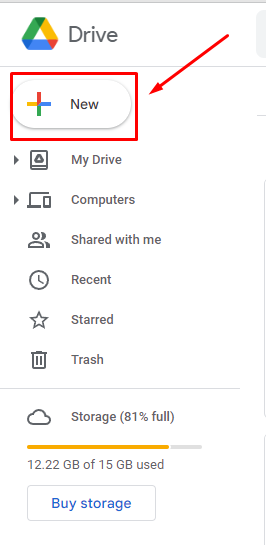
It is a low-stress, trouble-free method which avoids USB connection problems altogether.
Change the file and folder permission
Permission settings can also block a file transfer.
To fix this:
- Right-click the folder you’re trying to copy.
- Select Properties > Security tab.
- Under “Group or user names,” click your username.
- Click Edit, then check Allow next to “Full control.”
- Click OK to save changes.
You’ll now have full permissions to move or copy the folder.
Create a new local user account
If your current Windows user profile is corrupted, creating a new one can help.
Here’s what to do:
- Press Start, type
mmc, and hit Enter. - In Microsoft Management Console, go to File > Add/Remove Snap-in.
- Choose Local Users and Groups, and click Add.
- Under Users, right-click and select New User.
- Fill in the required details, then click Create.
Log into this new user profile and try copying the files again.
🔧 Helpful fix: If the problem only appears in one user profile, deeper system issues may be affecting that environment. Run a check with Outbyte PC Repair to detect and resolve underlying profile-related errors.
Scan for malware entities
Malware can sometimes block file operations, including copying or pasting.
Here are a few malware types to watch for:
- Bots: Collect personal data silently.
- Keyloggers: Capture everything you type.
- Ransomware: Locks your files until a payment is made.
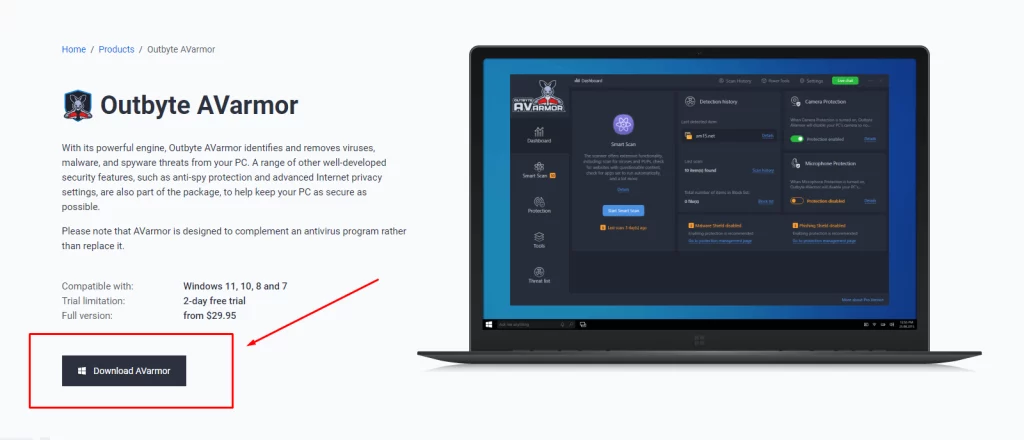
To help keep your system smooth and secure while file transferring, consider using Outbyte AVarmor. It will detect and remove malicious software that could be slowing your work.
After installing your antivirus:
- Run a full scan.
- Follow the prompts to quarantine or delete suspicious files.
Check if your device is overheating
Laptop or PC overheating can contribute to performance decreases affecting file transfers.
To check:
- Look at the back or underside vents.
- Use a soft brush to clear dust buildup.
- Consider cleaning your fan or using a cooling pad if necessary.
Overheating is not always the main issue, but it certainly exacerbates things.
Conclusion
The “error copying file or folder: the requested value cannot be determined” is a common headache to experience when duplicating media files, especially from mobile phones like an iPhone to a Windows system.
Whether because of the USB connection, permission, corrupted data, or even viruses, the above solutions should be able to help you break past the error and continue work.
FAQs
Why am I getting the “requested value cannot be determined” error while copying iPhone photos to PC?
This is usually the case while copying a large DCIM folder or when either device file system cannot handle the transfer.
Can the error copying file or folder be triggered by a corrupted file?
Yes. A corrupted or unreadable file could prevent the system from transferring the files successfully.
Is formatting the target drive useful?
If the target drive has the FAT32 file system and the size of the file is larger than 4 GB, exFAT or NTFS format could be beneficial.
Can a file transfer be blocked by antivirus?
Antivirus software can potentially block access to some folders or disks. Malware or viruses are more likely to interfere with the process, though.
Is there a way to avoid using USB cables altogether?
Yes. You can upload and download files using cloud services like Google Drive, Dropbox, or OneDrive without needing a USB cable.





