Why Does My Computer Turn On by Itself After Shutdown?
Quite annoyingly, the computer turns on by itself after a shutdown and for no apparent reason whatsoever. It could be one of several causes, ranging from power settings to a configuration in the hardware or software.

Most computers, especially those installed with a version of the Windows operating system, have some feature which may inadvertently be set and automatically wake it up.
Why My PC Turns on by Itself?
A few factors that can make a computer power back on after shutdown are:
- Fast Startup Enabled: This Windows feature is supposed to reduce boot times but may incidentally cause the system to wake up unexpectedly.
- Wake On: The computer can automatically wake on scheduled tasks, like updates or system scans.
- Peripheral Devices: The setting option for all keyboards, mice, and other peripherals can also wake up the system.
- BIOS Settings: Some of the BIOS settings can be configured to wake up a computer for certain events.
- Power Settings: It could also be due to incorrect settings concerning advanced power features and wake timers.
- Corrupted System Files: Bad files interfere with the proper shutdown process.
- Task Scheduler Misconfigurations: Tasks scheduled in the Task Scheduler may turn on the computer.
What to Do When Your PC Turns On by Itself After Shutdown
If your computer keeps turning on by itself, you can find out what’s causing it using Command Prompt:
Press Windows + X and choose Command Prompt (Admin).
Type powercfg –lastwake and press Enter to see what last woke your PC.
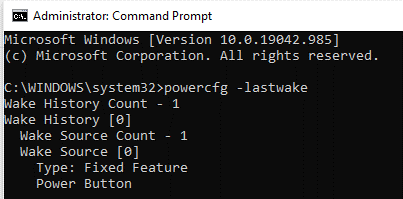
Type powercfg –devicequery wake_armed and press Enter to view devices that can wake your PC.
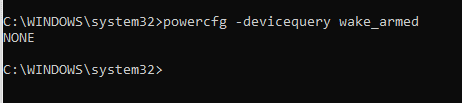
Close Command Prompt.
If it’s your mouse or keyboard, disconnect them after shutting down. For software issues, try the suggested fixes.
Tip: Run antivirus scans and clean junk files regularly. Tools like Outbyte PC Repair can help keep your system optimized.
Fix #1: Disable Fast Startup
Fast Startup keeps your PC in a partial sleep state for quicker booting. Turning it off can help stop your computer from turning on by itself.
Turn Off Fast Startup:
Open Power Options from the Power icon in the taskbar or search for it in the Control Panel.
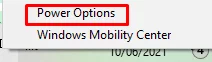
Select Choose what the power buttons do, then Change settings that are currently unavailable.
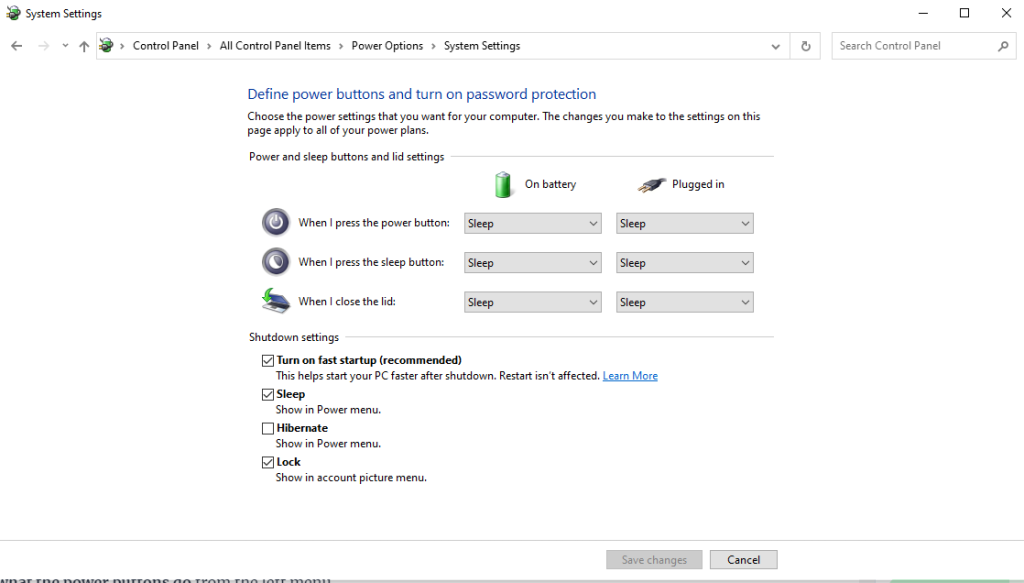
Uncheck Turn on fast startup and click OK. Restart your PC.
Use Registry Editor:
- Open Registry Editor from the search bar.
- Go to:
HKEY_LOCAL_MACHINE\SOFTWARE\Policies\Microsoft\Windows\System - Right-click, select New >
DWORD, name itHiberbootEnabled, and set the value to0. - Close the editor. This disables Fast Startup completely.
Fix #2: Try the Power Troubleshooter
Use the built-in troubleshooter of Windows:
Go to Settings > Update & Security > Troubleshoot.
Select Additional troubleshooters, then run the Power Troubleshooter.
Fix #3: Change Advanced Power Settings and Disable the Allow Wake Timers Option
Adjust power settings to prevent wake timers:
Open Power Options and click Change plan settings. Go to Change advanced power settings.
Under Sleep, uncheck Allow wake timers for both On battery and Plugged in modes.
Fix #4: Turn Off Automatic Restart
Disable automatic restarts to avoid unintended power-ons:
Right-click This PC and select Properties.
Open Advanced system settings > Startup and Recovery > Settings.
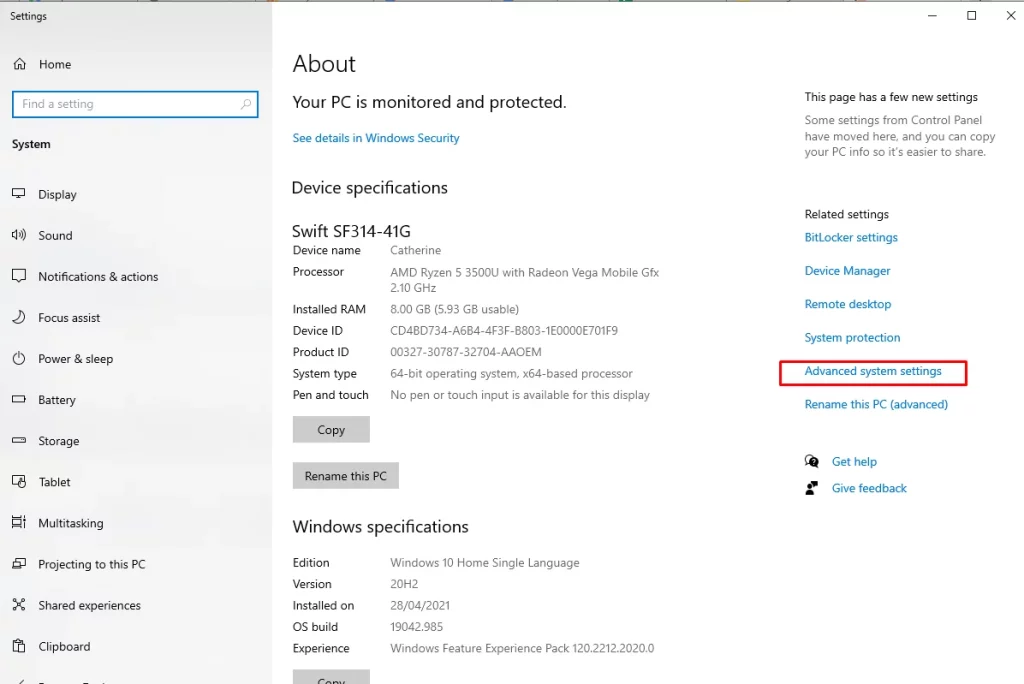
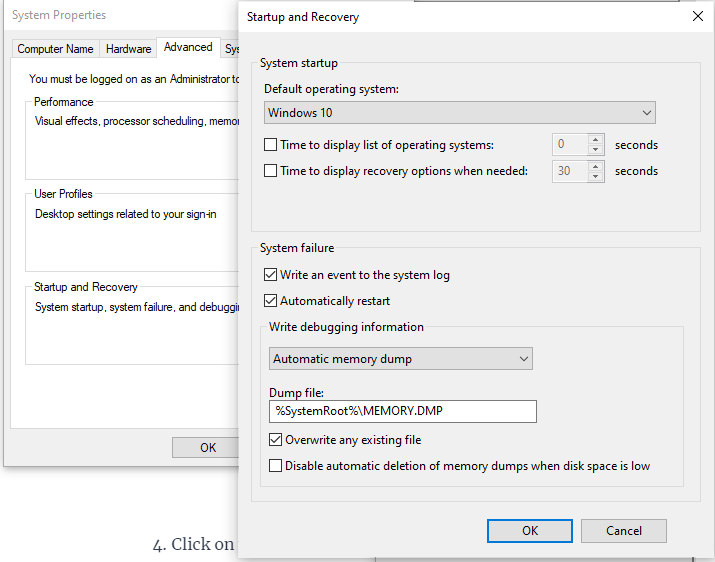
Uncheck Automatically restart.
Fix #5: Prevent Your Keyboard or Mouse from Waking Up Your Computer
Limit wake functionality for peripherals:
- Open Device Manager, then expand Keyboards or Mice and other pointing devices.
- Right click on your device then selects Properties > Power Management.
- Uncheck Allow this device to wake the computer.
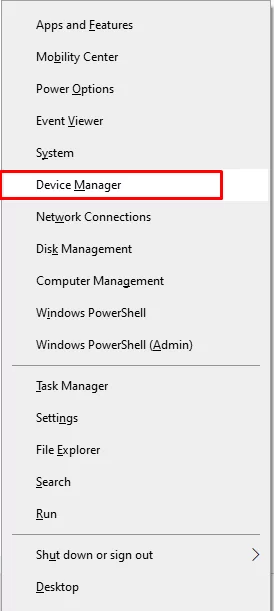
Fix #6: Disable Scheduled Windows Update and Automatic Maintenance
Windows Update and Automatic Maintenance may wake your computer. You can stop this by changing or disabling the settings.
Through Settings:
- Open Settings and go to Update & Security > Windows Update.
- Adjust Active Hours to prevent updates during certain times.
- Search Automatic Maintenance and change the daily schedule or uncheck Allow scheduled maintenance to wake my computer.
- Restart your computer.
Through Control Panel:
- Press the Windows + R, type in
control panel, and press Enter. - System and Security, then click on Security and Maintenance and select Maintenance.
- Click Change Maintenance Settings.
- Uncheck Allow scheduled maintenance to wake my computer and then click OK.
Fix #7: Inspect the Task Scheduler Utility
Search for Task Scheduler for wake:
- Open Task Scheduler.
- Under Task Scheduler Library, review the tasks and disable wake-up where this setting is enabled under Conditions tab.
Fix #8: Repair Any BIOS Issue
Also, a wrong setting of BIOS will be the reason for wake-ups:
- Restart your computer: During its boot, on a relevant key, hit to go into the BIOS menu: usually, these keys are F2, Delete, or Esc.
- Look for power management settings and disable them. Save changes, then exit the BIOS.
Fix #9: Check If There Are Shutdown Problems
Potential solutions for shutdown errors:
Find Command Prompt and open it in Administrator mode.
Execute the command sfc /scannow to scan, detect, and repair system file issues. After that, just reboot your PC and hope the issue is fixed.
FAQs
Why is my computer turning on by itself?
This can be caused by system settings, scheduled tasks, or some hardware issues like BIOS settings.
Can Fast Startup make my PC wake up?
Yes, Fast Startup is one of the more common reasons for unexpected power-ons. The solution in most cases involves simply turning it off.
How can I disable the mouse waking up my computer?
You will be able to disable waking up your computer from your mouse in Device Manager under options for Power Management.
Can Windows updates turn my PC on?
Yes, some scheduled updates can wake your PC. Disabling automatic updates or maintenance tasks may help.
What should I do if none of the fixes work?
If the problem remains, then you should seek professional advice or hardware failure checks like a faulty power supply.





