Understanding the “Bootmgr is Missing” Error
The “Bootmgr is missing” error can appear while your computer is booting. It says that something has gone wrong with the Boot Manager file. This important file enables the operating system to load while the computer boots up. If this file gets corrupted or goes missing, your computer fails to boot and hangs on this very error message.
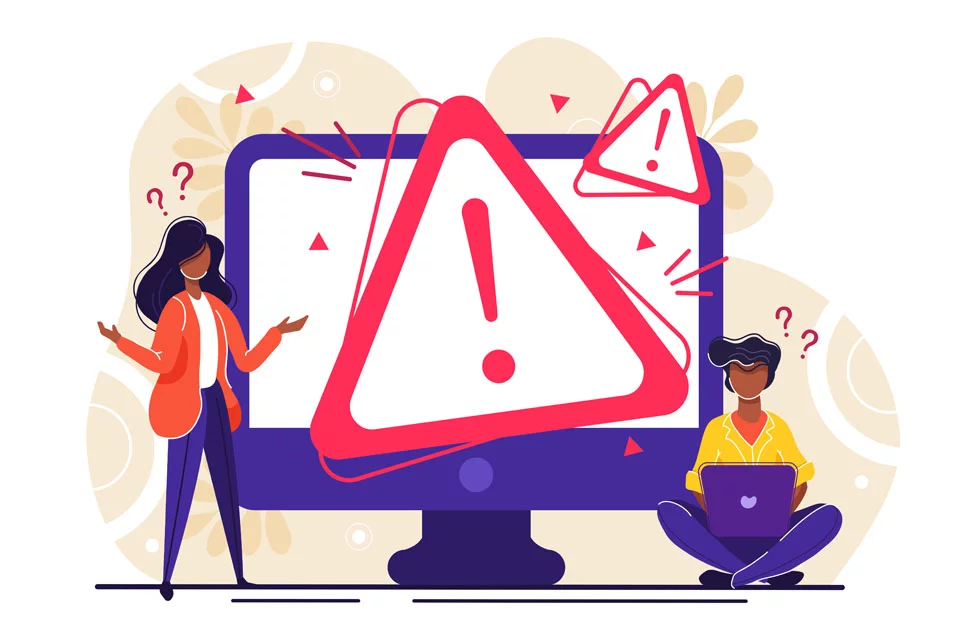
Common Causes of the Error
A number of different problems can cause the “Bootmgr is missing” error, including:
- Improper boot order in BIOS.
- Boot Configuration Data is missing or damaged.
- Bad system files.
- Hard disk or hard disk connectivity problems.
- The occurrence of this error should not drive a person to panic.
💡 Worth a try:
Regular system maintenance helps prevent system file errors and boot issues. Outbyte PC Repair tool can scan your system for underlying issues and help fix them before they cause major problems.
There are various methods to troubleshoot this and get the system back to work order.
Solutions for “Bootmgr is Missing” Error
Solution #1: Reboot Your Computer
Sometimes, it could be just a temporary error. Rebooting your PC may resolve the issue, but that is not always sure.
Solution #2: Eject All Removable Media
Take out non-Bootable devices in your system, like flash drives, CDs, and floppy disks. The system may be trying to start Booting from them, where in actuality they are not Bootable.
Solution #3: Change Boot Order in BIOS
Do a BIOS restart by restarting your computer and hold the key to enter setup which is normally F2, F8, F10, F12, Esc, or Del. After that, go to the Boot tab and make sure that your hard drive is selected as the first boot device.
Solution #4 – Repair MBR
Using disk management software that offers “Bootable Media,” run it and repair your MBR by installing the software on a USB or DVD and booting from it and rebuilding your MBR.
Solution #5 Mark the Correct Partition Active
Marking the incorrect partition as active can make the system unbootable. Boot the system from the recovery disk, make incorrect partitions inactive and set the system partition to Active.
Solution #6 Test the Hard Drive
Check your hard drive for bad sectors. Healthy areas will appear green, while bad sectors will be marked red. Shield the bad sectors and back up your data to avoid loss.
🔧 Quick fix:
Hardware errors can also be caused by outdated or malfunctioning drivers. Use Outbyte Driver Updater to keep essential drivers—especially for storage devices—up to date and prevent such critical failures.
Solution #7: Run Windows Startup Repair
Startup Repair can fix missing or corrupt files, including Bootmgr. Create a bootable USB, boot from it, and use Startup Repair.
Solution #8: Replace Data and Power Cables
Faulty or loose cables can be the reason for errors. Replace old cables with new ones and check if that replaces the problem.
Solution #9: Update BIOS
An outdated BIOS can cause boot errors. Ensure that the BIOS of your motherboard is updated to the latest version.
Solution #10: Perform a Clean Install
Reinstalling Windows might resolve the issue. Always back up all your important files first, as this will delete all your data.
🛡️ Pro Tip:
Before doing a clean install, it’s wise to scan your PC for potential threats that may have caused system corruption. Outbyte AVarmor provides real-time protection against malware that could interfere with your boot process.
Solution #11: Replace the Hard Drive
If none of the above solutions are effective, then your hard drive may well and truly be physically damaged. Replace it, and install Windows on the new drive.
See more system fix guides:
How to Fix the Audiodg.exe Error
How to Fix CSC.exe Application Error in Windows 10/11
FAQs
What does “Bootmgr is missing” mean?
It means that the file of the Boot Manager has been damaged, or perhaps is missing, or not accessible, and the operating system cannot boot.
Can I repair the “Bootmgr is missing” error without installation media?
You could if the recovery tools are enabled inside Windows, but usually, this is your best bet.
Does the BCD repair delete my files?
No, rebuilding Boot Configuration Data doesn’t harm your personal files and applications.
How can I prevent this error in the future?
Periodical updating of your system, regular checking for errors of your disk, and not inappropriate shutting down.
What to do if above options are not helping?
If this is persisting after all these attempts, you should take the help from a professional as it may indicate to be a hardware problem.





