A blue screen error, MACHINE_CHECK_EXCEPTION, on your computer running Windows can disrupt your workflow and frustrate you.
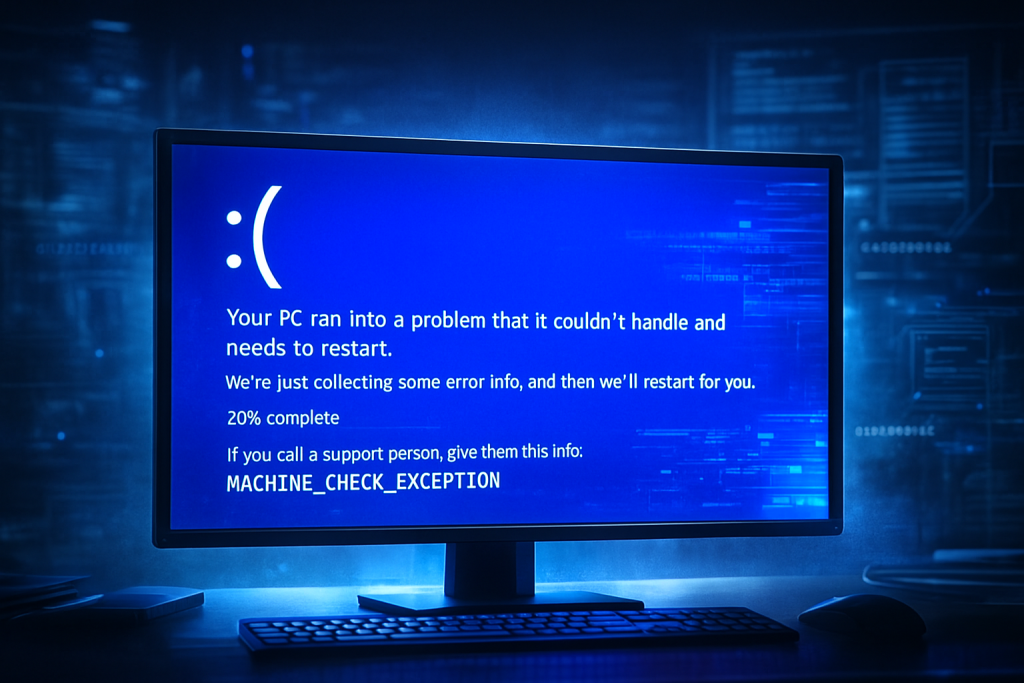
This article will explain what this error is, what the possible reasons for this error are, and how to effectively resolve the issue.
About the Blue Screen Error: MACHINE_CHECK_EXCEPTION
MACHINE_CHECK_EXCEPTION is an error on the blue screen, basically a problem that is system or hardware-based. It mainly occurs when an operating system cannot correct an error caused either by hardware, drivers, or software conflicts.
When this error occurs, your computer restarts without warning; a blue screen then appears with a stop code, sometimes not even allowing you to save your work or continue using your device.
What Causes the MACHINE_CHECK_EXCEPTION Blue Screen Error
This error may imply several root causes, some of which include:
- Hardware issues: failure in CPU, RAM, power supply, motherboard
- Driver issues: Some bug in the drivers or they may be outdated/incompatible.
- System file corruption
- Heat overloading: overheating of components due to any type of defect or inefficiency.
- Faulty external devices-hardware interference.
The various causes, when understood, help to narrow down the solutions needed to fix it.
How to Fix the MACHINE_CHECK_EXCEPTION Blue Screen Error
Disconnect All External Peripheral Devices
External devices might be causing an error like this. Try unplugging them all and boot into your computer. If the issue goes away, plug devices back in one at a time to identify the device causing it.
Boot Into Safe Mode
Safe Mode eliminates extra processes and therefore narrows the issue down to either software conflict or a driver issue.
- Restart your computer and immediately start pressing F8 (or whatever your computer model uses).
- Select the Safe Mode option from the presented boot menu.
- Note whether the error shows up while operating in Safe Mode.
If the issue continues to occur, then this might indicate hardware failure.
Update Your Computer’s Display Driver
MACHINE_CHECK_EXCEPTION can be the result of a corrupted or outdated display driver.
- Open the Device Manager via the Start menu.
- Locate your display adapter, right-click on it, and select Update driver.
- Click Search automatically for drivers to have Windows search for the best version.
You also can use Outbyte Driver Updater to upgrade the drivers on your system automatically.
Check for Any Corrupted System Files
Corrupted files make the system unstable and could lead to blue screen errors.
- Run the System File Checker: Open Command Prompt as admin.
- Type in sfc /scannow and press Enter.
- Let it finish with the scanning and repairing procedure.
You can run Outbyte PC Repair tool, and it will automatically fix such broken, corrupted, and damaged system files.
Check Your CPU and Power Supply Fans
Overheating can cause hardware failures and lead to blue screen errors. Check your computer’s cooling system:
- Ensure all fans, including the CPU fan, are running properly.
- Clean dust buildup inside the computer case to improve airflow.
- Replace faulty fans or apply fresh thermal paste if necessary.
If the power supply unit (PSU) is underperforming, consider replacing it with a more reliable model.
Before you go, don’t miss our other Blue Screen Error fixes:
11 Methods to Deal with Kernel Mode Heap Corruption Blue Screen on Windows 10/11
How to Fix the UNEXPECTED KERNEL MODE TRAP Blue Screen Error on Windows 10/11
Why You’re Getting Blue Screen Recovery Error 0x0000185 and How to Fix It
How to Resolve NETIO.SYS Blue Screen Errors on Windows
Fix VIDEO_MEMORY_MANAGEMENT_INTERNAL Blue Screen Error on Windows 10/11
FAQs
What does the MACHINE_CHECK_EXCEPTION error mean?
This is an error regarding a problem either at the hardware or system level that the operating system has detected and needs immediate attention.
Can software updates fix this error?
Yes, updating drivers and ensuring your system is up-to-date can resolve software-related causes of the error.
How will I know if my hardware is causing the error?
Start in Safe Mode or disconnect external peripherals. If the issue is persistent, it could be hardware failure.
Is my computer safe to continue running this error?
No, this error must be addressed to prevent data loss and potential damage to other hardware.
Do I need to see a professional if this persists?
Professional help might be needed for fixing if none of the given options work; this could mean some hardware damage.




