One of the most common BSOD errors that faces Windows users includes the NETIO.SYS blue screen error. Generally, this error is related to drivers or system files that deal with networking and may interfere with normal functioning. In this article, we will describe what causes such types of errors and how to repair them.
The NETIO.SYS error gets triggered when Windows is unable to talk appropriately with the networking drivers. It may eventually cause system crashes and a BSOD that may force your system to restart unexpectedly. Often, this error might come along with a KMODE_EXCEPTION_NOT_HANDLED code or other BSOD-associated errors.
Causes of NETIO.SYS Blue Screen Errors
There are a number of possible underlying causes for NETIO.SYS errors. The most common include:
- Outdated Drivers: Due to not getting updated drivers of networking, malfunctioning in the system may be the cause of it.
- Conflicting Security Software: Antivirus applications and firewalls at times interfere with the normal networking functions.
- Corrupted System Files: Malware and improper shutdowns of the system corrupt system files or configurations.
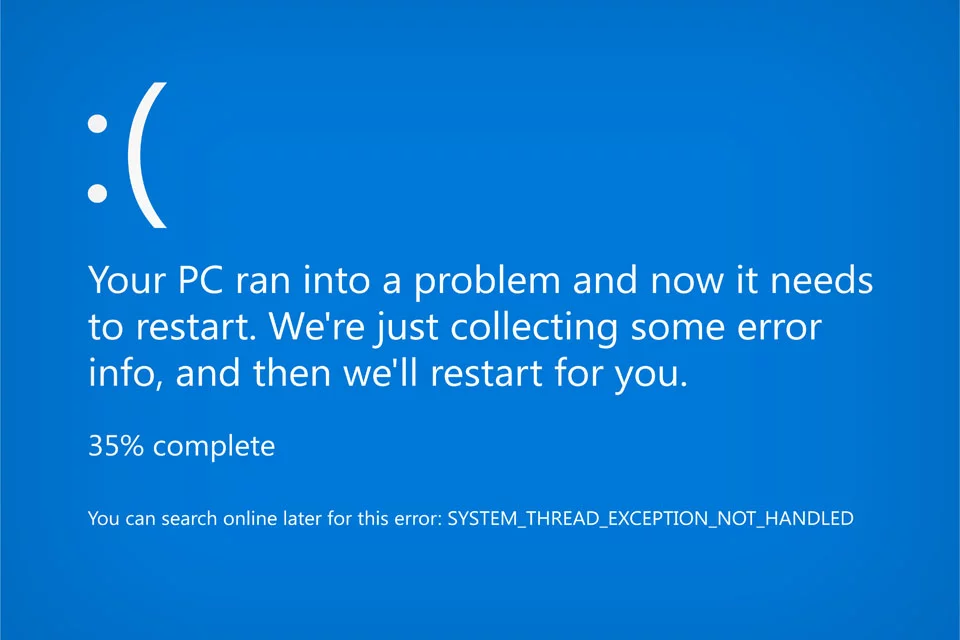
How to Resolve NETIO.SYS Blue Screen Errors
Before we proceed with sharing possible solutions, it is worth noting that the BSOD error can manifest in many ways. It can show as a SYSTEM_SERVICE_EXCEPTION. It can also surface as KMODE_EXCEPTION_NOT_HANDLED error. But whatever is causing the error to show, it’s still a frustrating sight as it makes your computer crash very often.
Don’t you worry, though, there are ways to fix all BSOD errors related to NETIO.SYS. You need not try them all, though; start with one until you find a solution that works.
Fix 1: Restore Your Default System Settings
If the error appeared after recent system changes, use System Restore to revert to a stable configuration.
- Open the Start menu, type “Recovery” and click Open System Restore.
- Follow the prompts to restore your system to an earlier state.
Fix 2: Update Your Device Drivers
Outdated or incompatible drivers are a frequent cause of this error. Use Outbyte Driver Updater to easily scan and update any problematic drivers.
- Download and install Outbyte Driver Updater.
- Run the scan to check for outdated drivers, and update those flagged.
Fix 3: Remove System Junk
System junk can also cause NETIO.SYS blue screen errors to surface. That is why we strongly suggest you rid your system of it and other unwanted files every now and then.
For this solution, you can proceed manually. But since we want things done quickly and easily, we recommend downloading and installing Outbyte PC Repair. This amazing tool is designed to sweep out all sorts of system junk, including unused error logs, temporary files, and web browser cache.
Fix 4: Install or Disable Security Software
Sometimes a conflict may be caused by malware or an overzealous antivirus program. If you suspect this may be the case, temporarily disable your security software for the time being, or use Outbyte AVarmor to scan for any potential problems.
Fix 5: Run System File Checker
SFC is the abbreviation for System File Checker, a utility capable of trying to repair system files if they are damaged.
- Open the Command Prompt as an administrator.
- Type
sfc /scannowand press Enter. The System File Checker utility should now start scanning and fixing your system. Once the scanning is finished, close the Command Prompt and then restart your computer.
Fix 6: Scan Your Hard Drive
If the errors in your hard drive, run chkdsk to fix them.
- Open the Command Prompt as an administrator.
- Type
chkdsk c: /rand hit Enter to run a checkup of your hard drive for errors and bad sectors, and to repair them automatically. The Check Disk utility will start checking your hard drive. After that, close the Command Prompt and restart your computer. See if this worked.
Fix 7: Reinstall Your Operating System
If all else fails, you can even try reinstalling Windows to eliminate perennial system errors. Backup all the essential files before you do this.
People Also Ask
Read about common Windows BSOD Errors:
System Service Exception Error on Windows
The critical_process_died error on Windows 10/11
UNEXPECTED KERNEL MODE TRAP Error
FAQs
1. What are the causes of NETIO.SYS blue screen errors?
The most common causes are old versions of network drivers, corrupt system files, and interfering security programs.
2. Can a system restore fix NETIO.SYS errors?
Yes, restoring your system previously may fix the issue if recent changes in your system have triggered the error.
3. Do outdated drivers cause BSOD?
Sure, it is; outdated or incompatible drivers can even result in a BSOD, like NETIO.SYS error.
4. How do I check the disk for errors?
Run the elevated Command Prompt, and run the following command to check your hard drive for errors: chkdsk c: /r.





