One of the most frequent errors that any user faces in Windows relates to a file known as ntdll.dll. The error relating to this DLL tends to surface at the opening and closing times of programs. Still, many tend to experience this form of error when some installations are in process or at the time of operability of applications. Common ntdll.dll error messages in Windows 10:
- STOP: c000021 unknown hard error \systemroot\system32\ntdll.dll
- (Program name) caused a fault in module NTDLL.DLL at (specific memory address).
- Unhandled exception at (specific memory address) in ntdll.dll.
- Crash caused in ntdll.dll!
In this article on Outbyte we will give you a detailed guide how to fix the error.
What Is Ntdll.dll?
Ntdll.dll is a vital system file that is located in c:\windows\system32. It is crucial for keeping systems up and running and for allowing some of the core functions to work. Corruption might lead to crashes within systems; however, it should never be deleted because Windows requires it for proper operability.
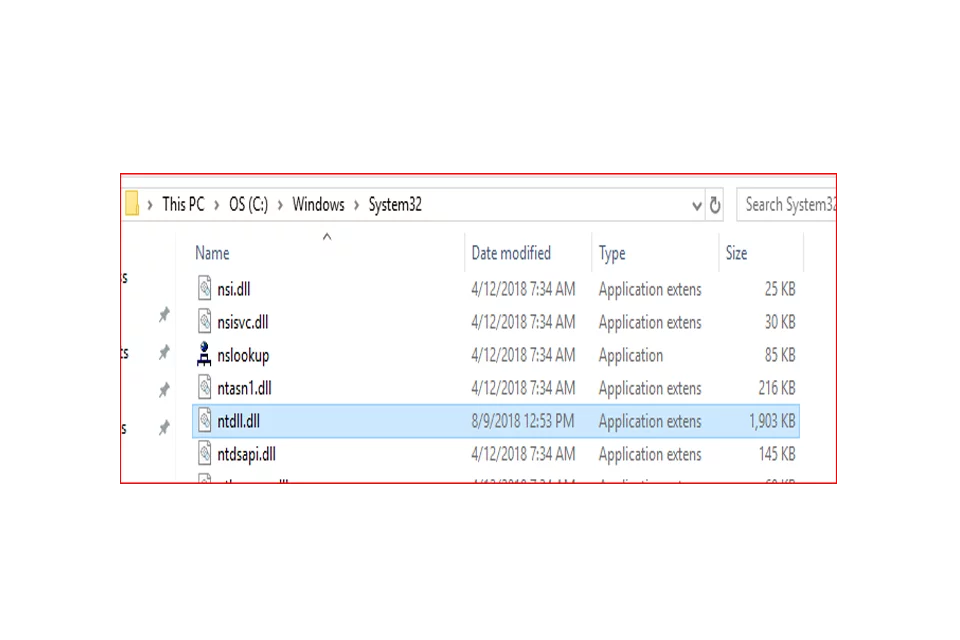
How to Resolve Ntdll.dll Errors on Windows 10
If the ntdll.dll crash error occurs, try rebooting. This method quickly works for little problems caused by some glitch or a bad app. Immediately after rebooting, clean up junk files and optimize your computer with software like Outbyte PC Repair. If not, then further employ the following hacks to help you fix the problem.
Sometimes it is possible to resolve minor problems by simply restarting. Of course, this particularly holds true in those cases where this was the first time the crash happened or this occurred with a faulty application.
1: Update Windows
Windows update can resolve errors by keeping Windows fresh with the latest updates. To do that,
- Open Start and enter Update.
- Now, click on Check for updates, and install all pending updates.
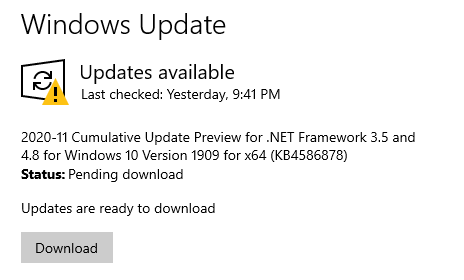
2: Reinstall the DLL File
In case the ntdll.dll file becomes damaged:
- Open Command Prompt as an administrator.
- Uninstall the file by typing:
regsvr32.exe /u ntdll.dll. - Reinstall it with:
regsvr32.exe ntdll.dll.
3: Run DISM
To repair corrupted system files, run the Deployment Image Servicing and Management (DISM):
- Open Command Prompt as an administrator.
- Enter these commands:
Dism /Online /Cleanup-Image /CheckHealthDism /Online /Cleanup-Image /ScanHealthDism /Online /Cleanup-Image /RestoreHealth - Wait while DISM scans your system and tries to repair damaged system files. DISM may download a healthy copy of the corrupted files from Microsoft’s servers.
4: Run System File Checker (SFC)
The System File Checker scans and repairs corrupted system files.
- In Command Prompt, type:
sfc /scannowand press Enter. - If this solution works, then you won’t see the ntdll.dll error again. If not, you may need to manually replace the DLL file from a legitimate source.
5: Replace the DLL File
If the file is damaged, replace it with a clean copy:
- Boot into Safe Mode.
- Copy a valid version of ntdll.dll from a trusted source.
- Register the new file using
regsvr32 ntdll.dll.
6: Reinstall the Problematic Program
If the ntdll.dll error keeps appearing with a specific program, try uninstalling and reinstalling it. Outdated or incompatible apps are common causes. To check compatibility, use the Program Compatibility Troubleshooter:
- Right-click the program shortcut and select Properties > Compatibility > Run compatibility troubleshooter.
- Select Try recommended settings to test it.
- If that doesn’t work, click Troubleshoot program to manually set compatibility. Follow the instructions and see if this resolves the issue.
People Also Ask
Read about common Windows Errors:
FAQs
What is ntdll.dll?
It’s a system file on Windows that is very helpful for the core of the system.
Why does ntdll.dll crash?
These could be caused by corruption, malware, or even problems with your hard drive.
Can I delete ntdll.dll?
No, this is a system file that is key in running applications.
What to do if none of the above fixes work?
If all fixes fail, there might be an issue with the hard drive, and replacing it could resolve the problem.






