Not everyone has to struggle with the inaccessibility of some settings within Windows.
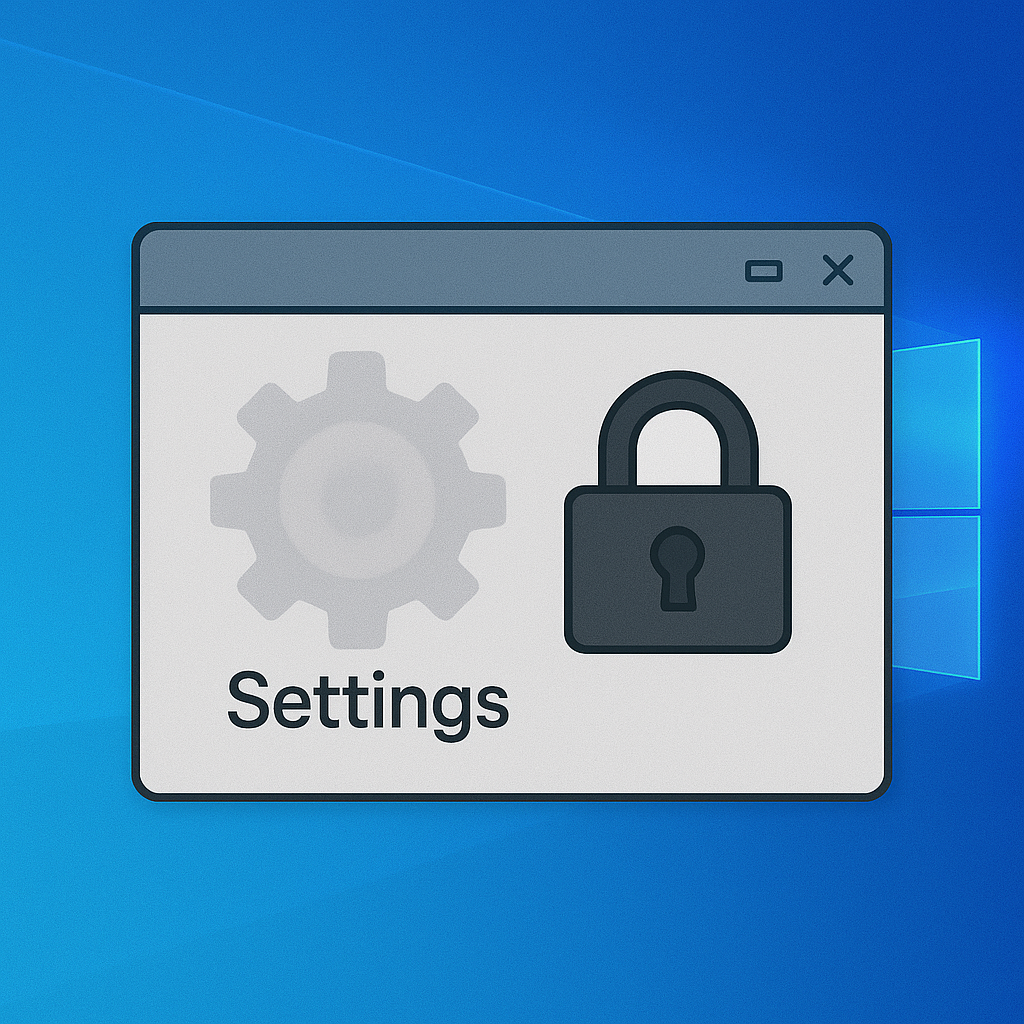
Generally, “Windows settings won’t open” or “Windows 10 can’t open settings” is a very usual problem that can disrupt necessary operations like updating, personalizing, or managing applications.
Fortunately, there are some ways to restore functionality and regain access to your settings app.
Why Can’t You Access the Settings App?
The problem of inability to access the Settings app in Windows 10/11 is generated due to several causes. Let us break them:
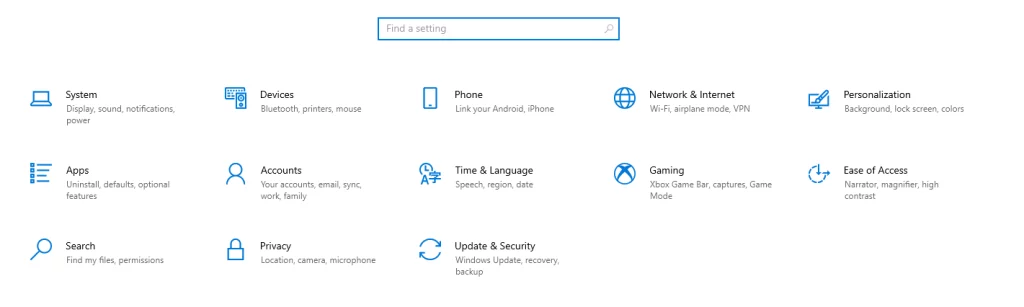
- Problematic Update
Some of them experience the fact that, after one of the Windows updates, the Settings application becomes unavailable. It worked great before the update but started malfunctioning after it.
This might happen because of a corrupt installation file or because an update released by Microsoft includes bugs. Perform a rollback to the previous version of Windows or uninstall the update that caused the problem. - Corrupted System Files
Sometimes, the Settings app disappears or refuses to open with a single click out of the blue. This may be due to corrupted system files that are usually brought about by malware infection, sudden power loss, or other interruptions. Usually, the usual solution is repairing the corrupted files. - Junk Files
An overload of junk files can interfere with key Windows processes, including those tied to the Settings app. Regular system cleaning is crucial to avoid such problems. Outbyte PC Repair tool will efficiently remove unnecessary files that may be the cause of this and other problems. - Operating System Glitch
A random OS glitch could also be the reason. Restarting your computer usually resolves this. If not, try restarting in Safe Mode. In this mode, third-party services and non-essential processes are disabled, allowing Windows to run more smoothly and potentially resolving the issue.
Can’t Access Settings and Other Important Features? Here Are Other Alternatives to Try
If Settings will not open, features can be accessed in different ways:
- Open the Control Panel: Under the search bar, type “Control Panel” and open it to set up different settings.
- Open Action Center for specific settings: Tap the notification icon in the taskbar to view quick actions.
- Open features through Command Prompt or PowerShell using specific update or system management commands.
How to Fix the Inaccessible Settings App Problem
Corrupted system files, malware infection, or problematic installation of the files could be causing the problem. The below-listed simple troubleshooting steps shall be tried before advancing into more advanced solutions.
- Scan for Malware: Run a full system scan to detect and remove any malware or infected files. Use reliable malware removal tools if you’re unsure about doing this manually.
- Uninstall unutilized applications, that will free up resources and probably reduce conflicts in your system.
- Clean System Junk: Clear temporary and junk files that clutter your system. This can be helped by using trusted third-party cleaning tools.
- Restart your computer: Sometimes many temporary glitches or bugs are rectified simply by restarting it.
If these basic steps do not solve the problem, then proceed with the detailed fixes.
Fix #1: Use the Command Prompt to Install Windows 10/11 Updates
When the Settings option is not available, updates can be performed through Command Prompt.
- Open the Command Prompt as an administrator by searching “
cmd” and selecting “Run as administrator“. - Type
wuauclt.exe /updatenowand press Enter. - This command initiates an update check and installation of updates within the background by Windows.
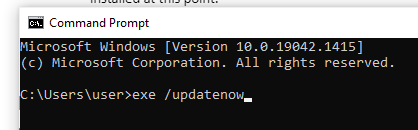
Fix #2: Perform SFC and DISM Scans
Corrupted system files can block the Settings app from functioning. Use SFC and DISM to repair these files.
- Open Command Prompt with administrator privileges.
- Type
sfc /scannowand press Enter to start a scan. - Once complete, run the DISM command: Type
DISM /Online /Cleanup-Image /RestoreHealthand press Enter. - Restart your computer and check if the Settings app works.
Fix #3: Use the PowerShell Utility to Reregister the Settings App
Reregistering the Settings app resolves issues that are caused by misconfigurations.
- Launch PowerShell as an administrator. Type in the following, and press Enter to execute it.
Get-AppxPackage *windows.immersivecontrolpanel* | Foreach {Add-AppxPackage -DisableDevelopmentMode -Register "$($_.InstallLocation)\AppXManifest.xml"} - Restart your computer and open the Settings app again.

Fix #4: Perform a Clean Boot
Third-party software or services can conflict with system functions. Doing a clean boot will identify the conflicts.
- Press the Windows + R button, type in
msconfigand press Enter. - Click the Services tab in the System Configuration window.
- Check the checkbox beside Hide all Microsoft services and check Disable all.
- Run Startup menu and then click open task manager and disable all the on-star items.
- Restart your computer and see if it solves the problem.
Fix #5: Create a New User Account on Windows
Creating a new user account can resolve problems related to user-specific settings.
- Press Win + R, type in
netplwiz, and press Enter. - Click Add to create a new user account.
- Name, password and user role assignment.
- Log in with the new account and verify whether the Settings app works.
Fix #6: Reset Windows 10/11
Resetting Windows will reinstall the system but save your personal files.
- Open Advanced Startup Options: Restart your PC, holding Shift.
- Open Troubleshoot > Reset this PC.
- Choose Keep my files to maintain the personal data.
- To do this, follow the on-screen instructions.
Fix #7: Make Sure the Settings App Is Enabled
You can disable the Settings application within the registry.
- Press the Windows key + R, type
regeditand click OK. - Browse to:
HKEY_LOCAL_MACHINE\SOFTWARE\Microsoft\Windows\CurrentVersion\Policies\Explorer - Look for a value named NoControlPanel. If one exists, either delete it or change the value to
0. - Restart your computer to complete the update process.
Read about other common Windows errors:
How to Resolve Error 0x8007001F
What Is the Error Code 0xc000000f
FAQs
Why my Windows 10 Settings won’t open?
This may be because of some corruption in system files, older version of Windows, or perhaps due to interference from some applications run by third-party individuals disrupting the smooth working.
How to Update Windows if Settings won’t open?
Open the Command Prompt and update with the following command wuauclt.exe/updatenow.
What Windows 10/11 Reset Actually Does
It resets the OS; it reinstalls OS and removes third-party applications.
Is it possible to reach some settings without opening the Settings application?
Yes, some functions can be accessed using the Control Panel or running PowerShell commands.
Does reinstalling Windows fix problems with its Settings?
Reinstalling Windows often resolves stubborn issues, including unavailable settings.





