ERR_CONNECTION_REFUSED is one of the common problems experienced by Chrome users while browsing through any website. Because this is a connectivity problem, basically, this means the requested website has refused the request to establish a connection with your endpoint.
What Is ERR_CONNECTION_REFUSED Error in Chrome?
When browsing the internet using Chrome, users sometimes experience connection errors. One of the most common problems is the “Err_Connection_Closed” or “Err_Connection_Refused” error, which blocks websites from loading. The problem usually occurs because of improper network settings or incompatible security certificates. Fortunately, there are a number of troubleshooting methods to fix the error and gain access again.
When Chrome displays “Err_Connection_Refused,” the browser is not able to visit the requested webpage for some reason. This halts users from continuing their surfing activity. Same errors occur in other browsers but with different messages. For instance:
- In Chrome, users get “DNS_PROBE_FINISHED_NXDOMAIN,” i.e., the domain does not exist.
- Firefox displays “Firefox can’t establish a connection to the server at domain.com.”
- Microsoft Edge shows “Hmmm… can’t reach this page. Make sure you’ve got the right web address: domain.com.”
These messages aren’t always informative, but there are effective fixes available.
What Causes ERR_CONNECTION_REFUSED Error in Chrome?
Following are some of the causes:
- The server of the website is off or experiencing some issues.
- Some incorrect proxy settings are preventing continuation of the connection.
- Browser cache and cookies interfere with the loading of the page.
- The site is not allowing firewall or antivirus software to pass through it.
- DNS settings or cache might be outdated or incorrect.
- Faulty browser extensions are interfering with it.
If you are facing another error like Status_Access_Violation, this article will help you figure out what to do.
How to Fix ERR_CONNECTION_REFUSED Error in Chrome
Check Whether the Website Is Down
If you experience any issues, first check to make sure that the problem isn’t at the website itself. Try checking with third-party tools like DownDetector or IsItDownRightNow if the site is down. If it is, then there’s nothing you can do but wait for it to get fixed.
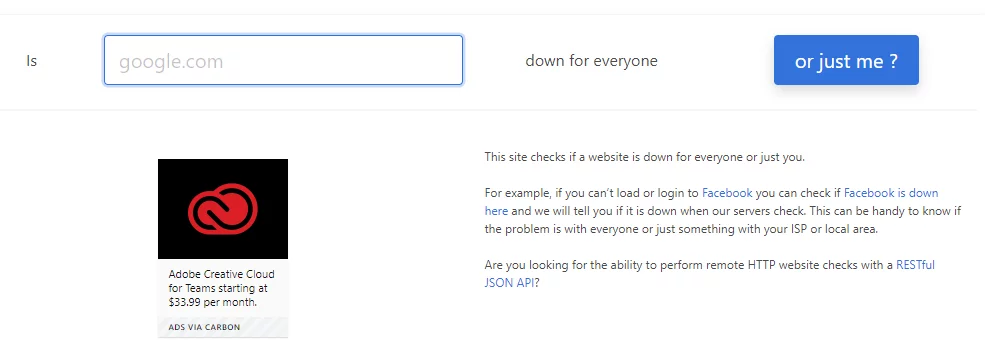
Restart Your Router
Temporary network connectivity issues are usually fixed by restarting the router.
- Switch off your router by disconnecting it from the power source.
- Wait for 30 seconds and connect again.
- Check the website when your router restarts.
Clear Your Browser’s Cache
Sometimes, files and cookies that have been cached in your browser can be the reason for poor connectivity.
- Open Chrome and enter Settings > Privacy and Security > Clear Browsing Data.
- Cookies and Other Site Data
- Cached Images and Files.
- Click Clear Data and reload the problematic website.
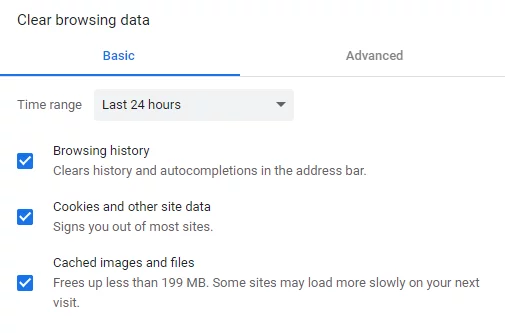
Edit Your Proxy Settings
Incorrect proxy settings may block your connection to the internet.
- Press Win + R, then type in
inetcpl.cpland press Enter. - Proceed to the Connections tab, then click on LAN Settings.
- Under Settings, clear the checkbox that says Use a Proxy Server for Your LAN. Make sure Automatically Detect Settings is checked.
- Click OK and restart Chrome.
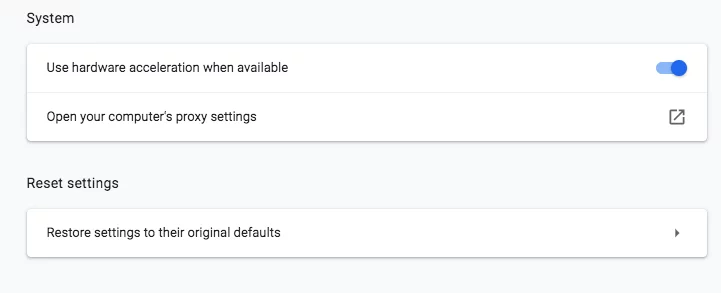
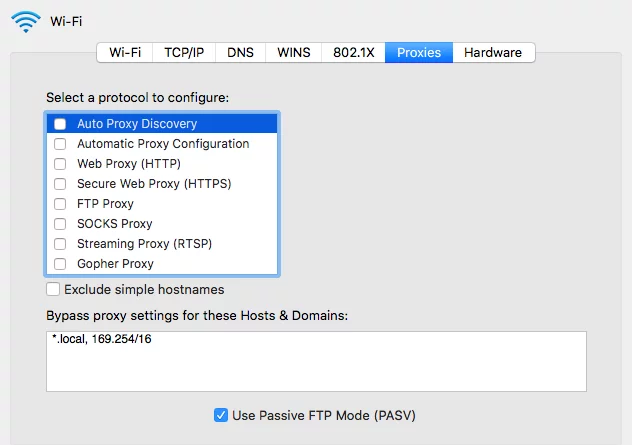
Disable Firewall and Antivirus Temporarily
Sometimes, your security software may be blocking a safe website.
- Turn off your antivirus and firewall temporarily.
- Check to see if the problem is resolved. If the error clears, revisit your antivirus and firewall settings to make sure the website is not blocked.
- Remember to restore your security after testing.
Clear Your DNS Cache
If it sounds like an unfamiliar step to you-clear the DNS cache-don’t worry, it’s simple, and that’s often how such problems get sorted out. Your operating system and your browser both cache temporary DNS entries for faster page loads. That is, whenever the latter cached entries become obsolete or do not reflect the current state of a website, connection errors are achieved.
Here’s how to clear your DNS cache, depending on your operating system:
On Windows:
- Press the Windows key to open the Start menu.
- In the search box, type
cmdand press Enter to open the Command Prompt. - Open the Command Prompt and execute the following commands one by one, writing and pressing Enter:
ipconfig /flushdnsipconfig /releaseipconfig /renew - You will notice, once done, that it has flushed the DNS resolver cache successfully.
On macOS:
- Open the Finder toolbar and click Go > Utilities or press Shift + Command + U.
- Open Terminal from the Utilities folder.
- You must paste the following in Terminal and then press Enter:
sudo killall -HUP mDNSResponder && echo macOS DNS Cache Reset - At this prompt, enter your admin password, then wait for the process to complete itself.
Having cleared the DNS cache, try to access the website again. If the error persists, further DNS troubleshooting may be needed.
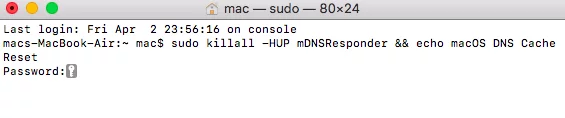
Edit Your DNS Address
Changing your DNS server to a public DNS, such as Google’s, can resolve connection issues.
- Press Windows + R, type
ncpa.cpl, and hit Enter. - Right-click your active network connection and choose Properties.
- Select Internet Protocol Version 4 (TCP/IPv4) and click Properties.
- Choose Use the Following DNS Server Addresses and enter the following:
- Preferred DNS server: 8.8.8.8
- Alternate DNS server: 8.8.4.4
- Click OK and restart your computer.
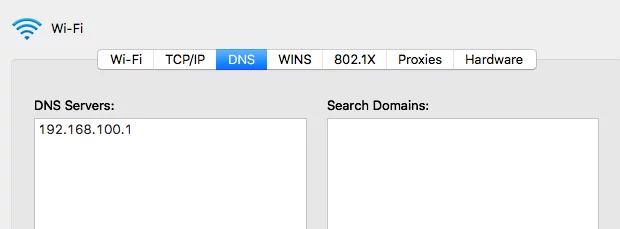
Disable Your Chrome Browser Extensions
Faulty extensions can interfere with browsing. Open Chrome and go to Settings > Extensions. Flip the toggles off to disable all of the extensions. Restart Chrome and test the website. Once it does load, start reenabling your extensions one at a time to determine which one is the culprit.
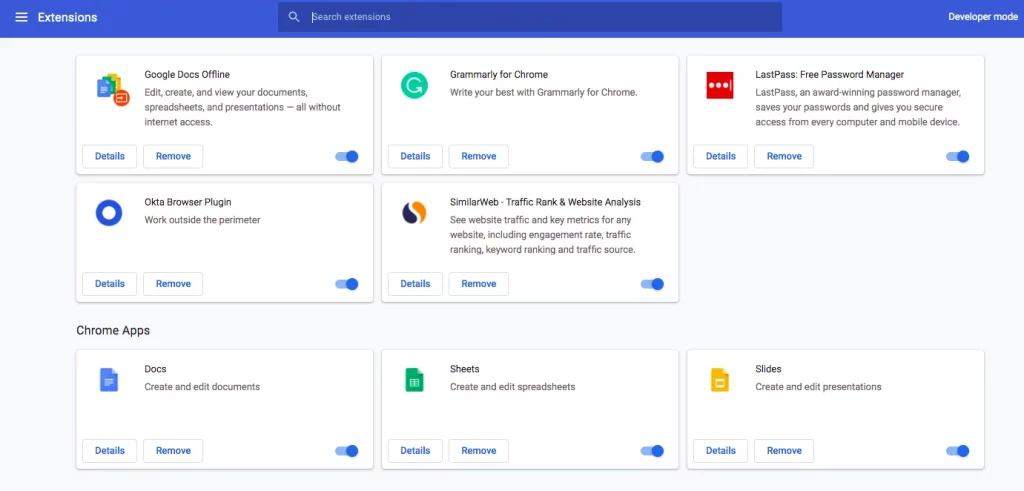
Reinstall the Chrome Browser
If none of above methods work, consider reinstalling Chrome to resolve any potential browser issues.
- Go to Settings > Apps > Installed Apps, and uninstall Chrome; or, on older versions of Windows: Settings > Programs and Features.
- Go to the Chrome website and download the latest version.
- Install Chrome and see if the problem has gone away.
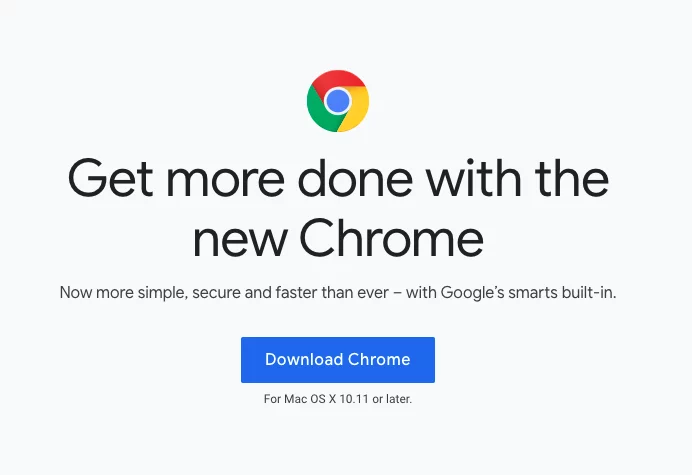
FAQs
1. What does ERR_CONNECTION_REFUSED mean in Chrome?
This error indicates that Chrome could not connect to the website’s server. It can be caused by server issues, network problems, or browser settings.
2. How do I clear my DNS cache?
Open Command Prompt as an administrator, type ipconfig /flushdns, and press Enter.
3. Can extensions cause ERR_CONNECTION_REFUSED?
Yes, a sick or conflicting browser extension can cause the disconnect, then give this error.
4. Should I totally shut off the firewall or antivirus?
No, disable them temporarily for testing purposes only. When the testing is over, enable it for protection of your system.
5. Suppose all the fixes do not work; what am I supposed to do?
If the issue still persists after trying all solutions, please contact your internet service provider.






