Tsyndicate.com virus is a type of browser hijacker that may disturb your web browsing by redirecting to several unwanted webpages and intrusive advertisements. This hijacker typically spreads with the help of bundled software downloads or misleading ads.
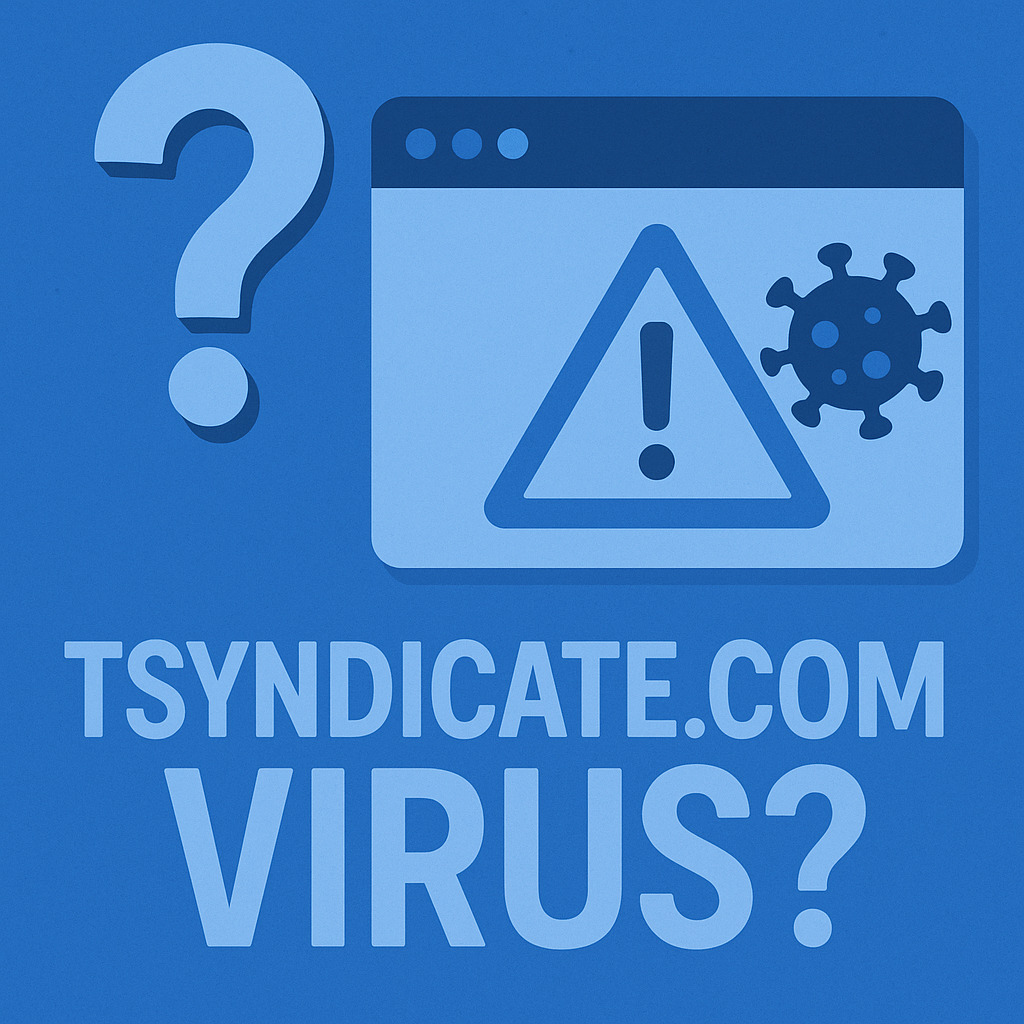
Tsyndicate.com browser hijacker is capable of causing changes in the browser settings in such a way that users are not allowed to browse around the internet with ease.
Knowing its effects and how to remove Tsyndicate.com will give some understanding about making browsing smooth and secure.
What Does the Tsyndicate.com Virus Do?
After Tsyndicate.com being installed, it changes all your browser settings to reroute searches to its preferred pages, which results in visiting ad-filled websites or other objectionable material.
It changes the homepage, default search engine, and new tab settings in such a way that every time you open your browser, it may cause you to be transferred to sponsored content, or perhaps create a pop-up advertisement.
More than being an annoyance, Tsyndicate.com may track your browsing habits and other information for other parties. It may thus raise several privacy concerns by keeping records of your data, which might later be used to display focused advertisements or be sold to advertisers.
How to Remove Tsyndicate.com Virus
As usually happens, the complete removal of Tsyndicate.com requires several steps, which I will outline below. Follow through in the guide to remove the hijacker and reset your browser settings so you can regain control.
Step 1: Using a Powerful Anti-Malware Program
Threats like Tsyndicate.com can best be combated with the use of a strong anti-malware program. A few different options do exist, so you should find one that fits your needs.
For example, Outbyte AVarmor Anti-Malware will let you address the Tsyndicate.com threat with support for the following features:
- Scanning system memory for malicious entries and removing components associated with
Tsyndicate.com. - Identifying possibly invasive cookies and browser extensions.
In this phase, the program will scan the system and temporary files for any malware threats. The first thing is to ensure that the anti-malware you are going to select is suitable for your system.
For instance, Outbyte AVarmor Anti-Malware is compatible with Window 7, 8.1, and 10, and it has a free version. You can do some research to find the best tool to suit your need.
Step 2: Manual Uninstallation of Programs in Safe Mode
Important: Manual removal can be complex and is recommended for advanced users only. Changing system files or registry entries can cause issues if done incorrectly, potentially damaging your system. If you’re unsure, consider using an automated malware removal tool or seeking professional assistance.
To uninstall manually the programs that are taking you to Tsyndicate.com, you need to start your computer in Safe Mode.
For Windows 7:
- Restart your computer.
- While your computer is booting, press the F8 key repeatedly-press and hold the key also works for some old systems.
- In the Advanced Boot Options menu, use the arrow keys to select “Safe Mode with Networking” and press Enter.
- Once in Safe Mode, open the Start menu, go to Control Panel, and select “Uninstall a program” under Programs.
- Find and uninstall any suspicious or unwanted programs related to
Tsyndicate.com.
For Windows 8/8.1/10/11:
- Press and hold the SHIFT key, click the Power icon, and select Restart.
- In the options menu, follow this path: Troubleshoot > Advanced options > Startup Settings > Restart.
- Choose “Safe Mode with Networking” by pressing the F5 key.
- Once in Safe Mode, press the Windows + X keys, open Programs and Features, right-click on any unwanted programs, and select Uninstall.
Step 3: Reset Your Browser Settings
These are the default browser settings. Most of the browsers have such an option in their settings or advanced settings menu. The resetting of your browser will get your home page, default search engine, and other browser settings to their state right after installation, removing changes made by Tsyndicate.com.
Step 4: Deleting program files and registry entries manually
Copy and paste the shortcuts %ProgramFiles%, %ProgramFiles(x86)%, and %AppData% and %LocalAppData% into the address bar of File Explorer.
Locate the folders associated with the program that introduced this malware to your PC.
Be extra careful not to delete any essential system files by accident. If you are unsure of something, it is recommended to ask an IT professional or simply use an automated tool for malware removal.
- Press the Windows key + R to open the run app.
- Type in
msconfigand click OK. - Click on Services in the System Configuration window
- Untick all services from suspicious manufacturers. Click on Apply followed by OK.
- Exit your Computer and start again.
Readers also found these useful:
Snipping Tool Not Working on Windows 11: Solutions
How to Fix LogTransport2.exe Application Error
What is the Goose Malware or Desktop Goose
FAQs
What is Tsyndicate.com?
Tsyndicate.com is a browser hijacker that modifies browser settings to redirect users to unwanted pages and show excessive ads.
How did Tsyndicate.com get on my computer?
Tsyndicate.com often comes bundled with free software downloads or through deceptive ads, installing itself when users aren’t aware.
Is it possible to remove Tsyndicate.com manually?
Of course, it is possible to do it manually: uninstall suspicious programs, remove browser extensions, manage your browser settings.
Why does Tsyndicate.com track my browser history?
Tsyndicate.com may also collect your browsing habits to collect data to serve behavioral advertising, which sometimes may share information with third parties.
How can I help prevent an infection in the future?
Finally, in order to protect yourself against further infections in the future, only download apps from trusted sites, do not click on suspicious advertisements, and install a reputable anti-malware solution that provides real-time protection.





