The error code 0xc000000f on a Windows system is terribly unfortunate, particularly when the entire system fails to bring itself to boot normally.
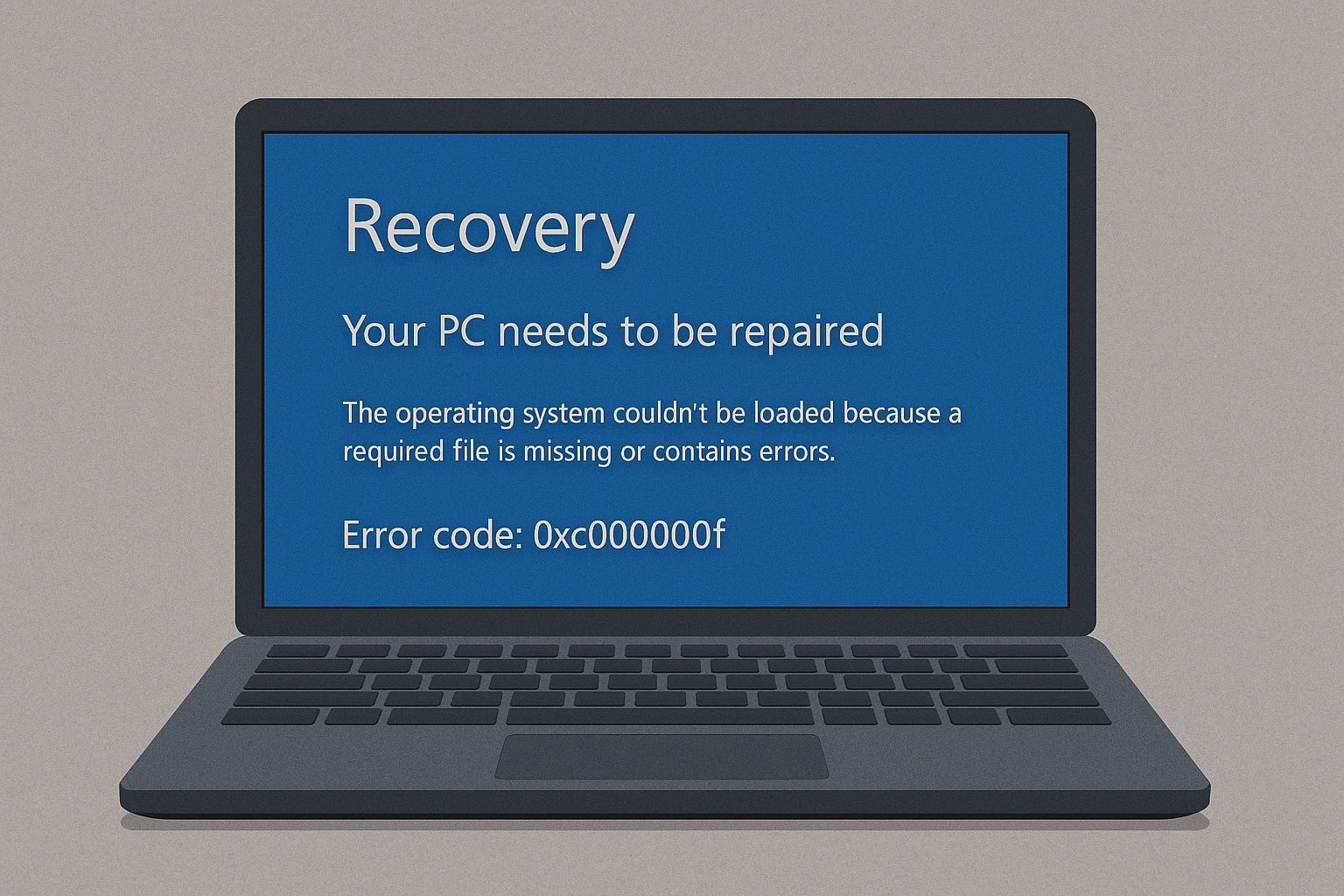
Fortunately, there are some viable remedies for getting that error out of existence. This article will give you some quick insight about the issue and how you can possibly fix it.
What is Error Code 0xc000000f?
The 0xc000000f error is a booting problem that usually roots from the issues with the Boot Configuration Database in Windows 10 or 11. The BCD is not available or can be corrupted, preventing its boots from being able to load important boot information, thus resulting in an error.
Common Causes of Error Code 0xc000000f
Error code 0xc000000f can be the result of numerous reasons, but the three key major ones are:
- The BCD is corrupted or missing: The BCD is a very vital element in the system booting process. If it gets corrupted or goes missing, Windows will not be able to boot and will throw this error 0xc000000f.
- Damaged System Files. Power failures and incomplete installation are some of the causes of a corrupted file system. During boot, the error is initiated when the system files are corrupt.
- Bad Data Cables. Older or damaged data cables can cause read and write errors; they sometimes even prevent Windows from accessing the necessary files to boot.
Solutions to Fix Error Code 0xc000000f
The Windows 10/11 0xc000000f error is caused, in one way or another, by missing or misconfigured system files in your OS. The good news is you can get rid of it through several methods. But we will only focus on a few best ones.
Disconnect External Devices
First, disconnect all external devices like USBs, DVDs, and external drives, as sometimes the issue is caused by hardware conflicts. Once disconnected, restart your PC and see if the error persists.
Method 1: Use Startup Repair
The built-in Startup Repair tool in Windows can detect and fix problems preventing Windows from booting correctly. Here’s how to use it:
- Create a bootable USB drive or DVD.
- Boot your computer using the installation media.
- Select Repair your computer and run Startup Repair to fix the BCD. From here, the Startup Repair tool will scan your computer, and then ask you to select what to install from the list.
Wait for the ‘system recovery options’ window to appear, then choose the Startup Repair option to start the repair process.
Method 2: Rebuild the BCD Manually
If Startup Repair doesn’t work, you can manually rebuild the BCD using the bootrec.exe tool:
- Boot from the Windows installation media and go to Command Prompt.
- Type the following commands:
bootrec /fixmbrbootrec /fixbootbootrec /rebuildbcdbootrec /ScanOs
- Press Enter after each command, then restart your computer.
Method 3: Check Disk for Errors
After rebuilding the BCD via bootrec.exe utility, check your disk for errors.
You can run the chkdsk /f /r command to do so. This command will scan and repair errors on the disk drive and bad sectors that may be responsible for the error 0xc000000f.
Method 4: Create a New EFI Partition
If that doesn’t work, you may have to create an entirely new EFI partition.
Boot into Command Prompt and execute the next commands listed below:
diskpartlist diskselect disk 0 (to create a new EFI partition)list partitionselect partition (assuming that you have at least 200 MBs of free space in this partition)shrink desired=200 minimum=200create partition EFI
Again, repeat the above process to specify properties of the new partition.
list partitionselect partition 2Forma fs=fat32list volselect vol 3assignlist vol
That’s it. You can now execute the bcdboot C:\Windows /l en-gb /s B: /f ALL command and check if the problem has vanished.
Final Notes
Error code 0xc000000f could be a problem brought about by corrupted system files, missing system files, or even hardware problems. All the above solutions should get your system back to normal. In the process, make good use of Outbyte PC Repair to keep this, amongst other errors, at bay.
In our Driver Library, you can find the most compatible system and hardware drivers for your OS, along with short installation guides.
Popular drivers from our library:
Realtek USB GBE Family Controller driver
FAQs
What are the causes of error code 0xc000000f?
It might also be caused by corrupted or damaged BCD files, corrupted system files, or hardware problems like faulty data cables.
Will I be able to repair the error without reinstalling Windows?
Yes, this error can be fixed through a Startup Repair or manually rebuilding the BCD without reinstalling Windows.
What is the Boot Configuration Database?
BCD contains such boot information that Windows relies on. Corruption in it blocks the system from being able to boot.
Checking my disk for errors?
Run chkdsk /f /r via Command Prompt to scan and repair disk errors.





