Error Code 0x803fa067 has become one of the most frequent errors that Windows users face during an update or system activation. This error stops the upgrade from going up to Windows 10 or 11 and hampers the smooth running of the system as a whole. Fortunately, it gives a realistic means of resolution.
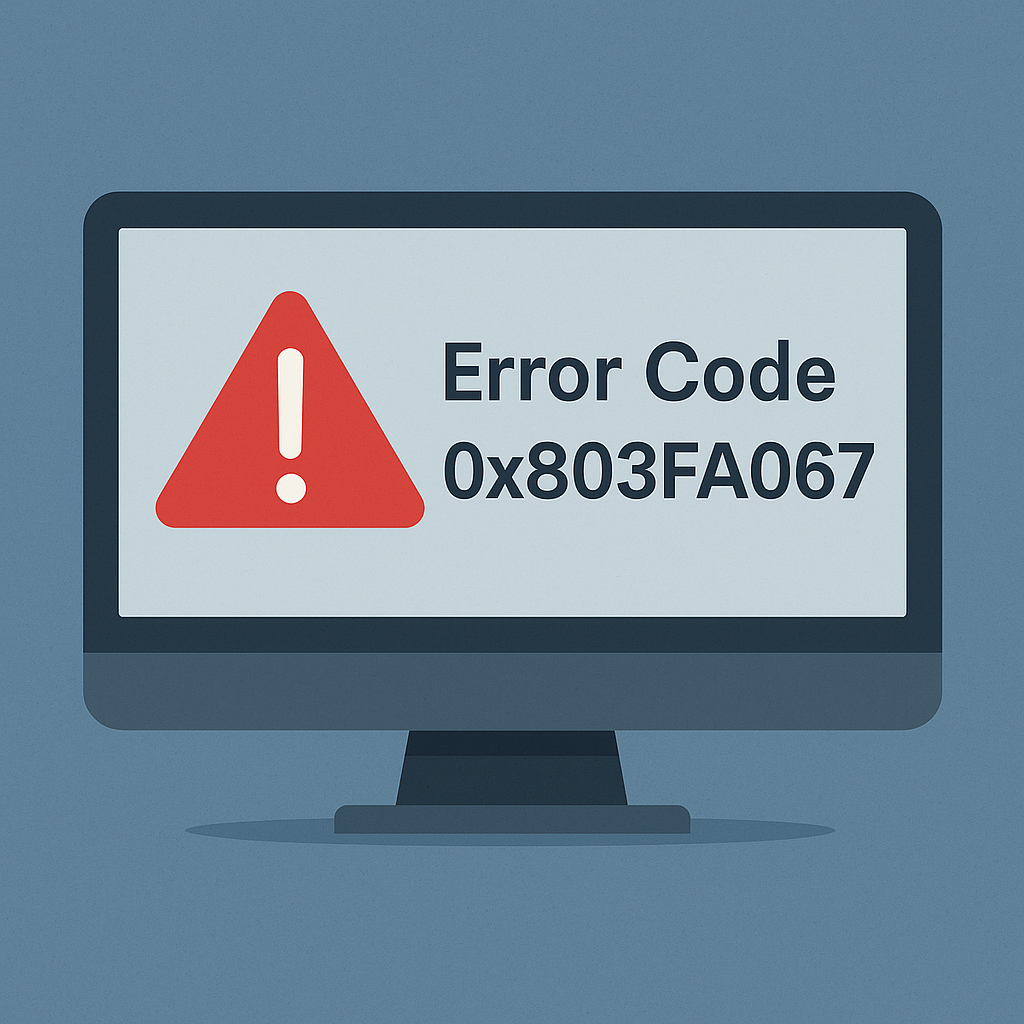
What is Error Code 0x803fa067?
The error 0x803fa067 generally occurs at the time of OS upgrades or during the activation of Windows. It mostly occurs due to issues related to licensing or due to some modification in the system. While this may be irritating, one can fix the error through certain steps.
Causes of Error 0x803fa067
There are two major causes due to which this error usually occurs. These are:
- Using a counterfeit or incorrect version of Windows: A flawed or pirated version of Windows can cause problems in activation.
- Recent updates or changes to system files: Updates or the recent installation of programs might have changed some key settings that may have resulted in the error.
How to Fix Error Code 0x803fa067
If you ever come across the error code 0x803FA067, here are some fixes we recommend:
1. Use the right product key
First, see if the product key you are trying to use is valid for your version of Windows.
Check it out in Settings > Update & Security > Activation. Now, make sure that you’re using the correct product key.
You may even change it with its default key, which is: VK7JG-NPHTM-C97JM-9MPGT-3V66T.
Once you have checked the product key, click Next and follow any further onscreen instructions.
2. Disconnect from the Internet
Temporarily disconnect from your network while attempting the upgrade. This can bypass any licensing issues or server mismatches during the process.
- Open Settings.
- Go to Network & Internet > Status > Change Adapter Options and disable your connection.
- Choose Ethernet and right-click on it. Hit Disable.
3. Run the Windows Store Troubleshooter
Windows has a built-in troubleshooter that can resolve errors linked to store apps and activations.
- Open Settings > Update & Security > Troubleshoot.
- Find the Windows Store App and run the troubleshooter.
4. Use the Command Prompt
If the error persists, you can run specific commands to refresh system configurations:
- Open Command Prompt as an administrator.
- Type gpupdate and press Enter.
- Reboot your system to apply the changes.
If all else fails, your last resort is to use a reliable PC repair tool Outbyte PC Repair. It will scan your computer, find errors, and resolve them automatically. This means you won’t have to do anything on your end but click and click.
Read about other common Windows errors:
How to fix the Error Code 0x80072ee7 on Windows 10/11?
Windows 10 21H2 Update Error 0xc1900223
FAQs
What can trigger the 0x803fa067 error?
The most frequent causes of this error are using an invalid product key, and the changes that recent updates have made to the system.
How will I find out if I am using a proper product key?
From Settings -> Update & Security -> Activation and see your Windows key from there.
Can that error be resolved by disconnecting a PC from the internet?
Yes, temporary disconnecting is able to bypass activation issues related to licensing checks.
Can this be automatically troubleshoot?
Yes, running the Windows Store App Troubleshooter may automatically fix the problem.





