What is Windows Update Error 0x80248007?
Windows error codes, such as 0x80248007, are supposed to be helpful for the user in finding and resolving issues operating systems. There can be many causes for such errors; however, this particular error involves problems relating to Windows updates. Most of the Windows update errors block the user from being able to download or install an update, and some, like 0x800f084, may even result in boot loops. Thankfully, error 0x80248007 does not deal with serious system errors, so generally speaking, this one is much easier to fix. When trying to update Windows or drivers via Windows Update, the update process may begin normally but then get interrupted by the 0x80248007 error message, which says:
“There were problems installing some updates, but we’ll try again later. If you keep seeing this and want to search the web or contact support for information, this may help – (0x80248007)”
Other common variations of this error message include:
- Feature update to Windows 10 version 1607 error 0x80248007
- Microsoft – WPD – 2/22/2016 12:00:00 AM – 5.2.5326.4762 – error 0x80248007
Causes of Windows Update Error 0x80248007
Following might be the possible causes of this error:
- Missing/Outdated drivers
- Inconsistent internet connection.
- Corruption or incomplete files may be inside the Software Distribution folder.
- Interference from antivirus software or a firewall.
- Possible infection by virus or malware.
This error typically means that Windows Update is missing necessary files or cannot locate the Microsoft Software License Terms. Although every Windows setup is unique due to different settings and installed applications, there are general troubleshooting steps that can help fix Windows 10/11 error 0x80248007.
It’s important to keep Windows updated whenever new patches are released, as updates enhance system stability, improve usability, and fix bugs. Before trying any troubleshooting steps, it’s recommended to restart your computer. This refreshes the system and removes any temporary corrupted files that might be triggering the error.

Read about other common Windows Update errors:
Windows Update Error 0x80070005
How to Fix Error Code 0xc0000005
Zip File Extraction Error 0x80010135
How to Fix Windows Update Error 0x80248007
Here is how you fix download error 0x80248007 to complete your windows update.
1. Start Windows Installer Service Manually
Sometimes the error gets fixed by starting the Windows Installer service manually.
- Open Command Prompt as Admin.
- Type
net start msiserverand hit Enter. - Close the Command Prompt and try updating again.
2. Restarting Windows Update Service
Temporary files may be causing the problem, which a simple restart of the Windows Update service might clear off.
- Hit Windows + R, type in
services.msc, and click OK. Find Windows Update, right-click it, and choose Stop. - Navigate to the following locations, listed in order, and delete whatever is inside of each of these folders:
C:\\Windows\SoftwareDistribution\DownloadC:\\Windows\SoftwareDistribution\DataStore - Go back into Services and start Windows Update or Automatic Updates again.
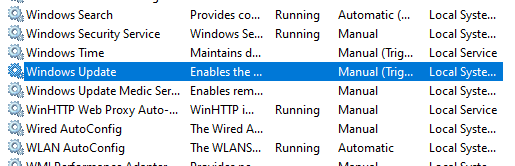
3. Run Windows Update Troubleshooter
Microsoft has a built-in troubleshooter dedicated to fixing update errors.
- Launch Settings > Update & Security > Troubleshoot
- Under Windows Update, click Run the troubleshooter
- Follow any on-screen instructions.
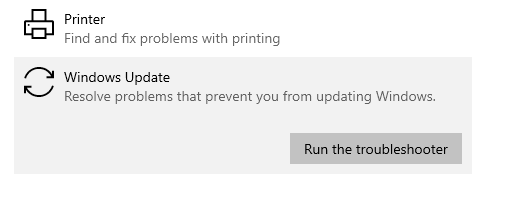
4. Resetting Windows Update Components Manually
If the above troubleshooter doesn’t work, you may want to manually reset Windows Update components.
- Launch Command Prompt as Administrator.
- In order to stop the update services, execute the following commands one by one, pressing Enter after each:
net stop bitsnet stop wuauservnet stop cryptsvc - Delete Update Cache. Clear the update cache by typing this command and pressing Enter:
Del "%ALLUSERSPROFILE%\Application Data\Microsoft\Network\Downloader\qmgr*.dat" - Rename the SoftwareDistribution folders. Run these commands:
Ren C:\Windows\SoftwareDistribution SoftwareDistribution.bakRen C:\Windows\System32\catroot2 catroot2.bak - Reset Winsoc. To fix any network issues, reset Winsock by typing:
netsh winsock reset. - Restart the services:
net start bits
net start wuauserv
net start cryptsvc
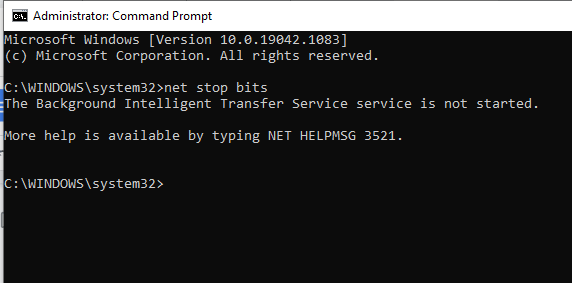
Following these steps, your Windows Update components should now be reset, and you might try running the update again. Should the issue persist, we encourage trying Outbyte PC Repair to deal with system errors that might be the reason for problems.
5. Running the SFC Command
Corrupted system files may be one of the reasons for the failure of updates. Running the System File Checker should help resolve these issues.
- Open Command Prompt as Administrator.
- In the command prompt, type in
sfc /scannowand press Enter. - Let the scan complete, then check if the update error persists.
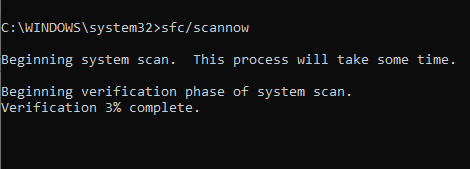
6. Performing a Clean Boot
To rule out interference from a third-party app, perform a clean boot:
- Press Windows + R, type in
msconfig, and hit Enter. - Click the Services tab, put a checkmark in Hide all Microsoft services, then click Disable all.
- Next click the Startup tab. Click Open Task Manager then from here you will need to disable any apps that do not come from third-party sources
- Once done, reboot your computer and try the update again.
7. Manually Updating Windows via Microsoft’s Website
If all above methods fail, then you can download the update from Microsoft’s website manually and install it. Go to the official Microsoft Update Catalog. Look for the recent update that is compatible with your system version. Download it manually and install it.
For deeper system issues that may affect the normal functioning of system updates, consider Outbyte PC Repair to optimize performance and clean up errors.
FAQs
What does the error 0x80248007 mean?
This is an error that means some critical files are lacking in Windows Update or that the facility is unable to locate the Microsoft Software License Terms.
Why is my Windows Update getting stuck at 0x80248007?
The error may relate to corrupted files, or maybe drivers are outdated, and an issue with updates will be manifested due to networks.
How do I manually reset the Windows Update?
You need to stop services update, delete everything in the SoftwareDistribution folder, and then restart the services in order to reset Windows Update.
Is antivirus interfering with the update errors?
The answer to that is yes; there is a chance that antivirus programs do interfere with updates. You should disable them temporally and see whether the problem solves or not.






