Imagine opening your laptop to finish a project — only to find your files gone, your system frozen, and your SSD completely unresponsive. No warning. No backup. Just silence.
It sounds extreme, but this is exactly what’s happening to more and more users who ignore early signs of SSD failure. We recently surveyed over 100,000 SSDs, and the results are concerning: 1 in 5 drives are close to failure, and nobody is doing anything about it.
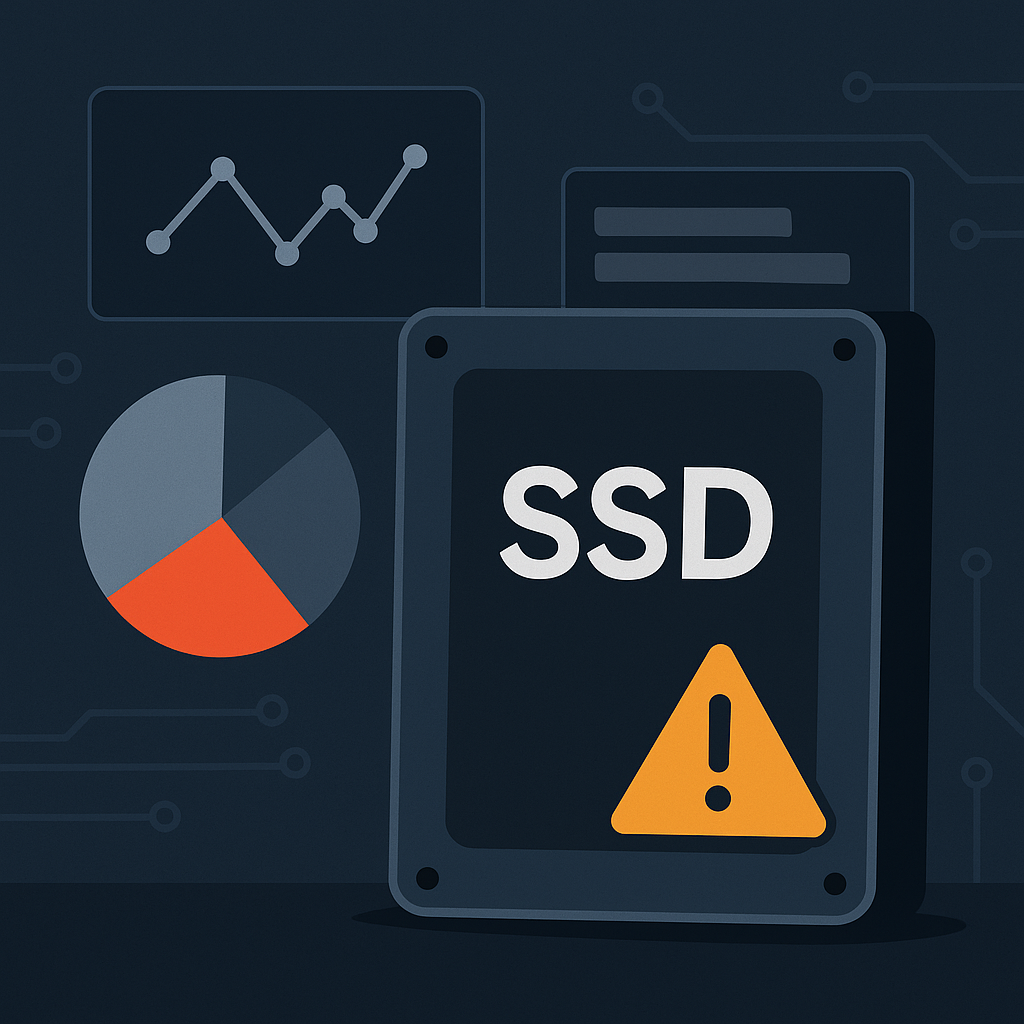
In this article, we’ll break down:
- What SSD health really means
- How to recognize early failure signs
- What tools you can use to monitor SSD condition
- And what to do if your SSD is already showing signs of wear
Let’s start with the basics.
SSD Health and Lifespan: What You Should Know
What Is SSD Health?
An SSD’s “health” refers to how much usable life it has left. Unlike hard drives, SSDs hold data in flash memory cells that degrade over time when data is written and erased. Most drives use SMART (Self-Monitoring, Analysis, and Reporting Technology) to track this degradation.
Metrics like wear level, reallocated sectors, and remaining life percentage give a clear picture of your SSD’s current state.
Tracking your SSD health regularly ensures you don’t lose valuable data when the drive nears the end of its lifespan.
Average SSD Lifespan and What Affects It
On average, consumer SSDs last between 5 to 10 years, depending on usage. Factors like:
- Frequent large file transfers
- Poor ventilation or overheating
- Power surges
- Writing-intensive tasks (e.g., video editing)
…can significantly shorten your SSD’s lifespan.
That’s why monitoring SSD wear level and using proper tools are crucial for long-term reliability.
🛡️ Tip: To help keep your system in good shape and prevent SSD-related slowdowns or file access issues, consider using Outbyte PC Repair — it can optimize performance, identify early system problems, and ensure your SSD isn’t being strained by unnecessary background processes.
What Our Internal Data Reveals About SSD Failure
Over 100K Devices Analyzed — The Key Findings
Our analysis of 101,394 SSDs revealed a surprising pattern:
- 77.11% were in Good condition (76–100% health remaining)
- 4.84% in Normal (51–75%)
- 2.14% in Bad (26–50%)
- A concerning 15.91% were in Very Bad condition (0–25%)
That means nearly 1 in 5 SSDs are close to failure — yet still actively used.
We didn’t stop at just one scan. Through recheck data, we confirmed that even after seeing signs of failure, most users continued to use the same drives without replacement. This behavior dramatically increases the risk of sudden data loss.
Users Still Ignore the Signs — Why?
Why do people ignore such clear signs? There are several reasons:
- Lack of awareness — many don’t know SSDs can fail silently.
- No visible slowdown — performance might seem normal until it’s too late.
- Misunderstood SMART data — users aren’t sure what to look for.
- Underestimating the risk — assuming backups are “good enough”
Our data shows a clear behavioral pattern: users don’t act until it’s too late.
Can a Dying SSD Still Work? Maybe — But for How Long?
Why 90% Wear Isn’t Always Immediate Danger
One important nuance: just because a drive has 10% health remaining doesn’t mean it will die tomorrow. In fact, some of the SSDs in our dataset took nearly 10 years to reach that level of wear. If they continue at the same pace, they might last another year or more.
But there’s a catch — you never really know how fast the remaining life will disappear. SSDs don’t always fail gradually. Wear can accelerate under certain conditions, like heavy read/write loads or overheating.
So while 90% wear might not seem urgent, it’s a clear sign: it’s time to monitor closely and prepare.
Warning Signs That Your SSD Is Failing
Symptoms to Watch For
SSDs can fail quietly — but there are warning signs if you know what to look for:
- Frequent system freezes or crashes
- Unusually slow file transfers
- Files disappearing or becoming corrupted
- Errors when saving or opening documents
- Booting delays or OS not recognizing the drive
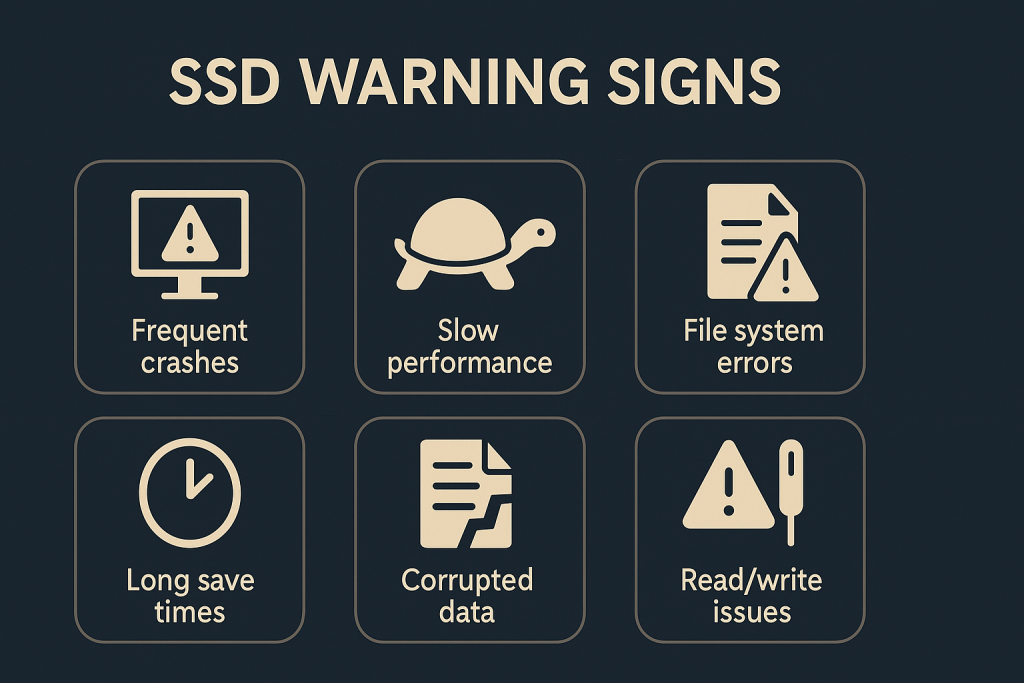
These issues often seem random at first, which is why they’re easy to overlook — until the SSD becomes unreadable altogether.
High-Risk Indicators in SMART Data
SMART attributes can help identify SSD issues before they become critical. Red flags include:
- High wear level (low % of life remaining)
- Reallocated sectors (bad memory blocks replaced)
- Uncorrectable errors
- Power cycle count / unsafe shutdowns
Monitoring these indicators regularly allows you to act early and avoid sudden failure.
How to Check SSD Health on Your Own
Using Built-In or Free Tools
You don’t need advanced tools to monitor your SSD — in many cases, you already have what you need. Here are a few methods:
- CrystalDiskInfo — a free, lightweight app that shows SMART stats, including wear level
- Windows 10/11 built-in settings — run wmic diskdrive get status in CMD or check the “Device performance and health” section under Windows Security
- Manufacturer software — like Samsung Magician or Western Digital Dashboard
Just checking the “Health” percentage or wear level monthly can help prevent disasters.
Tools That Do It for You: Camomile
For users who want a simpler way to monitor their SSD’s condition, Camomile provides a real-time view of your drive’s health — including remaining life, CPU temperature, and performance metrics — in a clean and accessible dashboard.
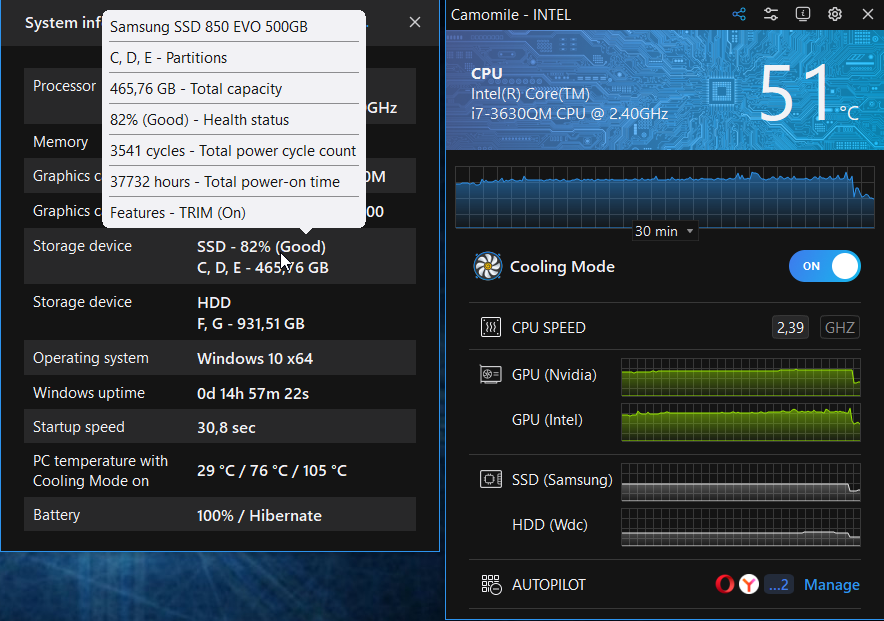
It’s perfect for the average user who wants peace of mind without diving into technical reports.
How Driver Updater Helps Optimize Your SSD
Outbyte Driver Updater includes features that help improve disk-related performance. It can reduce system strain caused by outdated or unstable drivers and contribute to smoother SSD operation.
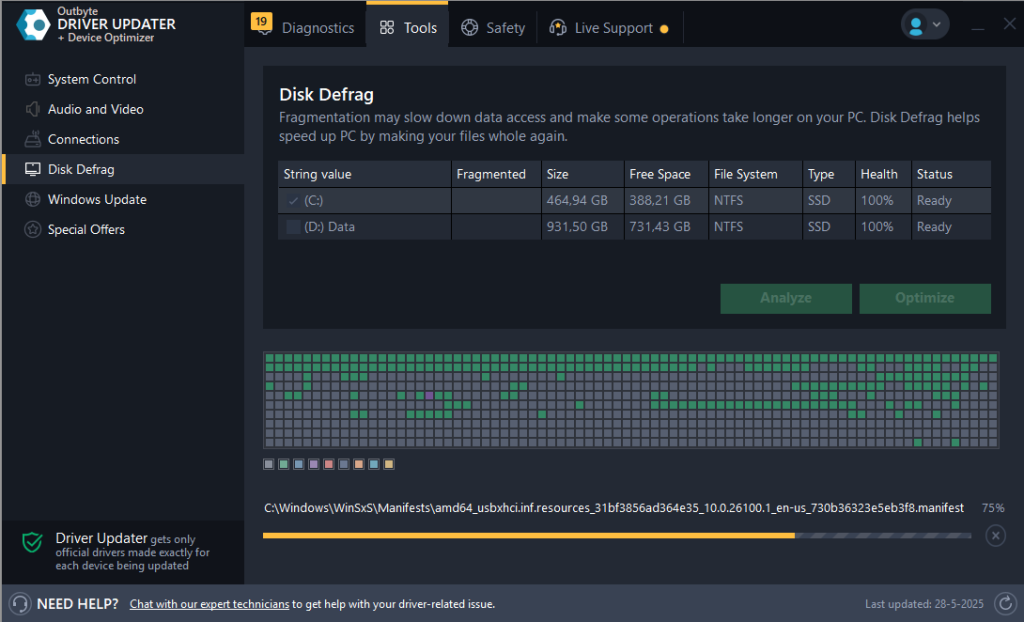
Combined with regular health monitoring, it’s a valuable part of keeping your drive stable and responsive.
What to Do If Your SSD Health Is Below 25%
If your SSD health drops below 25%, don’t wait.
- Back up your data immediately — cloud or external drive
- Avoid installing large software or OS updates
- Keep the system cool and avoid unnecessary write cycles
Replace or Clone Your SSD
If your SSD is the main system drive, clone it to a fresh SSD using an application like Macrium Reflect or Clonezilla. By doing so, you prevent your OS, software, and documents from being lost.
Replacement is usually quick and simple — especially compared to rebuilding data from a deceased drive.
Optimize While You Can
While your SSD is still functional, you can extend its life slightly by:
- Disabling indexing (Windows)
- Reducing unnecessary writes (e.g., moving temp files to RAM)
- Avoiding defragmentation (not useful for SSDs)
Conclusion: Don’t Wait for a Total Crash
- Our research shows nearly 20% of users are operating on borrowed time
- SSDs don’t always give obvious signs before they die
- By checking health, watching for warning signs, and using tools like Camomile, you can stay ahead of failure
- Driver Updater tool make it easier to maintain and optimize your system and improve disk stability over time.
Don’t wait for your drive to die. Monitor it, back it up, and stay protected.
Fix more PC problems with these guides:
How to Fix IRQL_NOT_LESS_OR_EQUAL Errors
How to Fix ERR_HTTP2_PROTOCOL_ERROR?
How to Fix the DNS_PROBE_FINISHED_NXDOMAIN Error
How to Fix the UNEXPECTED KERNEL MODE TRAP Blue Screen Error
FAQs
How long do SSDs usually last?
Most consumer SSDs last between 5 to 10 years, depending on usage and write intensity.
What are the initial symptoms of SSD failure?
Freezes, corrupted files, boot issues, and SMART warnings are common symptoms.
Can I fix or recover a dying SSD?
If it’s still partially working, you may recover data with tools like Recuva. But once fully dead, recovery becomes difficult and expensive.
At what percentage should I replace my SSD?
If your SSD is below 25% health, it’s strongly recommended that you replace it soon.
What is the best tool to check SSD health?
CrystalDiskInfo is great for power users. For a more user-friendly experience, Camomile offers real-time health monitoring with no configuration required.





