The goal of resetting to factory settings in Windows 11 is to solve problems in performance and software errors by returning the system to its previous state. It will delete all personal files, settings, and installed apps, so it is very helpful for troubleshooting or giving the device to someone else.
Before starting a factory reset, it’s essential to back up important files to avoid losing valuable data. The safest option is an image-based backup, which allows you to restore your system if needed. Backing up your files is critical. Losing personal data can be frustrating, so make sure to save everything important before resetting your PC.
In this tutorial on Outbyte, we will guide you on how to factory reset your Windows 11 PC to default settings.

How to Factory Reset a Windows 11 Laptop or PC. Resetting Through Settings
Accessing the Recovery Menu
Click the Start button in the lower-left corner of your screen.
Select Settings from the menu.
Go to the System tab and click Recovery.
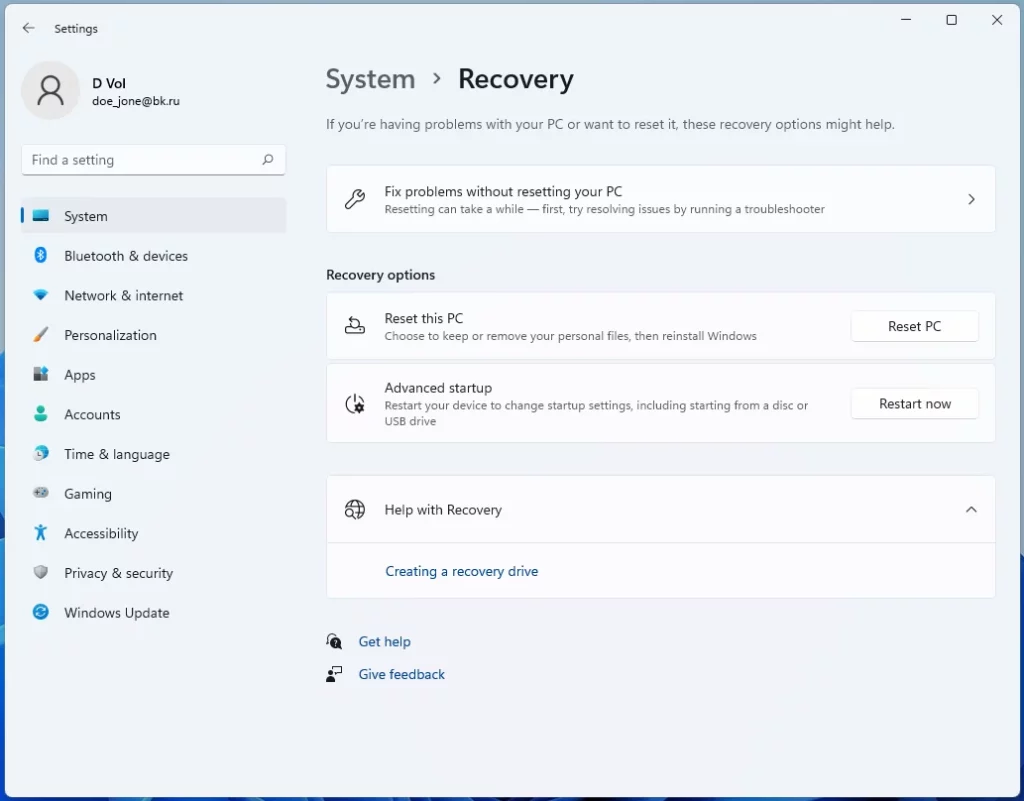
Selecting Reset Option
In the Recovery section, click Reset this PC.
A window will appear with two choices: Keep my files: Reinstalls Windows while keeping your personal files. Remove everything: Deletes all personal files, settings, and apps.
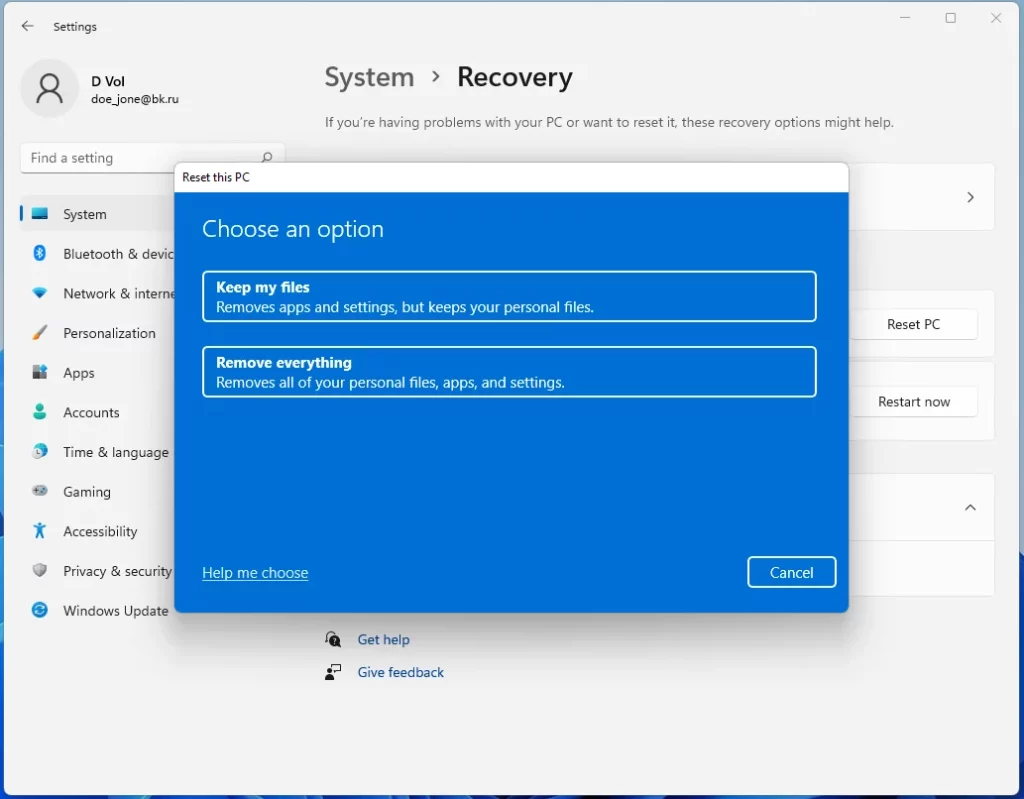
Specifying the Reinstallation Method
After choosing your reset option, pick how you want to reinstall Windows:
Cloud download: Downloads the latest Windows version from Microsoft.
Local reinstall: Uses files already stored on your device.
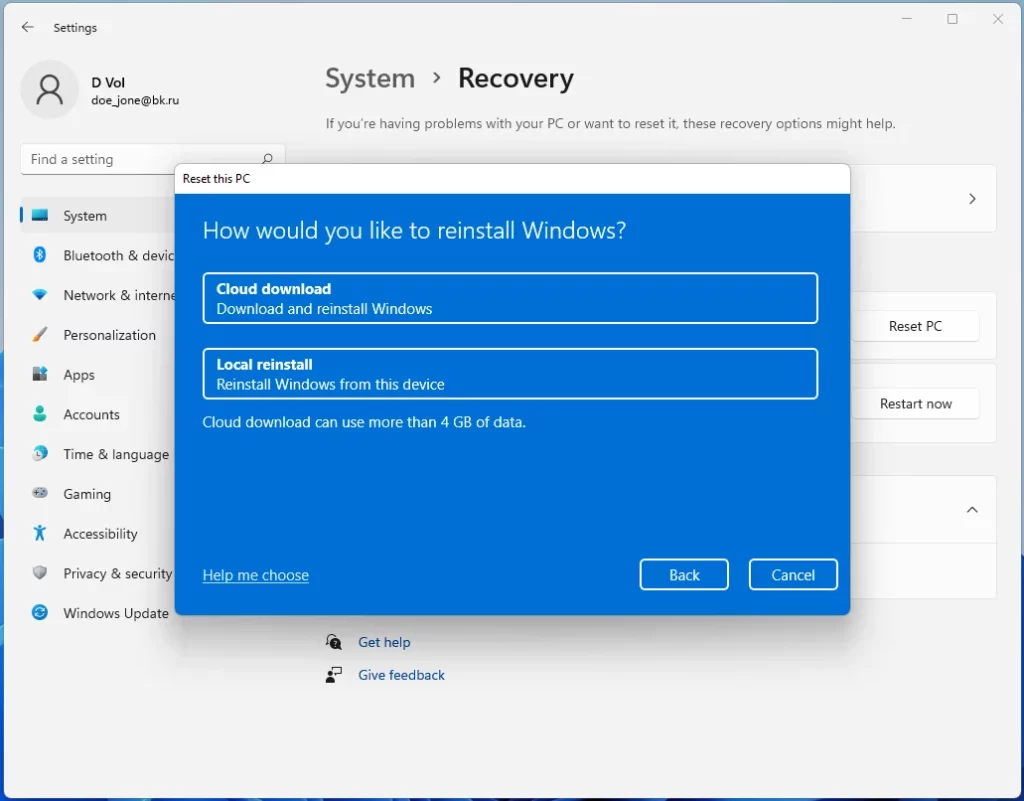
Fine-Tuning Additional Settings
For most users, the default settings work well.
If needed, click Change settings to adjust options like fully wiping the drive or using the cloud for installation. Click Next, then press Reset to start the process. Your computer will restart automatically.
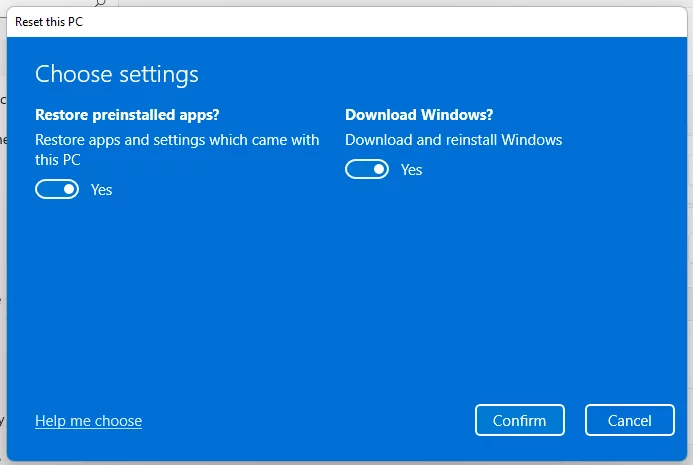
Completing the Reset
After rebooting, follow on-screen prompts to set up language, region, and keyboard preferences. Log in to your Microsoft account to finish the reset.
If you face internet connectivity issues post-reset, you can go to Start > Settings > Network and Internet > Advanced network settings > Network reset to refresh all network settings.
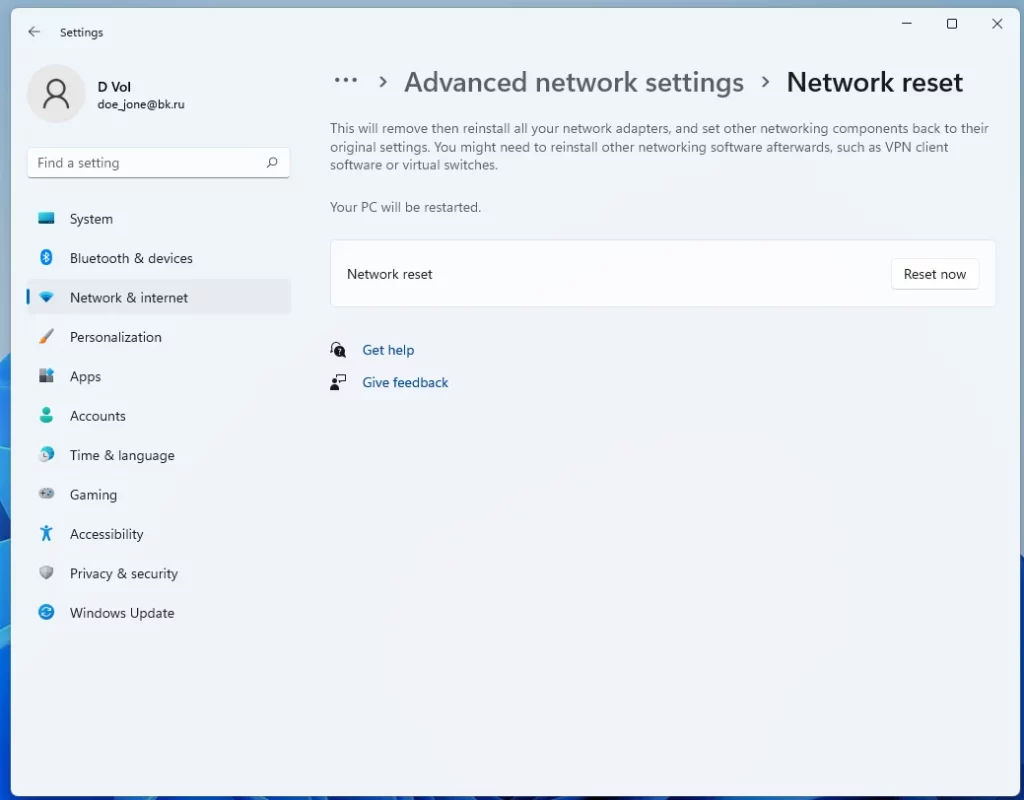
Alternative Reset Methods
If Settings is inaccessible to you to perform a factory reset, the following options are available:
- Windows Recovery Environment (WinRE). On the sign-in screen, press the Shift key while clicking Power > Restart. Select Advanced options > Troubleshoot > Reset this PC.
- Bootable Recovery Drive. If your PC won’t boot or you’ve lost the admin password, then you can use a bootable recovery drive. Note: All of your files will be erased.
Key Points to Remember When Factory Resetting
- Backup Your Data: Ensure you’ve saved any important files to an external drive or cloud storage if you’re performing a complete reset.
- Power Supply: One must ensure the device is plugged in during a reset to avoid any hindrances.
- Reinstall Essentials: Be prepared to reinstall some apps and software after the reset.
- For maintaining system performance and stability post-reset, you can use Outbyte PC Repair to optimize your device.
FAQs
1. Is it possible to factory reset Windows 11 without losing any of my files?
You can select the Keep my files option during the reset process and personal data will remain intact, while all apps and settings will be removed.
2. How long will a Windows 11 laptop factory reset take?
That would depend on the hardware and whether it is a basic reset or one for full recovery. In general, it may take from 30 minutes up to a few hours.
3. Will Windows 11 reset fix system errors?
Many problems related to software issues can be fixed by the means of resetting itself, but in general, ones related to hardware or deeply corrupted parts of the system will need additional fixes.
4. Does it mean I have to make a Recovery Drive to perform the factory reset in Windows 11?
No, you still can reset it via the Reset this PC feature from the Settings menu, or even from the recovery environment without using any external tools.
5. Can I factory reset without logging into Windows 11?
Yes, you can use the recovery environment by holding the Shift key on your PC while restarting to open a menu of reset options.






