Since Windows 11 launched on October 5, Microsoft has been gradually rolling it out to eligible devices. If you have a compatible PC running Windows 10 or 11, you can upgrade for free, though many users are still waiting for the update.
Microsoft is releasing the update in phases, so your system may not prompt you to upgrade right away. Even if you manually check for updates, it might not appear yet. According to Microsoft, all eligible devices will receive the free upgrade by mid-2022.
Otherwise, the update will roll out to your device when available. For eligible systems with minimum specifications, the upgrade would feel no different from just another Windows update.
The arrival of Windows 11 brought with it a new design but with similarities to Windows 10. There are however differences, so it is prudent that the two versions be compared with one another with Windows 11 widely releasing to end-users.
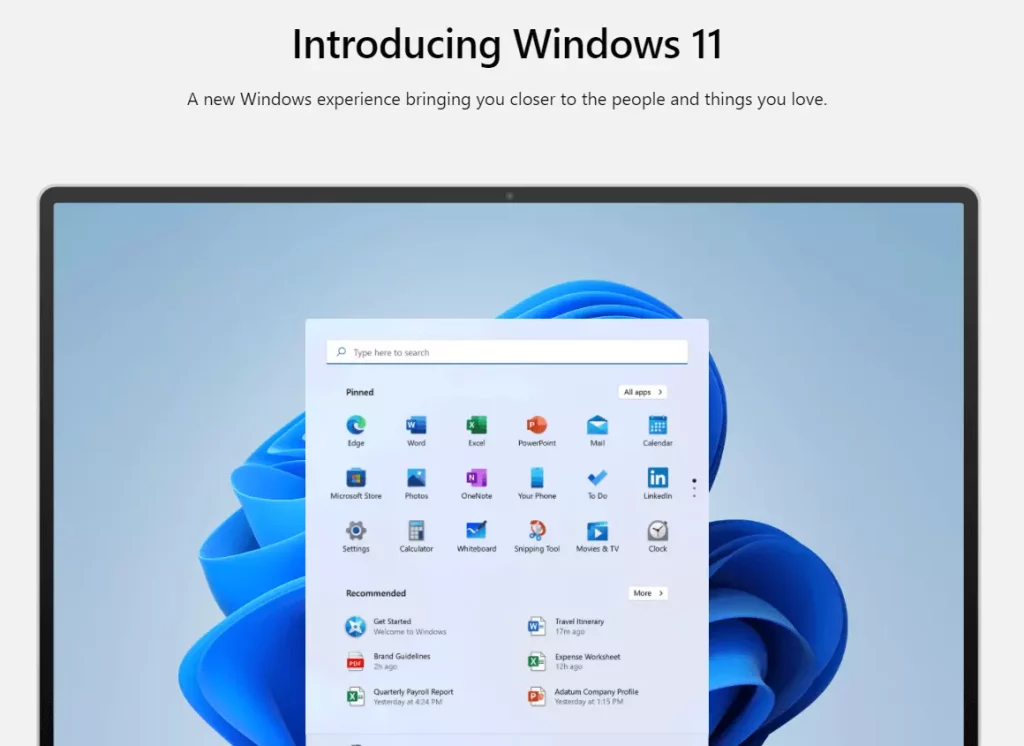
Windows 11 vs. Windows 10
Redesigned User Interface
Windows 11 boasts an all-new design of its interface, where icons on the taskbar are now centered, with rounded corners and an overall much cleaner feel throughout. The overhauled Start menu is redesigned sans live tiles and instead includes a simplified layout of pinned apps and recommendations.
Enhanced Collaboration: Updates for Teams & Skype
- Microsoft Teams:
Microsoft Teams is integrated into the taskbar with Windows 11, so connecting is a breeze. The app itself was improved with a range of features including “Together Mode,” where participants can appear virtually together in one space, and AI-powered noise cancellation to boost call quality. - Skype:
While Skype is still available, Teams is the default now for collaboration. Skype has gotten some minor updates, like improved background blur and better syncing across devices, but it’s been sidelined for Teams.
Productivity with Virtual Desktops & CoPilot
- Virtual Desktops:
Windows 11 ups the ante by making each virtual desktop customizable with a different wallpaper and layout. Flipping between desks is much faster, and workflows can be tailored for work, personal, and gaming setups. - CoPilot Integration:
CoPilot is coming to Windows 11 as an artificial assistant. Through the use of this artificial assistant, the user could elevate his productive output, sum up documents, automate actions, and even help in coding.
Taskbar and Design Changes
Probably the most jolting difference between Windows 11 and Windows 10 is how the latter has designed the Taskbar. The newest edition of Windows sports a centered taskbar, redesigned icons, and far smoother animations. Gone are live tiles from the Start Menu, and in their place, there is a grid-like layout. This looks nice, but some users will surely miss the customization options available with Windows 10.
Multitasking Capabilities
Now, Windows 11 introduces Snap Layouts and Snap Groups to enhance multitasking features. That will be a couple of cool ways to organize multiple apps on the screen. Of course, basic window snapping exists in Windows 10, but the new Windows 11 tools mark a quantum leap forward in productivity.
Drivers
Another decisive factor is driver compatibility that keeps Windows 10 or Windows 11 apart. While new devices widely support this, older hardware may disagree with Windows 11. Check for newer drivers before upgrading to the latest in town. Tools like Outbyte Driver Updater will make sure your drivers are updated and ready.
Microsoft Store
In Windows 11, the Microsoft Store is completely revamped with more apps to offer including Android apps via the Amazon Appstore. This is miles ahead from Windows 10, where Store apps were more scarce and the design was clunkier.
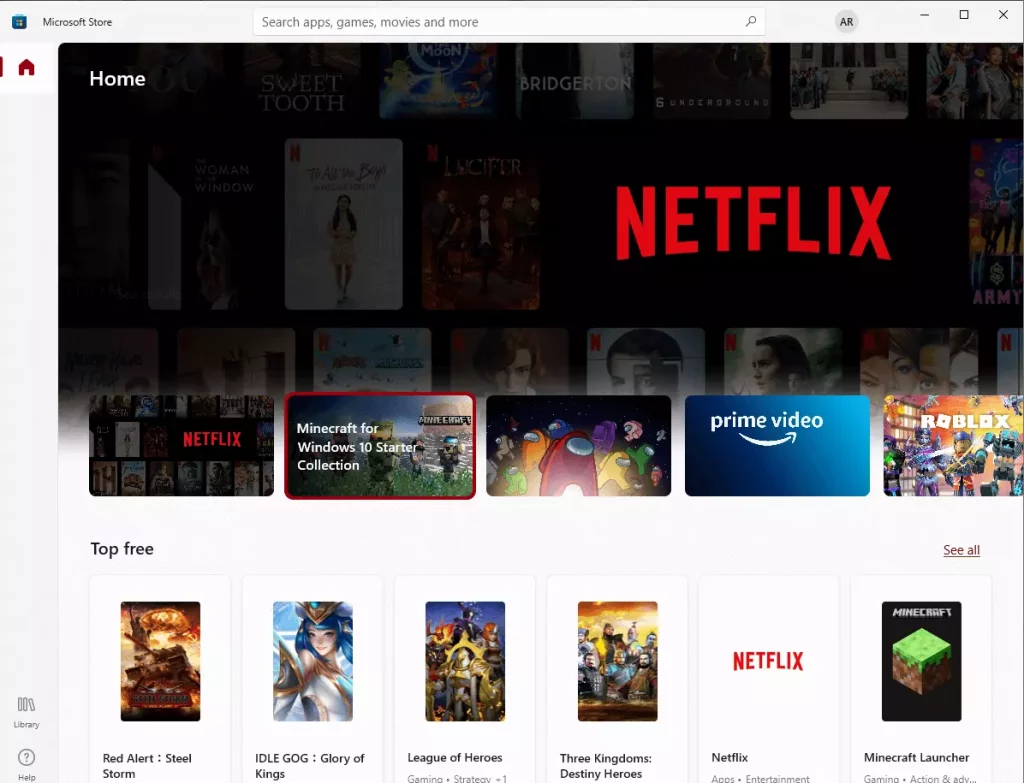
Input Support
It includes better support for touch, pen, and voice inputs; it is thus more suited for hybrid devices and tablets. Windows 10 does have these features, but the improvement of Windows 11 offers greater fluency.
Compatibility
The question running in all their minds is, which one is better. This is due to the fact that the former has more stringent hardware requirements; TPM 2.0 and Secure Boot inhibit the older device and therefore make Windows 10 the only option for that computer.
Performance
More optimizations have been made to Windows 11 regarding performance: quicker wake times, better memory management, and greater efficiency for running background tasks make Windows 11 a smoother operator than Windows 10-mostly with newer hardware, of course.
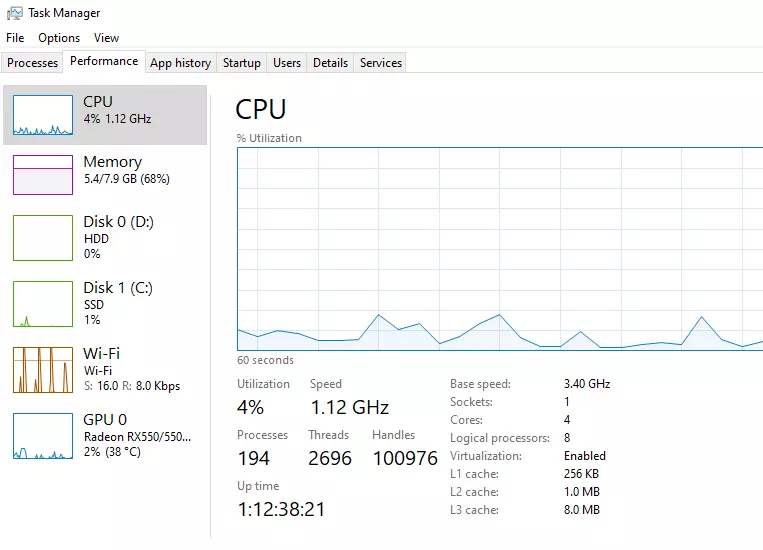
Update Cycle
That means the update cadence-meaning, the rate at which they release updates-is boiled down to one feature update annually, compared to Windows 10, which was given semi-annual updates. For the average user, that means fewer, and less intrusive updates will be required to deal with to keep your operating system current.
Upgrades for Gamers
- Auto HDR and DirectStorage:
Windows 11 brings improved visuals and faster load times. Auto HDR improves brightness and color contrast for games that support it, while DirectStorage reduces the time it takes to load games by optimizing how storage interacts with the GPU. - Xbox Integration:
Enhanced Xbox Game Bar and native inclusion of Xbox Game Pass with massive access to the best library of games ever.
Key Improvements for Everyday Users
- Snap Layouts:
Windows 11 introduces Snap Layouts, making multitasking a whole lot easier. One can easily set up apps in customized grids, improving workflow. - Widgets Panel:
In Windows 11, widgets are available directly from the taskbar and showcase news, weather, calendar events, among other customizable cards.
Should you upgrade
Even so, Windows 11 smoothes over some of those rough edges with improved design elements, multitasking improvements combined with better overall performance. That said, for most it isn’t worth upgrading quite yet since Windows 10 will continue to get security updates until October 2025. First, make sure hardware compatibility-check whether the upgrade offer covers your new needs.
FAQs
Which is better: Windows 10 or 11?
That would depend upon your needs. In design and multitasking features, Windows 11 is far better, while in supporting more devices and maintaining familiarity, it’s Windows 10.
Which of the two operating systems is best for PCs with older technology: Windows 10 or 11?
Of course, Windows 10 is better for old PCs since Windows 11 requires more serious means on hardware.
Can I upgrade to Windows 11 free of charge from Windows 10?
Yes, you can run Windows 11 on any computer provided the hardware specifications are met.
How do I know if my PC is compatible with Windows 11?
Check compatibility using Microsoft’s PC Health Check tool below.
Will I lose files upgrading to Windows 11?
Upgrade usually preserves the files, but you know the drill, just in case-please back up your data.






