If you use Firefox, you’ve likely encountered an error message at some point. However, there’s no need to worry or immediately reach out to a Windows technician. One such issue is the pr_connect_reset_error.
This can be one of those errors that just seems to strike at any moment and may become quite a pain to troubleshoot. However, it usually occurs due to one of the following reasons: proxy settings are incorrect, the computer and wireless router are on different networks, no wireless router detected, or the router isn’t broadcasting its SSID (Service Set Identifier). If you’re facing the pr_connect_reset_error on Windows 10, then you needn’t worry; this is something that can be fixed. Go through this post and learn how to fix this error and get Firefox back into normal working order.
What Causes the PR Connect Reset Error on Firefox?
The PR_Connect_Reset_Error Firefox issue can be triggered by a variety of factors, including:
- Network connection problems, such as a weak or unstable internet connection.
- Windows VPN or proxy settings interfering with browser communication.
- Overly restrictive firewall or antivirus settings blocking website access.
- Misconfigured browser settings or corrupted cache and cookies.
- Issues on the website’s server or restrictions based on your IP address.
Identifying the underlying cause is key to applying the right fix.
Read about other popular Browser Errors:
SSL_ERROR_RX_RECORD_TOO_LONG Error in Firefox
13 Effective Fixes for PR_Connect_Reset_Error on Firefox
Fix #1: Use the Correct Web Browser
It could be due to malware infection in a website, some tracking codes, or cookie-related problems. To resolve this:
- Close all browser windows and tabs.
- Restart your browser and access the site again.
- Refresh the page and clear your cache.
Fix #2: Check Your Internet Connection
Ensure that your internet is up and running. If it is, restart PR Connect service:
- Open Control Panel (Windows) or System Preferences (Mac).
- Follow the path: Windows: Internet options; Mac: Network preferences.
- Disable PR-connect in the list of connections.
- Open Command Prompt (Windows: Ctrl+Shift+Enter, Mac: Command+Shift+Enter).
- Type:
ipconfig /releaseipconfig /renew
- Re-enable PR-connect in your network settings.
If this seems complicated, contact your ISP for assistance.
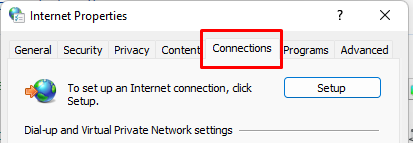
Fix #3: Try a Different Web Browser
Switching to another browser, like Chrome or Safari, might resolve the PR_CONNECT_RESET_ERROR. These browsers are free to download and may perform better. If the error continues, clearing your cache (steps provided later) could help.
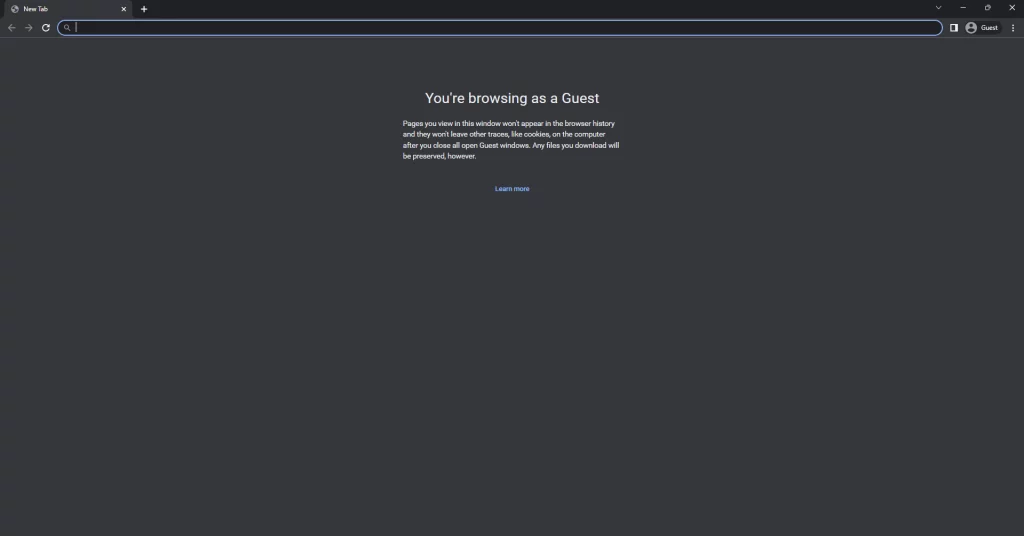
Fix #4: Temporarily Disable Your Firewall
A firewall is blocking the connection. Turn off your firewall and restart Firefox to see whether this removes your problem.
If you utilize anti-virus or other security software, disable that as well temporarily. If the error persists, launch Firefox in Safe Mode:
- Pressing the Shift key down while clicking the Firefox icon launches the software in Safe Mode.
- Safe Mode disables extensions and plugins, which can help you narrow it down if one of those is the culprit.
To exit Safe Mode, close Firefox and re-enable your firewall. Note: Be certain that no other browsers or applications are open either.
Fix #5: Clear Browser Cache and Cookies
A corrupted cache and cookies disrupt the connection of websites. In Firefox, to clear browsing data, go into settings, find Privacy & Security, then click Clear Data under Cookies and Site Data.
Fix #6: Disable Firefox Add-ons and Extensions
Turn off all add-ons to Firefox as this may identify the PR_CONNECT_RESET_ERROR.
To disable them:
- Open Firefox settings and move directly to the Extensions section.
- You will be presented with a list of add-ons installed. Click the Disable button beside each.
- Restart your browser and check if the error is resolved.
If the error continues, then revert to the Add-ons section and switch off other extensions one at a time to locate the problem.
Fix #7: Disable VPN or Proxy
Try disabling them temporarily, perhaps one of those services conflicts with your connection through Firefox. Now, check if this error still happens.
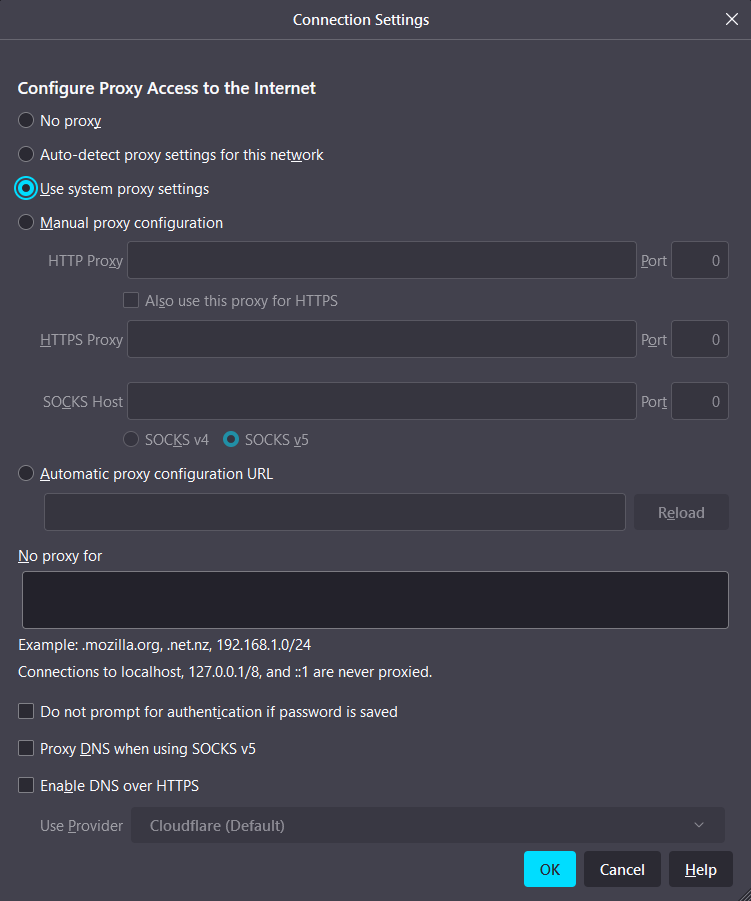
Fix #8: Modify Firewall or Antivirus Settings
Overprotective security settings can block legitimate connections. Add Firefox to your firewall or antivirus exceptions list. If you’re using Outbyte AVarmor, it provides customizable settings to safely allow trusted applications while maintaining robust protection.
Fix #9: Update Firefox
Ensure you’re using the latest version of Firefox. Go to Menu > Help > About Firefox, and the browser will automatically check for updates.
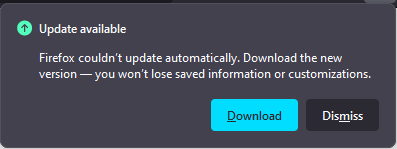
Fix #10: Test in Safe Mode
Run Firefox in Safe Mode to see if the problem might be caused by extensions or themes. Click the menu icon, go to Help and click Restart with Add-ons Disabled.
Fix #11: Adjust TCP Protocol Filtering in Your Security Suite
Sometimes, your security software’s TCP protocol filtering can block Firefox from connecting to servers, causing the PR_CONNECT_RESET_ERROR. Disable or modify this feature in your security suite to resolve the issue. If you’re unsure how to do this, contact your security software provider for assistance.
Fix #12: Use a PC Repair Tool
Sometimes a Outbyte PC Repair may work and resolve the error there and then. Such a tool can work wonders, and it won’t just resolve the pr_connect_reset error; it will resolve other Windows errors too that you come across. Thus, it’s pretty handy to have one installed on your device for whenever these situations occur.
Fix #13: Reinstall Firefox
If none of the above repairs works, try uninstalling Firefox and reinstalling a fresh copy of it. This will ensure a clean install with no corrupt files and settings.
FAQs
What does PR_Connect_Reset_Error mean?
It indicates that Firefox was unable to establish a connection with the website server due to network or configuration issues.
Can the PR Connect Reset Error occur only on Firefox?
Yes, it’s specific to Firefox. Other browsers may show different error messages for similar issues.
Does clearing cache and cookies help resolve the error?
Yes, corrupted cache and cookies can cause connection problems, and clearing them often resolves the issue.
How do I fix PR_Connect_Reset_Error with a VPN?
Temporarily disable your VPN to see if it’s causing the error. If it is, consider switching to a different server or adjusting your VPN settings.
Is reinstalling Firefox necessary?
Reinstalling is a last resort if other fixes fail. It ensures that any corrupted files or settings causing the error are removed.






