The error 0x80010135: Path Too Long is quite common in Windows when you try to extract zip files with paths of lengths too big. Windows allows only 260 characters for file paths. If it is exceeded, you end up with this error. Luckily, there is more than one method you can use to try and fix this problem.
What Causes Zip File Extraction Error 0x80010135?
This error usually occurs when the path direction of a zipper report exceeds the 260-character limit in Windows. Other causes may include corrupted zip files, malware, or even permission troubles.

How to Fix Error 0x80010135: Path Too Long
Below are the solutions that helped most users remove the 0x80010135 error from their computers. We have listed these from the easiest to implement to the trickiest, so it would be best to try using them in the order they come to avoid making more changes than necessary.
Method 1: Restart Your Computer
Sometimes, a restart of your computer might resolve minor issues that could have caused an error; if it happens right after the reboot, then try extracting the zip file again to see if the error is still there.
Method 2: Rename the Zip File
If the name of the file is too long, rename the zip file to short one in order to reduce the path length:
- Right-click on the zip file.
- Choose Rename and give it a short name-say, “
temp.zip“. - Try extracting the file again.
Method 3: Extract the File to the Root Folder
This also can be avoided by extracting the zip file directly to the root folder, for example, *C:*. In this way, by using the root directory, the path length gets reduced to a huge extent. If the error is still persisting then it could be some major problem. Such kind of problem requires advanced level elimination techniques. This can be aided by using the next procedure.
Method 4: Use Third-Party Software
Sometimes, a few of these zip files are not created by Windows’ inbuilt extractor. Third-party tools like 7-Zip or WinRAR can bypass the path limit and may let you extract such files successfully.
Method 5: Scan for Malware
The error 0x80010135 also occurs due to malware infection problems affecting the extraction process. Run Windows Defender or any other third-party antivirus like reliable Outbyte AVarmor antivirus tool for scanning and removing threats.
Here’s how you might scan your device for malware using Windows Defender:
- Press Windows + I to open the Settings app. Tap Update & Security > Windows Security > Virus & threat protection.
- Under the Current threats section in the new window, click Scan options.
- Choose the Full scan option from there. Click Scan Now, then wait for the scanning to complete.
- Go through the scan results and remove the detected threats. Restart your computer for the changes to take effect.
Method 6: Update Realtek PCIe GBE Family Controller
Some users reported the solving of the 0x80010135: Path Too Long error by updating the driver for Realtek PCIe GBE Family Controller. Here is how you can do it:
- Go to Device Manager > Network Adapters section.
- Right-click on Realtek PCIe GBE Family Controller and then on Update Driver.
- Click Search automatically for drivers, and Windows will search for updates. Upon completing the update process, reboot your PC.
If the problem persists, the following procedure may give an alternative solution.
In our Driver library you can find the most suitable Realtek Controller drivers for your OS and a short guide on how to install it.
Method 7: Tweak the Registry
Windows permits the extension of the number of characters on your system, therefore allowing the opening of files which have more than 260 characters. However, this is only possible through the registry, which can be quite dicey. Any mistake while handling this could actually render the computer quite useless. Therefore, it should be used in a very careful manner or with help such that you are not wrong.
Just to be on the safe side, make sure you create a System Restore point and backup the registry beforehand, so that in case something goes wrong, you’ll be able to restore health to your computer. That said, and having done that right after you create the System Restore point, you can now tweak the registry. Here is how to go about it:
- Open Run by pressing Windows + R.
- Type
regeditand press Enter to open the Registry Editor. - Navigate to
HKEY_LOCAL_MACHINE\SYSTEM\CurrentControlSet\Control\FileSystem. - Locate LongPathsEnabled, double-click it, and set its value to 1.
- Restart your computer to apply the changes.
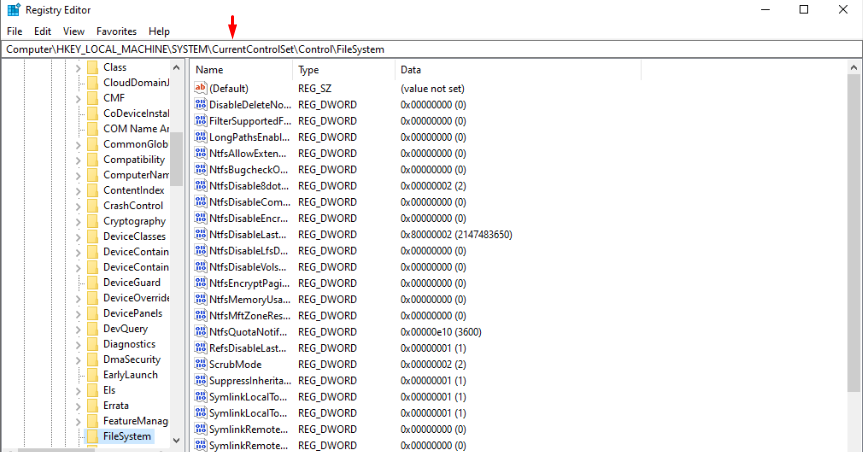
Pro Tip: Use a Professional Repair Tool
Using a professional PC Repair tool allows you to thoroughly scan your device for system malfunctions and remove them. What’s more, it carefully resolves issues without damaging anything serious on your computer.
An excellent repair tool you can use is Outbyte PC Repair. This unique software resolves any vulnerabilities that expose your computer to malware. It then automatically scans and eliminates any discovered Potential Unwanted Apps (PUAs) and other malicious files that may be triggering errors on your computer. Additionally, Outbyte identifies cache files and other performance-affecting issues on your PC and automatically fixes them.
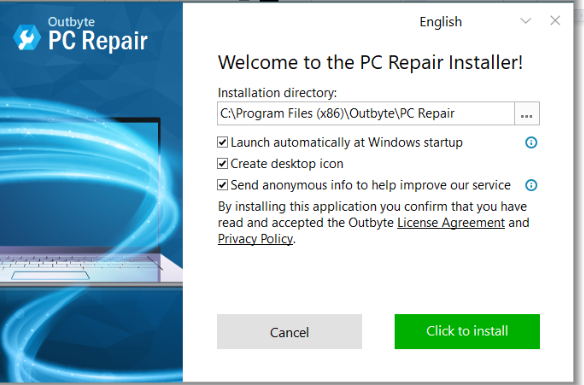
Adding it to your arsenal could help keep annoying errors and other random issues at bay.
FAQs
1. Why does error 0x80010135 appear?
This error usually appears because the path of the file is too long to bear for windows, which is longer than 260 characters, or because of malware or corrupted files.
2. Do third-party extractors resolve the issue?
Yes, applications such as 7-Zip or WinRAR generally handle files with long paths better than the integrated Windows extraction utility.
3. Is it safe to make changes in the registry for fixing this error?
Yes, but do so with caution. In any case of registry modification, one should always create a backup first, lest one inadvertently cause an malfunction in one’s system.
4. Would scanning for malware fix this error?
Scanning your computer for viruses will fix the error if malware interference with file operations is indeed the cause of the problem.





