What Is Error Code 0x803f8001
The error code 0x803f8001 usually occurs when trying to update or install an application from the Microsoft Store. Most likely, this is the remainder of the communication problems between your device and the servers of Windows Store or something in your system configuration.
Why Does Error Code 0x803f8001 Appear?
That can be for a number of reasons, from your device having trouble communicating with the Windows Store to issues with your internet connection or proxy settings. Another reason is that Windows system files may have been damaged, the region settings or all sorts of junk data they will affect your computer.
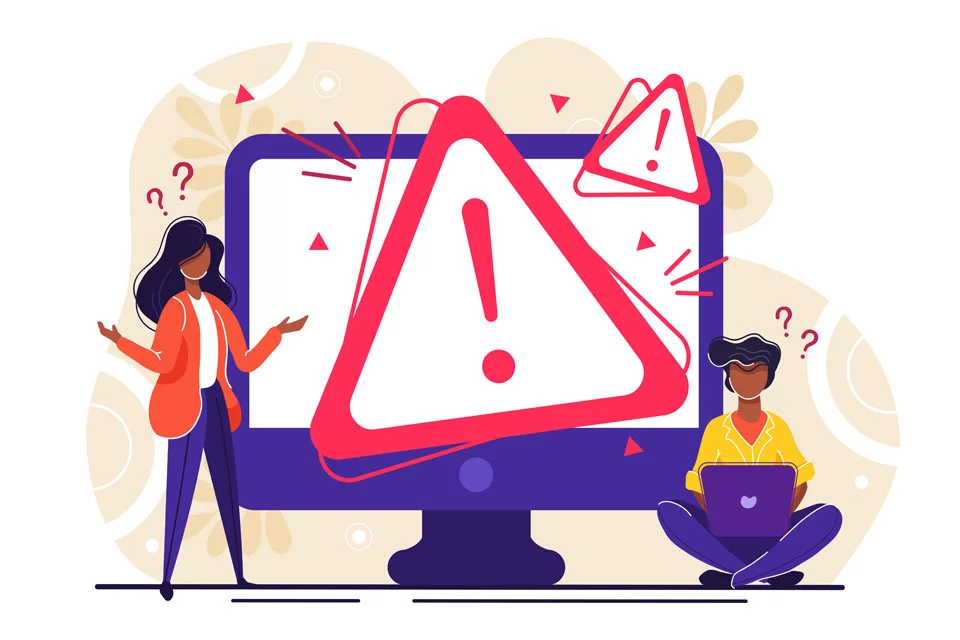
How to Fix Error Code 0x803f8001
Here are the steps you can follow to resolve the 0x803f8001 error.
1. Re-download the App or Re-attempt the Update
Sometimes, this is actually caused by a temporary glitch on the app itself or with the update process. Just close the application and try updating or downloading again. If this works, you can stop here. If it does not work, then proceed to the next step.
2. Re-Register on Windows Store
Some issues in communications between your system and the server may be fixed by simply reregistering the Windows Store.
- Press Windows + X and select Command Prompt (Admin).
- Enter the following command and press Enter:
PowerShell -ExecutionPolicy Unrestricted -Command “& {$manifest = (Get-AppxPackage Microsoft.WindowsStore).InstallLocation + ‘\AppxManifest.xml’ ; Add-AppxPackage -DisableDevelopmentMode -Register $manifest}” - Close Command Prompt and try updating the app again.
3. Grant Apps Geolocation
It may sound strange, but enabling apps to use your location worked for some users.
- Press the Windows key, type Location, and press Enter.
- Click on Location Privacy Settings.
- Slide the switch under Location Service to ON.
4. Disable Proxy Connections
The proxy settings can be a real issue in app downloads. Disabling the proxy connections may fix your problem.
- Press Windows + R to open Run.
- Type
inetcpl.cpland press Enter. - Under the Connections tab, click LAN Settings.
- Uncheck Use a proxy server for your LAN and click OK.
5. DISM Tool Usage
The DISM tool is included in Windows and is able to repair damaged system files.
- Run Command Prompt as an Administrator.
- In the command line, type the following and press Enter:
dism.exe /online /Cleanup-Image /StartComponentGroup - Allow the tool to run and then check to see if the error still exists.
6. Check Region and Language Settings
Error code 0x803f8001 could even be due to incorrect settings pertaining to your region and language.
- Using the Windows key, type in Region and press the Enter key.
- Under Region & Language Settings, click.
- Ensure that English United States is selected.
7. Clear Junk Files
These junk files may interfere with the system and cause any type of error. In such a case, if you clean your system from those unnecessary files with software like Outbyte PC Repair, then it will optimize the system and remove all the unnecessary data that may create an issue.
You may also check out other useful Outbyte software:
Outbyte AVarmor – a security tool that detects and removes viruses, malware, and offers advanced privacy to keep your PC secure.
Outbyte Driver Updater – takes all the pain out of the process by automating both searching and updating your drivers.
Simply run a quick scan on your system using Outbyte PC Repair in order to identify those erroneous files and apps that are adversely affecting your computer’s performance. From there, you decide whether to keep those files and apps or not.
People Also Ask
Read about common Windows Errors:
High Memory Usage on Windows 10/11: How to Fix the Problem
What The Windows 7 SP1 KB4493132 End of Support Notification Means For You
How to Fix The 0x8024401c Error Code?
FAQs
Why do I see error code 0x803f8001?
This error code mostly happens due to miscommunication between your device and the Microsoft Store or due to incorrect proxy settings and system settings.
How can I reregister the Windows Store?
You can do it through Command Prompt by running a command through PowerShell to reset the Windows Store settings.
Why does turning off the proxy connections solve the issue?
The proxy servers may block some of the connections that the Microsoft Store needs to work fine.
Can junk files cause the appearance of error code 0x803f8001?
Yes, too many junk files will badly influence your system performance and even result in some errors, such as 0x803f8001.





