What is the SSL_ERROR_RX_RECORD_TOO_LONG Error?
This error occurs when Firefox can’t verify a secure connection due to data issues. The message usually looks like: “Secure Connection Failed. An error occurred during a connection to xyz.com. SSL received a record that exceeded the maximum permissible length. Error code: SSL_ERROR_RX_RECORD_TOO_LONG.”
It points to a security problem, likely on the server side, that stops you from accessing the site. The issue is with how the server handles SSL/TLS certificates. Only the website owner can permanently fix it.
Though this error is specific to Firefox, switching browsers will show a similar error. The root cause is a misconfigured SSL/TLS certificate on the server. If you’re a website owner, this error means the TLS/SSL certificate isn’t set up correctly.
You can check the problem with this OpenSSL command: openssl s_client -connect domain.tld:*port*. You should get the following output if the error has been confirmed: error:140770FC:SSL routines:SSL23_GET_SERVER_HELLO:unknown protocol:s23_clnt.c:766:
If the handshake fails, it means the SSL certificate isn’t properly configured for the port.
Causes of the SSL_ERROR_RX_RECORD_TOO_LONG Error
The error is generally caused by two main server-side issues:
- The server isn’t configured to use Port 443, which is necessary for secure connections.
- The server doesn’t support the correct TLS version (TLS 1.2 or higher).
Most of the time, this error is due to one of these server-side issues, not something on your end. Regular users should avoid making risky changes to their system to bypass the error, as the issue lies with the website’s security.

Read about other Browser Errors:
How to Fix SSL_ERROR_RX_RECORD_TOO_LONG Firefox Error
Before you proceed with the solutions below, make sure to run an optimizer like Outbyte PC Repair to get rid of bugs and other issues that might complicate the problem.
If you use Mozilla Firefox, here’s how to easily resolve the SSL_ERROR_RX_RECORD_TOO_LONG error and access your website.
Fix #1: Upgrade TLS Version
Make sure that your server or browser is running the most recent version of TLS, which is TLS 1.3. If that’s not an option, then at least ensure that TLS 1.2 is enabled. The rest, like TLS 1.0, should be turned off for security reasons.
Fix #2: Uninstall Firefox Extensions
Sometimes, an incompatible extension or one that isn’t up to date is causing the problem. To disable them in Firefox, perform the following steps:
- Open Firefox and click on Add-ons.
- Switch off the extensions that are not in use.
- Restart Firefox to see if the error has disappeared.
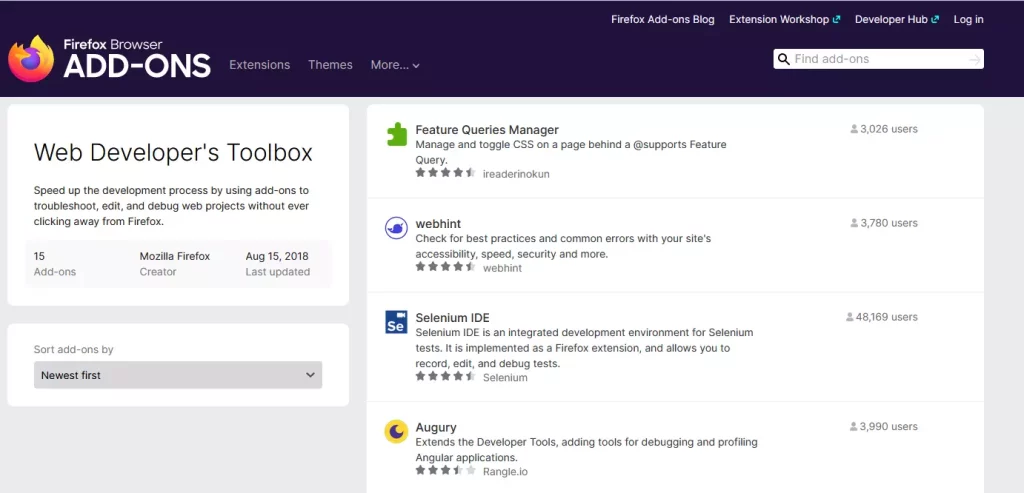
Fix #3: Clear Browser Cache
Corrupted or outdated cached data may be the cause of an error. To clean the cache, follow these steps;
- In Firefox, click on the History menu option.
- Then click on Clear Recent History and change the selection for Time range to choose to Everything
- Finally, click on the Clear Now button beside the options labeled as Cache and Cookies.
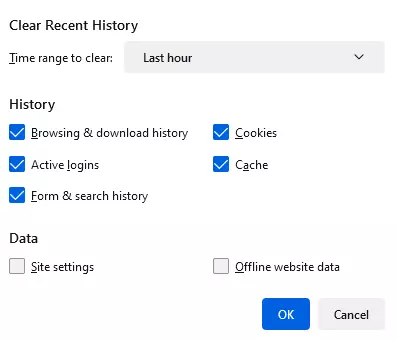
Fix #4: Edit TLS Preferences
Actually, you can adjust your settings for TLS and realize the error disappears. The TLS certificate of that website may support earlier versions of TLS, like TLS 1.1 and 1.2, but Firefox, by default uses the latest, that is TLS 1.3. You can change easily the acceptance level of Firefox.
- In the address bar, type
about:configand hit Enter. - Find security.tls.version.max and change the value to 3 or 4.
- Set security.tls.version.min to 1.
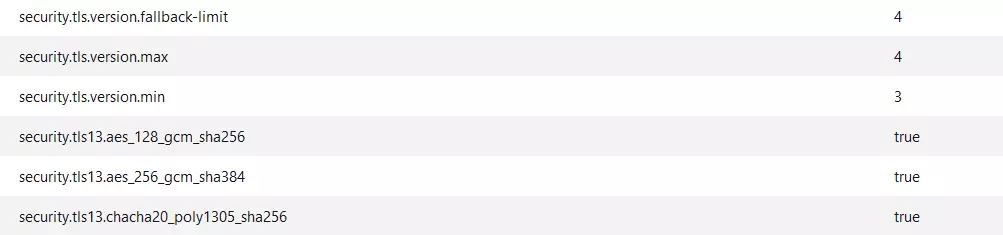
Fix #5: Update Firefox
Make sure that Firefox is updated to the latest version:
- Click the menu and select Help.
- Click About Firefox and follow the prompts to download and install the update.
Fix #6: Check Proxy Settings
If you’re using a proxy, a misconfiguration might cause the error:
- Go to Firefox’s Settings.
- Under Network Settings, select No Proxy and check if the issue is resolved.
Other Solutions
- Try Incognito Mode: This will often now clear up the problem.
- Try VPN: The usage of a VPN may help in avoiding the error.
- Contact the Site Owner: Let the site owner know about the error. It is often a server misconfiguration in nature.
If the site was built using a website builder or CMS, the owner should check their hosting provider’s SSL/TLS settings. Even though many site builders offer one-click SSL setup, a hosting-side misconfiguration can still trigger the SSL_ERROR_RX_RECORD_TOO_LONG error. To prevent such issues, website owners may use website performance tools that monitor SSL certificates and server performance, ensuring that misconfigurations are detected early.
What Not to Do
- Do Not Switch to HTTP: Avoid using unencrypted HTTP to bypass the issue.
- Do Not Disable Your Antivirus: This is risky and doesn’t address the core issue.
To fix the SSL_ERROR_RX_RECORD_TOO_LONG error in Firefox, users can try clearing their browser cache, disabling add-ons, updating the browser, or turning off proxy settings. However, since this error is usually due to a server misconfiguration, the website owner should resolve it by upgrading to a proper SSL certificate.
FAQs
What causes SSL_ERROR_RX_RECORD_TOO_LONG?
This is due to a mismatch or wrong SSL/TLS setting on the server.
How do I fix SSL_ERROR_RX_RECORD_TOO_LONG on Firefox?
Try clearing your cache, updating TLS settings, or disabling extensions.
Can I use VPN to troubleshoot the SSL_ERROR_RX_RECORD_TOO_LONG error?
Maybe a VPN can work in this area, but that is not assured.
Should I turn off my antivirus to solve this?
No, disabling your antivirus is not recommended, as doing so will make you vulnerable to other types of threats.To further optimize, feel free to use Outbyte PC Repair; it will clean your system from some bugs that may affect browser performance.






