The Causes of Error Code 0x80131500 on Windows 10/11
The error code 0x80131500 usually occurs when you try to download or install any game or application from the Microsoft Store. This issue is mainly related to the Store’s functionality. However, this may occur for several other reasons:
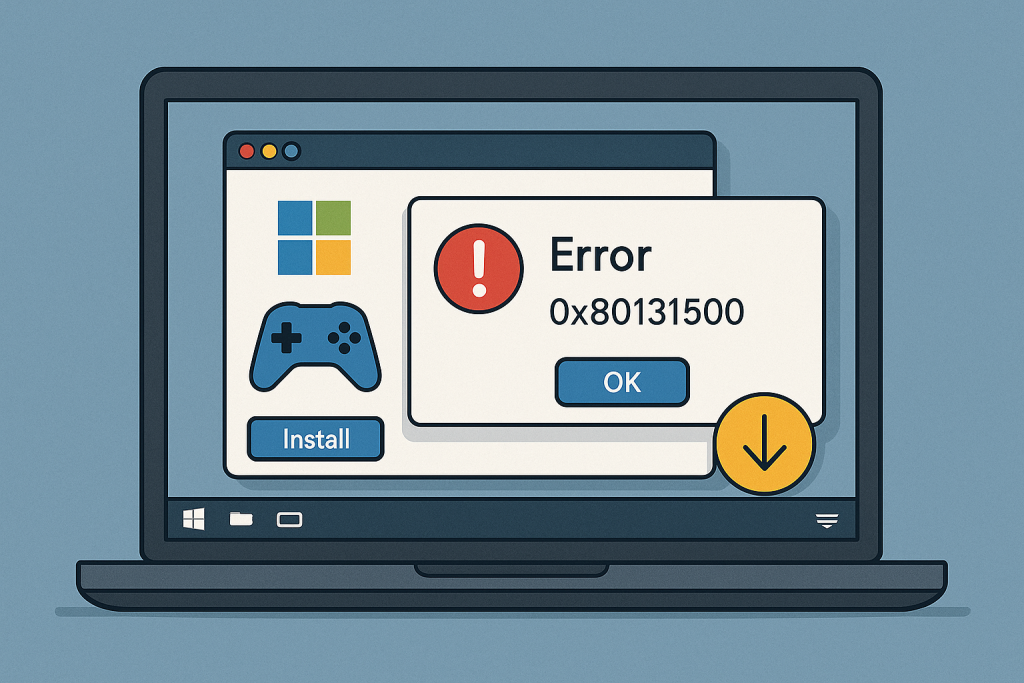
- Corrupted Windows Store cache: Similarly, built-up cache files may hamper Store operations.
- Server problems: Sometimes temporary downtimes or disruptions on Microsoft’s end can cause the error.
- Account-related problems: Many functions within Store are locked due to problems with the Microsoft account itself.
- Regional settings may be incorrect, such as your computer’s default region or location: Various apps do not download.
- Age of system files: Incompatibility with the Store can be related to missing or corrupted system file updates.
Fortunately, a few simple remedies can help one tide over this problem.
How to Fix Error Code 0x80131500
Reset the Windows Store Cache
Clearing the Store cache is a reliable way to resolve this issue. This can remove corrupted temporary files that might be hindering app downloads.
- Open the Run dialog by pressing Windows + R.
- Type
wsreset.exeand hit Enter. - A blank Command Prompt window will open and close automatically, resetting the cache.
Try accessing the Microsoft Store again after completing this step.
💡 Quick Tip: If issues persist after resetting the cache, tools like Outbyte PC Repair can help clear leftover junk files and system conflicts that may be interfering with Store functionality.
Launch the Windows Store Apps Troubleshooter
Windows has built-in troubleshooters for issues related to apps. With the Windows Store Apps troubleshooter, it can diagnose the problems and give solutions.
- Open Settings > Update & Security > Troubleshoot.
- Click Additional troubleshooters and click Windows Store Apps.
- Click Run the troubleshooter and follow the on-screen instructions.
Create a New Microsoft User Account on Your PC
Issues related to account corruption can be fixed using a new Microsoft account.
- Go to Settings > Accounts > Family & other users.
- Click Add someone else to this PC.
- Follow in-app prompts to sign up for a new Microsoft account.
- Login with the new account and check if the error persist.
Change Your PC’s Location
Sometimes, the Microsoft Store may not function properly if your PC is set to the wrong region.
- Open Settings > Time & Language > Region.
- Under Country or region, select your actual location.
- Restart your PC and try downloading from the Store again.
Check for Downtimes
It’s worth verifying whether Microsoft’s servers are experiencing downtimes. Visit the Microsoft Status Page to check if the Store services are functioning. If there’s a server issue, you may need to wait until it’s resolved.
⚙️ System Tip: Outdated or incompatible drivers can sometimes cause connectivity or update-related errors. Running a scan with Outbyte Driver Updater ensures your system drivers are current and stable—reducing errors across apps like Microsoft Store.
Reset the Windows Store App Itself
If none of the above steps work, resetting the Store app may help.
- Open Settings > Apps > Apps & features.
- Locate Microsoft Store and click Advanced options.
- Select Reset and confirm your choice.
- Restart your computer and launch the Store.
Readers also viewed:
How to Solve Windows Error Code 0xc000000e
Getting Error Code 0xc0000409 on Windows? Here’s What You Need to Do
How to Deal with the Activation Error 0xc004f050
Fix Windows Update Download Error 0x8024200B
How to Fix The 0x80244022 Error Code
How to Fix “The code execution cannot proceed because Edgegdi.dll was not found” Error
FAQs
What causes Windows 10/11 error code 0x80131500?
This could be caused by a corrupted Store cache, server issues, wrong location settings, or even an issue with your account.
How can I reset the Windows Store app?
Open the Settings > Apps > Microsoft Store, select Advanced options, tap Reset.
Will changing my PC region work to fix this error?
Yes, it can be problematic for the Microsoft Store if your regional settings do not match where you are located.
What is wsreset.exe?
This is a command-line utility that is used to reset or clear the cache of the Microsoft Store just in case you face any general problem with the Store.5.
Should I check for server downtimes?
Yes, you can check that on the Microsoft Status Page to confirm if it’s a server error.





