What Is the Net ERR_CONNECTION_RESET Error?
Before you can view a website, your browser must establish a connection. It sends a request, and if the website responds, data starts transferring. That data is then displayed as a web page, just like the one you’re reading now. However, sometimes the connection fails to be established, resulting in the “ERR_CONNECTION_RESET” error. There are multiple reasons why this issue might occur. Luckily, if you understand what could be causing it, troubleshooting becomes much easier.
This error code is specific to Google Chrome, but other browsers display similar messages. For instance,
- Firefox shows “The connection was reset.” A connection reset happens when your browser fails to establish a connection with a website. This means the server is unable to send data to your browser, essentially interrupting the communication.
- In Chrome, the error message typically appears as: “This site can’t be reached. The connection was reset.”
In this tutorial on Outbyte, the issue will be described, together with its probable causes and finally some actionable steps towards repair.
What Causes Failed to Load Resource: NET::ERR_CONNECTION_RESET?
This error can result from several factors, such as:
- A poor or unstable internet connection.
- Incorrect proxy or network settings.
- Outdated or conflicting antivirus and firewall software.
- Corrupt browser cache or cookies.
- Malware or viruses affecting network activity.
- Outdated network drivers.
Identifying the cause is essential for applying the right solution.

People also ask
Read about other popular Browser Errors:
PR_Connect_Reset_Error in Firefox
SSL_ERROR_RX_RECORD_TOO_LONG Error in Firefox
How to Deal with ERR_CONNECTION_RESET Error
If you see the ERR_CONNECTION_RESET error, start by checking your internet connection. Visit a few other websites to confirm if they’re loading correctly. Even if they work, try resetting your router by unplugging it, waiting a minute, and plugging it back in. Once your connection is restored, check if the error persists.
If the issue isn’t resolved, move on to the fixes outlined below. Since this error is mostly browser-related, the solutions are similar for both macOS and Windows.
Fix #1: Disconnect Your VPN
Even though VPNs provide privacy and access to region-locked content, sometimes they conflict with your network. Disable it temporarily and try to access the website.
Example for NordVPN:
- Open the NordVPN app.
- Disconnect the server.
- Pause VPN for a selected duration.
If the error persists, proceed to the next solution.
Fix #2: Reboot Your Router
The quickest method of resolving many network issues is restarting your router.
- Unplug the power plug on your router.
- Wait 10 to 30 seconds.
- Plug it in again, then reconnect.
Next, if it is not working, open the website with another device using the same network. If a problem still persists, then it is time to contact your Internet Service Provider.
Fix #3: Reset Your TCP/IP Configuration
Resetting your TCP/IP settings has been known to sort out underlying network problems.
- Open up Command Prompt as an administrator.
- Type the following commands one at a time, pressing Enter after each:
netsh int ip resetnetsh winsock reset- Restart your device to apply the changes.
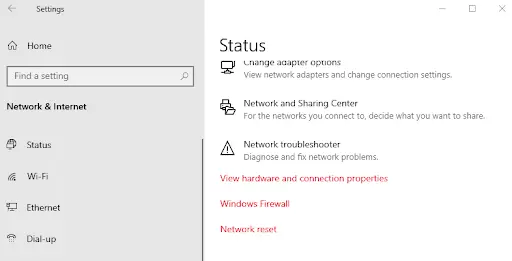
Fix #4: Change Your DNS Server
In the case of a network issue, the DNS server can be changed. Many users would recommend using either Cloudflare, Google DNS, or OpenDNS.
- Press Ctrl + X and select Network Connections.
- Click your connection type on the left-most side such as Wi-Fi or Ethernet, then click Change adapter options on the right.
- Right-click your active connection and then select Properties.
- Scroll to Internet Protocol Version 4 (TCP/IPv4) and ensure it’s checked. Then click Properties.
- Select Use the following DNS server addresses and enter one of these options:
- Cloudflare: 1.1.1.1 and 1.0.0.1
- Google DNS: 8.8.8.8 and 8.8.4.4
- OpenDNS: 208.67.222.123 and 208.67.220.123
- To skip restarting your computer, check Validate settings upon exit; otherwise, click OK and reboot.
Check if this resolves the issue in Google Chrome.
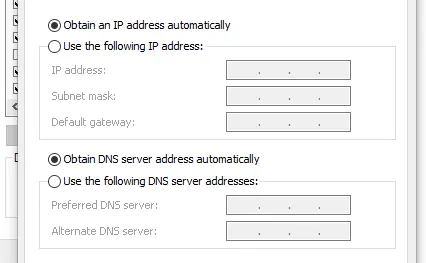
Fix #5: Clear Browser Cache and Cookies
The browser cache or cookies could also be corrupted and cause the error. Clear your browser data by going into your browser’s settings and clicking remove cookies and cached files.
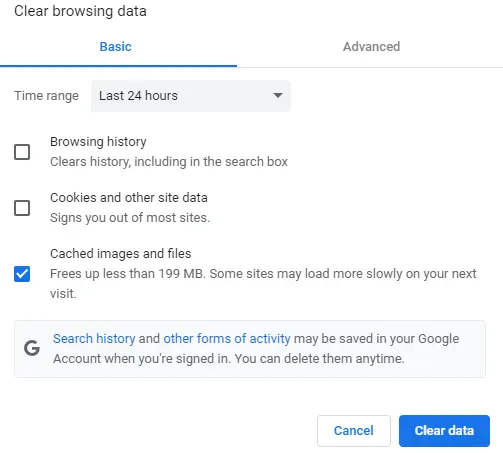
Fix #6: Check Proxy Settings
The error could be because a proxy server feature is enabled in your network. This should be disabled in the name of troubleshooting.
- First, open the search bar with the magnifying glass icon or with Windows + S.
- Type in Internet Options and select the result.
- Click on the LAN Settings in the Connections tab of the pop-up window.
- Uncheck Use a proxy server for your LAN If checked.
- Click OK and then verify whether the error is solved or not.
- Click OK and check if the error has been resolved.
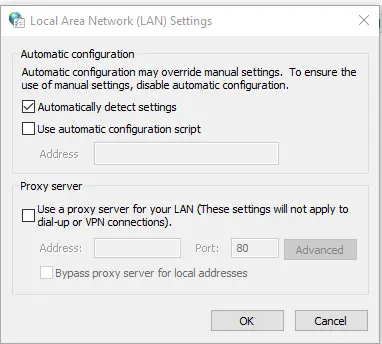
Fix #7: Reset TCP/IP Settings
Changes to your IP may trigger at times an ERR CONNECTION RESET error. To reset your network settings to:
- Press Win + X and choose either Command Prompt (Admin) or Windows PowerShell (Admin).
- Enter the following, one at a time, hitting Return after each:
netsh winsock reset
netsh int ip reset
ipconfig /release
ipconfig /renew
ipconfig /flushdnsRestart your computer and try loading the webpage again
Fix #8: Disable Antivirus and Firewall Temporarily
Antivirus or firewall software may block safe websites mistakenly. If you’re certain the site is secure, try disabling these programs briefly:
- Go to Settings > Privacy & Security.
- Select Virus & Threat Protection > Manage Settings.
- Turn off Real-time protection.
- Go to Firewall & Network Protection and turn off Microsoft Defender Firewall for all profiles: domain, private, and public.
Remember to re-enable your antivirus and firewall afterwards. It is not advisable to keep them off for longer than necessary because it risks your system.
Fix #9: Adjust Maximum Transmission Unit (MTU)
An incorrect MTU setting can cause connection issues. Configuring the right MTU ensures data passes through your router without problems. Here’s how:
- Identify your network name.
- Press Windows + R, type
ncpa.cpl, and press Enter. - Use these commands based on your connection type (replace the network name as needed):
- For Ethernet:
netsh interface ipv4 set subinterface "Local Area Connection" mtu=1472 store=persistent - For Wi-Fi:
netsh interface ipv4 set subinterface "Wireless Network Connection" mtu=1472 store=persistent
- For Ethernet:
- Restart your computer and router to apply the changes.

FAQs
What does ERR_CONNECTION_RESET mean?
It means your browser could not establish a stable connection to the site’s server, probably due to either a network or software problem.
Can antivirus software be involved in this?
Yes, sometimes over-aggressive antivirus or firewall settings block websites and result in this error.
How to Do a TCP/IP Reset
Run these through the Command Prompt as an administrator: netsh int ip reset, then netsh winsock reset. Restart your device.
Does it delete the passwords if I clear my browser’s cache?
No, the cache doesn’t delete the saved password, but, on the other hand, cookies can remove it from the website.
Is this error browser-specific?
No, it might pop up for any browser. However, testing using another browser should help determine if it is browser-related.






