The issues related to updating on Windows 10 or 11-they are so frustrating-and are responsible for displaying Error 0x80244022. Mainly, the appearance of mentioned error is caused by some issues with the Windows Updates service. This affects and obstructs the process of update installation.
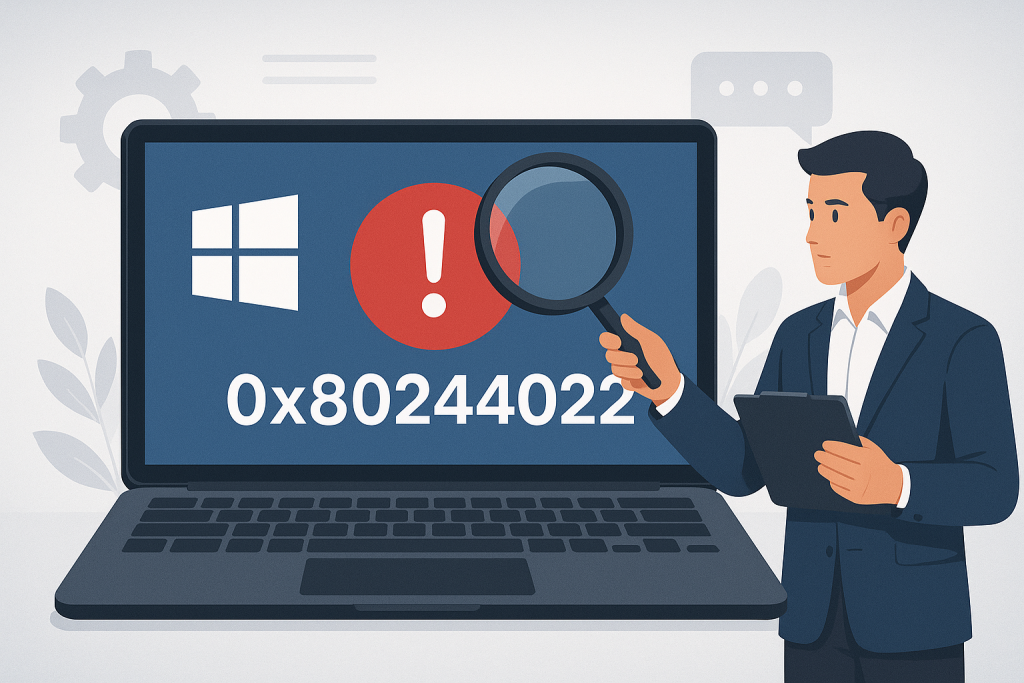
Thankfully, there is a variety of solutions to this issue; you just need to follow the methods below to restore the functionality of update within your system.
What is Error 0x80244022?
The error 0x80244022 is one of the most typical Windows Update errors that refer to some sort of communication error between your device and Microsoft’s update servers. Mostly, it indicates that the update service is temporarily unavailable or your computer is having trouble accessing the needed update files.
Causes of Error 0x80244022
This error might cause due to some main reasons listed here:
- The corrupted or missing system files disturb the process of updates.
- The system time and date are set incorrectly, which serves as a possible reason for an inability of the update service to connect to the servers.
- Sometimes, due to overloadings on Microsoft’s side, it is possible that access to the update service may be temporarily unavailable.
- Problems in the internet connections or issues relating to proxy settings may block the access to the update servers.
🛠️ Quick Tip: Outdated network drivers can sometimes block updates. Try using Outbyte Driver Updater to keep your drivers current and avoid errors like 0x80244022.
Solutions for Error 0x80244022
If you are currently looking for the perfect solution to this 0x80244022 Microsoft Store problem, you should try the troubleshooting solutions listed below.
But before you do so, make sure to run a reliable optimizer such as Outbyte PC Repair to rule out other problems. Once you’re ready, go through our solutions below in the order presented.
At first, you can try restarting your computer to see if that fixes the problem. This should resolve the issue by refreshing the Windows Update component.
Solution 1: Use the Windows Update Troubleshooter
Microsoft proposes to perform the automated troubleshooting of update problems by means of the embedded tool. It is available at the following steps:
- Open the Settings app, click on Update & Security, and then click on Troubleshoot.
- Highlight Windows Update, then click Run the Troubleshooter.
- Just follow the on-screen prompts, then restart your computer once the tool has done its diagnostics.
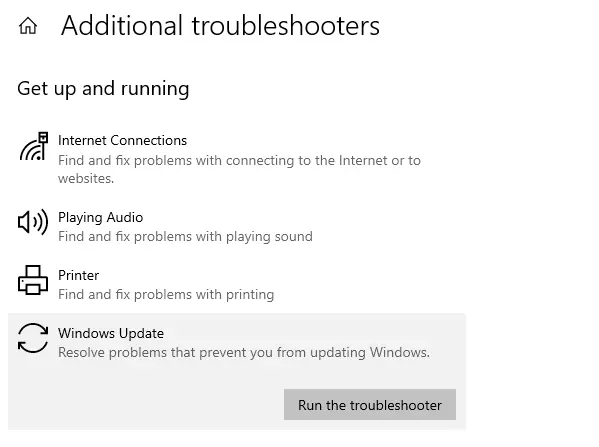
Solution 2: Set Date and Time Correctly
Sometimes, incorrect date and time settings can prevent your system from communicating with Microsoft’s servers.
- Press Windows + I to open Settings.
- Go to Time & Language.
- Turn on the option to Set time automatically and ensure the time zone is correct.
- Restart your computer and try updating again.
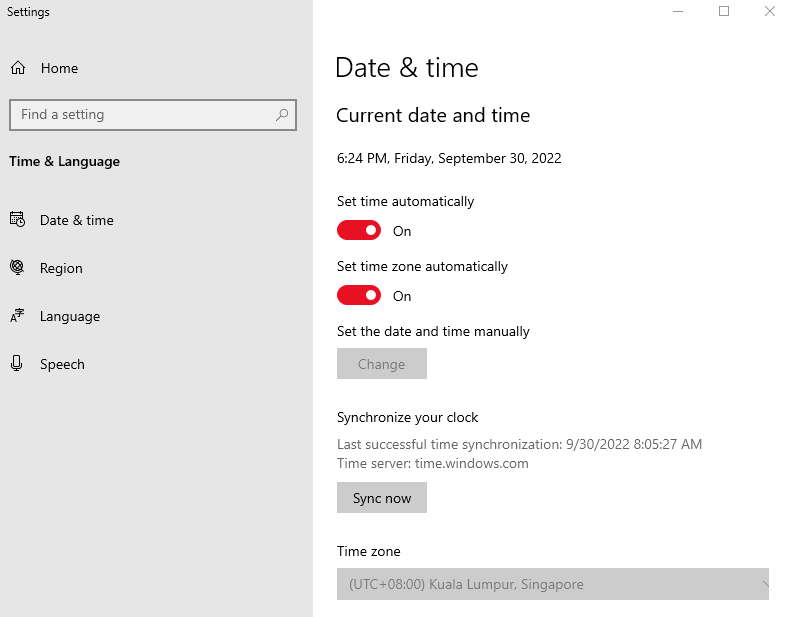
Solution 3: Verify Microsoft’s Servers
Sometimes this can happen because Microsoft’s servers may be overloaded, and the Windows Update service can’t talk to them properly.
In order to get over the hitch of Microsoft server busy, you have to wait a day or two and try again, so your process gets updated. Visit the official website of Microsoft and tell them about the error code 0x80244022 you are getting through Windows 10/11.
Solution 4: Run SFC and DISM Commands
Other possible causes for update errors could be corrupted system files. You can repair these using the SFC utility and DISM tools:
- Open Command Prompt as Administrator.
- Run
sfc /scannowto scan for and repair corrupted files. - After the scan, run
DISM.exe /Online /Cleanup-image /Restorehealth. - Once the second scan completes, reboot your computer and try updating again.
Solution 5: Clean Boot Windows
Conflicts with third-party software can sometimes interfere with Windows Update. Perform a clean boot to start Windows with only essential programs and services running:
- Press Windows + R, type
msconfig, and hit Enter. - In the System Configuration window, go to the Services tab, select Hide all Microsoft services, and click Disable all.
- Go to the Startup tab and click Open Task Manager. Disable all startup programs.
- Restart your computer and try updating again.
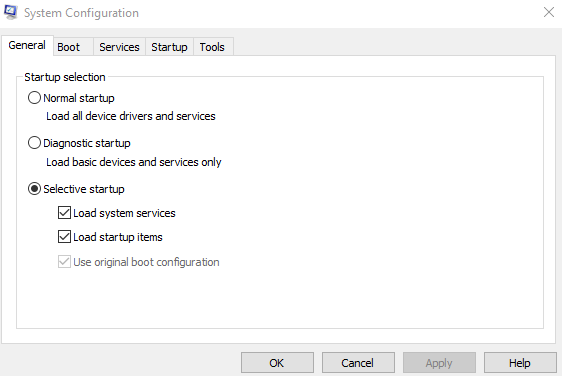
You can now attempt to update your system while in Clean Boot mode. Whether you installed the updates successfully or not, you should return Windows to its default startup settings.
To accomplish this, simply redo the previous steps by enabling the disabled services and changing your startup option from Selective to Normal.
Solution 6: Reset Windows Update Components
If none of the above solutions work, you may need to reset the Windows Update components manually.
Open Command Prompt as Administrator. Run the following commands one by one:net stop wuauserv
net stop cryptSvc
net stop bits
net stop msiserver
ren C:\Windows\SoftwareDistribution SoftwareDistribution.old
ren C:\Windows\System32\catroot2 Catroot2.old
net start wuauserv
net start cryptSvc
net start bits
net start msiserver
Restart your computer and check if the updates work now.
Solution 7: Check Proxy Settings
Sometimes, proxy settings may interfere with Windows connecting to the update server. To disable proxy:
- Press Windows + R, input
inetcpl.cpl, and hit Enter. - Click on the Connections tab and click LAN settings.
- Uncheck Use a proxy server for your LAN and click OK.
- Restart your PC and then run the update again.
Fix More Issues With These Articles:
How to Fix “The code execution cannot proceed because Edgegdi.dll was not found” Error
How to Deal With Dllhost.exe Application Error
FAQs
What is error code 0x80244022?
It typically indicates that there is some miscommunication between your system and the update mechanism at the Windows Update servers. This can happen due to overloaded servers or some sort of misconfiguration in the system.
Will an error 0x80244022 be resolved by simply resetting my PC?
Yes, it will reset most system malfunctioning issues, but try it as the last option since so many other resolutions exist.
Does changing the date/time setting resolve the issue?
Yes, these are wrong time settings. Since your system can’t reach update servers, and it’s all because of the timing, therefore, it’s worth considering checking that the time settings are correct. It is pretty important to ensure that time settings are correct.
Is antivirus software capable of being a source for update errors?
Yes, some antiviruses really interfere with Windows updates, so you may want to temporarily disable them and see if the error remains there.





