What Is Windows Update Error 0x800F0831?
You will get the display of this error when some update files are missing or corrupted, and Windows cannot install a cumulative update. This error mostly stops your OS from getting the latest update.

Causes of Error 0x800f0831
Following are some common causes:
- Update file corruption or loss.
- Incorrect configuration of proxy settings.
- Interference of antivirus.
- Malware or running additional services in the background for no reason.
How to Fix Windows Update Error 0x800F0831
Following is the procedure to fix windows update error 0x800f0831.
1. Run Windows Update Troubleshooter
Run built-in Windows Update troubleshooter that can detect and fix many common problems.
- Open the Control Panel and click on Troubleshooting.
- Click on View All and then click on Windows Update.
- Follow the wizard to complete the troubleshooting process.
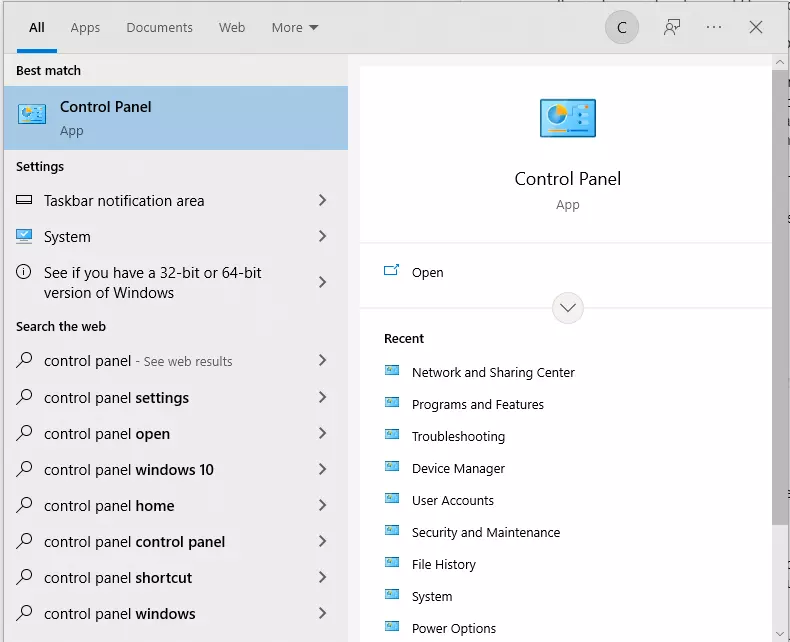
2. DISM Utility
Damaged system files interfere with updates. To repair such files, one can use the DISM utility:
- Open Windows and select, pressing Windows + R; then type
cmdand press Enter. - Now run Command Prompt as an administrator.
- Type
dism /online /cleanup-image /restorehealthand press Enter. - Let the process get over and restart your system.
3. Temporarily disable the antivirus from running on your computer.
Sometimes, an antivirus might interfere with the update process.
- Open Settings and go to Update & Security > Windows Security.
- Under Virus & Threat Protection, toggle off Real-Time Protection.
- Once the update is complete, you can enable it.
4. Disable Proxy Server
A proxy that is not set up correctly may make it difficult for Windows to connect to the update servers.
- Press Windows + R and type
inetcpl.cpl. - Click on the Connections tab, then LAN Settings.
- Uncheck Use a proxy server for your LAN and click OK.
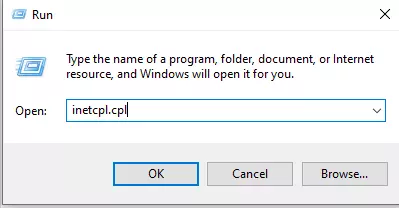
5. Reset Windows Update Components
If the error persists, resetting the Windows Update components might help.
- Open Command Prompt as an administrator.
- Run these commands one by one:
net stop bits
net stop wuauserv
net stop appidsvc
Net stop cryptsvc
- After that, delete the qmgr*.dat file by typing this command:
Del “%ALLUSERSPROFILE%\Application Data\Microsoft\Network\Downloader\qmgr*.dat”
- Then, key in this command:
cd /d %windir%\system32. - Now, re-register the BITS and Windows Update components using these commands (press Enter after each command):
regsvr32.exe atl.dll, regsvr32.exe urlmon.dll, regsvr32.exe mshtml.dll, regsvr32.exe shdocvw.dll, regsvr32.exe browseui.dll, regsvr32.exe jscript.dll, regsvr32.exe vbscript.dll, regsvr32.exe scrrun.dll, regsvr32.exe msxml.dll, regsvr32.exe msxml3.dll, regsvr32.exe msxml6.dll, regsvr32.exe actxprxy.dll, regsvr32.exe softpub.dll, regsvr32.exe wintrust.dll, regsvr32.exe dssenh.dll, regsvr32.exe rsaenh.dll, regsvr32.exe gpkcsp.dll, regsvr32.exe sccbase.dll, regsvr32.exe slbcsp.dll, regsvr32.exe cryptdlg.dll, regsvr32.exe oleaut32.dll, regsvr32.exe ole32.dll, regsvr32.exe shell32.dll, regsvr32.exe initpki.dll, regsvr32.exe wuapi.dll, regsvr32.exe wuaueng.dll, regsvr32.exe wuaueng1.dll, regsvr32.exe wucltui.dll, regsvr32.exe wups.dll, regsvr32.exe wups2.dll, regsvr32.exe wuweb.dll, regsvr32.exe qmgr.dll, regsvr32.exe qmgrprxy.dll, regsvr32.exe wucltux.dll, regsvr32.exe muweb.dll, regsvr32.exe wuwebv.dll
- Next, reset the Network configuration using these codes:
netsh winsock reset
netsh winhttp reset
- Restart the services with the following commands:
net start bits
net start wuauserv
net start appidsvc
net start cryptsvc
6. Perform a Clean Boot
There may be some conflicting background services with the update. These should be disabled through the Clean Boot.
- Press Windows + R, type in
msconfig, and press Enter. - Navigate to the Services tab and check the box that says Hide all Microsoft services.
- Kill all the non-Microsoft services by putting a tick in each of the service boxes and restart your system.
7. Run a PC Repair Tool
Another probable cause for this error includes problems with system performance. Outbyte PC Repair will help you repair system issues, clean up disk space, and optimize performance.
You can check Outbyte’s other products like Outbyte AVarmor for Security & Privacy and Outbyte Driver Updater for Device Drivers.
8. Disable Your VPN
Some of these may interfere with Windows Update by blocking the connections to Microsoft’s update servers. You may want to try disabling your VPN temporarily to resolve the install error – 0x800f0831.
You would need to disable the VPN to make sure nothing interferes with the update process.
- Press the Windows key + I to open the Settings application. Click Network & Internet.
- On the left side, click VPN.
- Under VPN connections, find your connected VPN and click Disconnect or Remove.
- Disconnect the active VPN once and then try running the update. Once it goes through, you can reconnect it.
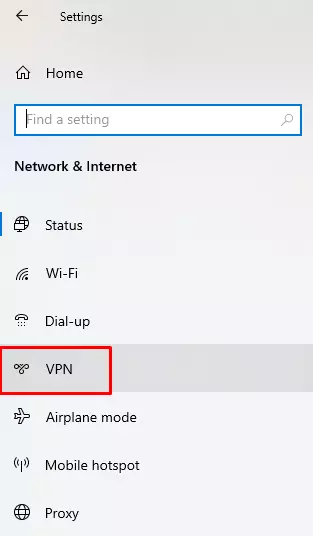
9. Enable Active .NET Framework
Sometimes this error is due to disabled .NET Framework.
- Open Run from Windows + R and type
appwiz.cpl. - Click on the option Turn Windows features on or off.
- Ensure
.NET Framework 3.5is checked and restart your system.
10. Download a Missing KB Package
Sometimes the new update fails to install simply because of a missing KB package.
- Open the File Explorer and head to
C:\\Windows\\Logs\\CBS. - Run the CBS.log file. Move to this step, where you find lines showing the 0x800f0831 error and make a note of the KB number alongside its line.
- Install the missing KB package from the official Microsoft Update Catalog website.
- Restart your computer and run the update normally.
People Also Ask
Read about common Windows Errors:
How to Fix the Windows 10/11 Error Code 0x803F8001
Fixing Windows Update Error Code 0x800705b4
Error Code 0x80080005: Causes and Possible Workarounds
How to Fix The 0x8024401c Error Code?
How to Fix Windows Error Code 0x80190001?
FAQs
What causes error 0x800f0831?
It’s usually caused by missing or corrupted update files, proxy issues, or antivirus interference.
Can I fix the error using the DISM tool?
Yes, the DISM tool can repair corrupted system files that may be causing the error.
Do I need to disable my antivirus?
Temporarily disabling your antivirus may help if it’s blocking the update process.
Why should I check my proxy settings?
Incorrect proxy settings can prevent Windows from connecting to update servers, leading to errors.





