0x800700c1 Error is rather common during Windows Updates. The error doesn’t let the installation of the updates proceed correctly and almost interferes with the update process, but fortunately, it can be fixed.
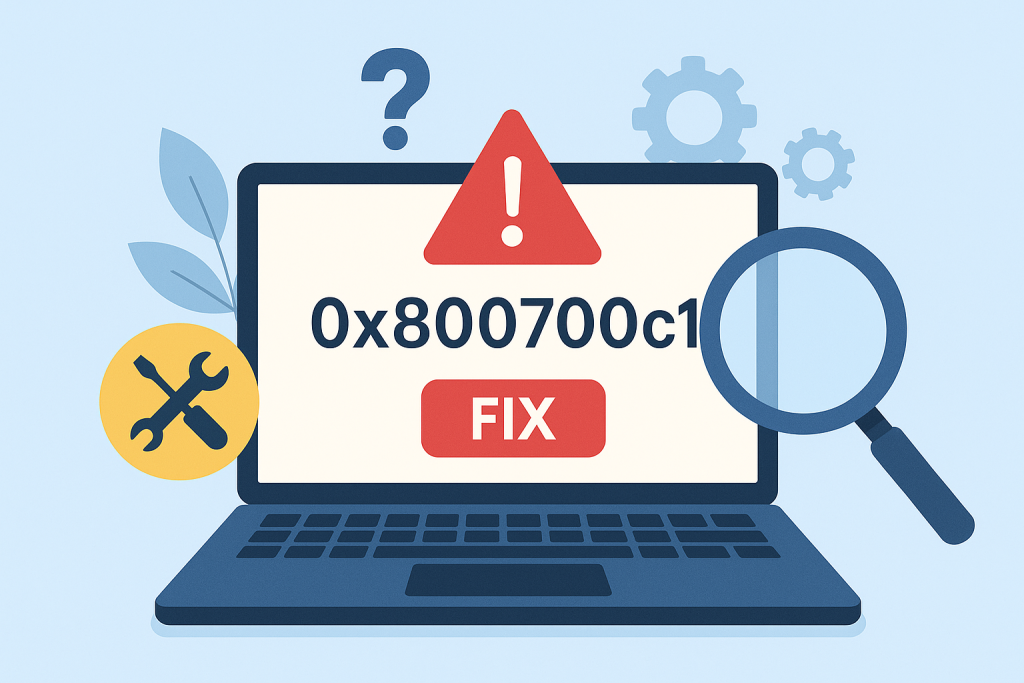
What is Windows Update Error 0x800700c1?
Error 0x800700c1 means a kind of failure during the updating of Windows. This might be due to interference from security software, corrupted operating system files, or some kind of network trouble. Next time, this error can occur in the installation of an update for Windows 10 and 11, which further leads to partial installation and many other issues within the system.
Causes of Error 0x800700c1
Several factors can trigger the 0x800700c1 error:
- Connection issues: A poor internet connection can interrupt updates.
- Corrupted system files: Files needed for updates may be damaged or missing.
- Malware and viruses: Malicious software can block updates.
- Server connectivity: Occasionally, Microsoft’s servers might have issues.
- Problematic updates: The update file itself could be corrupted or incomplete.
- Firewall/Antivirus interference: Security software may block updates from installing.
How to Fix the Error
The first thing to do when you encounter this error is to restart your computer and then try to install the Windows update again. This basic troubleshooting step has worked for many situations as a simple restart can eliminate unnecessary processes to give way for more important ones. If that doesn’t work, you should try any of the methods we explain below.
1. Use the Windows Update Troubleshooter
This built-in tool can automatically detect and resolve issues related to Windows updates. To use it:
- Open Settings and go to Update & Security.
- Select Troubleshoot, then click Windows Update.
- Run the troubleshooter and follow its instructions.
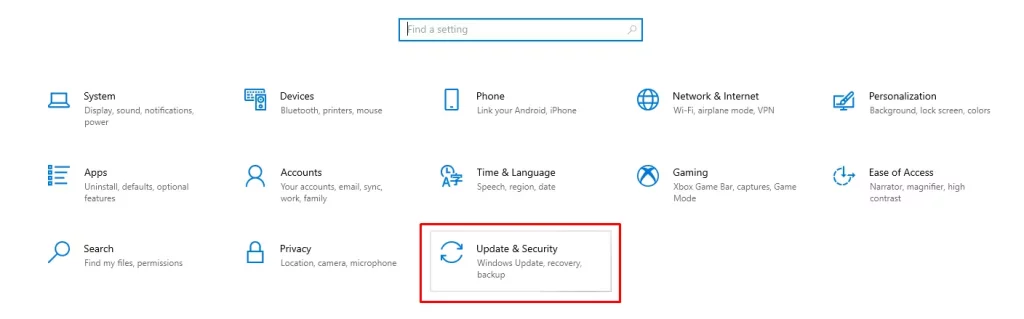
2. Rename the Software Distribution Folder
If the Software Distribution folder contains corrupted files, renaming it can resolve the issue.
Open Command Prompt as administrator. Stop the Windows Update services with the following commands: net stop wuauserv, net stop bits.
Go to C:\Windows and rename the SoftwareDistribution folder. Restart your PC and try the update again.
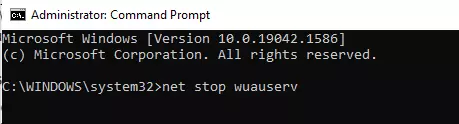
3. Install the Update Using Media Creation Tool
If the update does not go through the normal process, try to install it manually using the Media Creation Tool. You will find it on Microsoft’s website – just download and follow the steps to either create an installation media or upgrade directly.
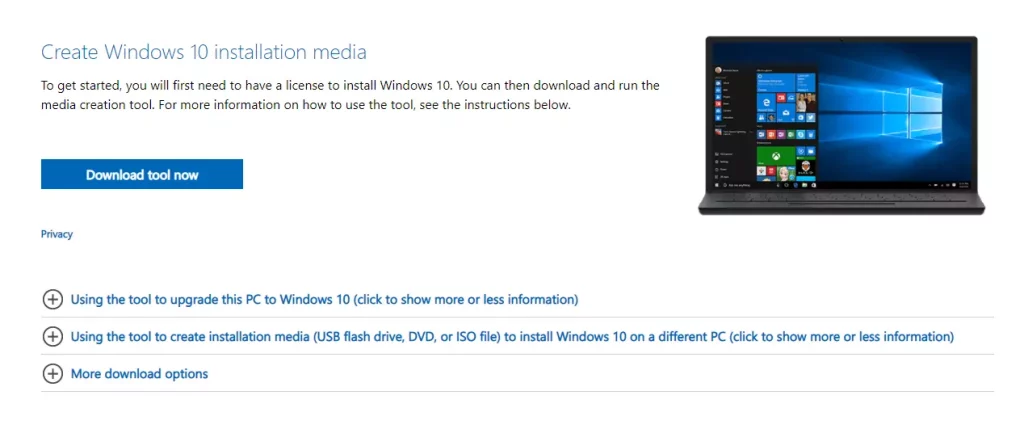
4. Ensure All Required Services Are Running
If the 0x800700c1 update error can be traced to disabled or corrupt services, restarting them might resolve it. Services that will need to be restarted include Cryptographic Services, Background Intelligent Transfer Services, Remote Procedure Call, and Windows Update. Here is what you will do:
- Press Windows + R, type services.msc, and press Enter.
- Search for those services, right-click each, and then click Restart.
In case “Restart” is not available, stop them first and then start them again. - If necessary, change their startup type to Automatic then restart your PC.
5. Update Your Drivers
Outdated or incompatible drivers can interfere with Windows updates. Manually update your drivers by visiting the manufacturer’s website, or use a tool like Outbyte Driver Updater to automate the process.
6. Use the System File Checker
Corrupted system files often cause this error. Run the System File Checker tool to scan and fix issues:
- Open Command Prompt and type
sfc /scannow. - Let the tool scan and repair system files.
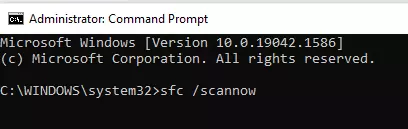
7. Disable Your Firewall Temporarily
If your firewall is blocking Windows updates, it may think the connection to Microsoft’s servers is unsafe. Temporarily disabling the firewall can help resolve the 0x800700c1 error.
- Search firewall in Cortana, open Windows Firewall, and disable it for private and public connections.
- Open Command Prompt as an administrator. Run these commands:
regsvr32 wuapi.dll
regsvr32 wuaueng.dll
regsvr32 wucltui.dll
- Install the update, then re-enable the firewall.
8. Run a Virus Scan
Malware can affect system processes. Run a full scan using Windows Defender or some other trusted antivirus tool to check if your system is free of threats.
9. Clean Out Junk Files
Junk files can get stuck in the update process and prevent system tasks from running. Use a utility such as Outbyte PC Repair to clean out unnecessary files and hence optimize your PC’s performance.
Readers also viewed:
Display Resolution Greyed Out in Windows 10/11? Here’s How to Fix It
Annoyed by the Dxgmms2.sys BSOD? Here’s What You Can Do
5 Ways to Deal With the Microsoft Store Error 0x00000193
FAQs
What causes a 0x800700c1 error?
It normally occurs due to corrupted files, poor internet connectivity, or interference from an antivirus application.
How do I repair corrupted system files?
The System File Checker or SFC utility can be used for scanning and repairing corrupted system files.
Can I install the updates manually?
Yes, you can install manually by installing updates from the website of Microsoft using Media Creation Tool.
Would turning off the firewall cost my PC some security?
Yes, it is safe turning your firewall off while you’re doing updates, but of course, only provided you remember to turn it on again when this process is finished.





