It is rather common to have a LogTransport2.exe error on your computer. The error happens pretty often for people that have some kind of Adobe-associated software installed and running on the computer, like Adobe Acrobat Reader, and can be quite annoying every time it pops up to disturb work. Now, let’s begin to explore what it means and how to effectively resolve this error.
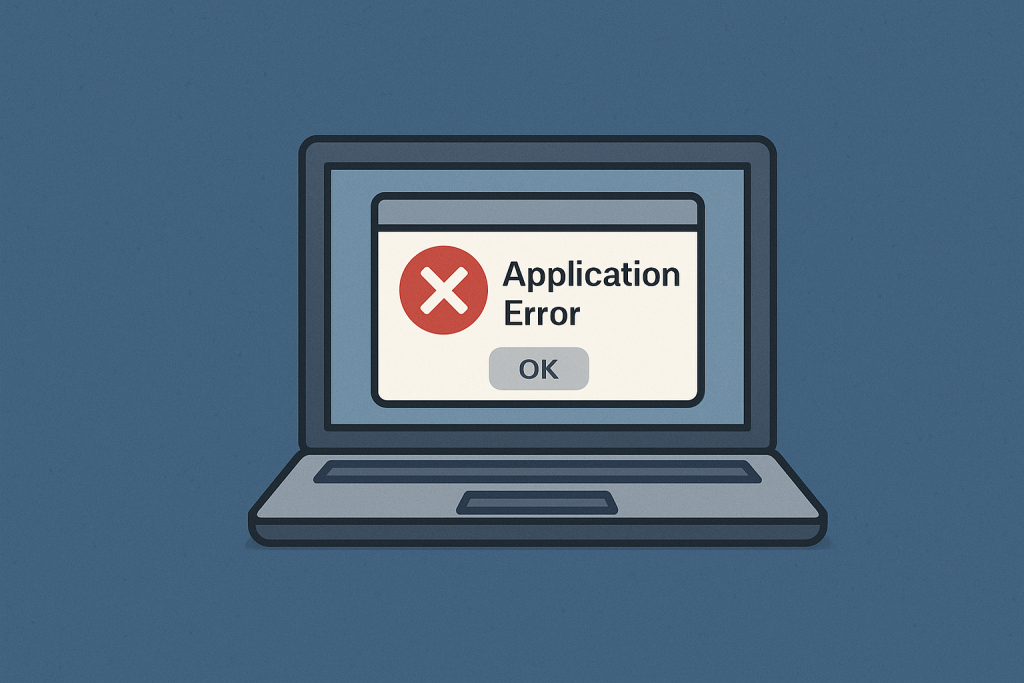
About the LogTransport2.exe File
LogTransport2.exe is a valid file, downloaded with Adobe Acrobat Reader and other products from this company. This executable file gathers and sends analytical data to the Adobe servers with the purpose of improving the user experience. It may lead to application crashes if it becomes corrupted or interfered with by any external force such as malware or conflicting settings.
What Is LogTransport2.exe Application Error?
Generally, the LogTransport2.exe application error occurs when some kind of problem execution is going on with Adobe-related processes.
Common messages include “The application was unable to start correctly” or “LogTransport2.exe has stopped working“. Common reasons why these errors occur are outdated software, misconfigured settings, corrupted files, and malware.
🛠️ Tip: To fix underlying system issues that may be causing the error, like corrupted files, broken registry entries, or startup conflicts – you can use Outbyte PC Repair tool. It can help detect and resolve common stability problems automatically.
What to Do About the LogTransport2.exe Application Error?
Disable Desktop and App Usage as well as Machine Learning
The first temporary fix is to disable some analytics features in Adobe Acrobat Reader. Steps are provided below:
Open Adobe Acrobat Reader. Go to Edit > Preferences > Adobe Account. Find the options of the Desktop and App Usage and Machine Learning. Unmark both to disable them.
Restart the application and check if the error remains. This stops Adobe from collecting data, which may create a conflict with LogTransport2.exe.
Fix the Installation
The error can be caused by corrupted installation files. Repairing the installation of Adobe Acrobat Reader is the easiest way to solve it:
- Open the Control Panel and then click on Programs > Programs and Features.
- Locate Adobe Acrobat Reader and click Change or Repair.
- The on-screen instructions will guide through the completion of the repair.
- Restart your computer and see if that resolves the problem.
Update Adobe Acrobat Reader
An older version of Adobe Acrobat Reader may act unpredictably and, therefore cause LogTransport2.exe errors. Update using the following steps:
- Open Adobe Acrobat Reader and navigate to Help > Check for Updates.
- Install any available updates.
- Restart your system to make sure the updates are applied.
🔧 Quick Fix: Keeping all related system drivers updated can also help prevent software conflicts. Outbyte Driver Updater can ensure your system is always running the latest and most compatible drivers automatically.
Run a Complete Malware Scan
Malware may camouflage itself as healthy files like LogTransport2.exe. A full malware scan should be run:
- Run a reliable antivirus program over the computer.
- Quarantine or remove any detected threats.
- Restart your PC and check if the error still appears.
For continued protection and stability, consider using Outbyte AVarmor to protect your device from all kinds of malware.
Change the UsageCC Permissions
Sometimes, incorrectly set permissions on the UsageCC file can also provoke LogTransport2.exe errors. Configure the settings as described below:
- Go to the installation directory of Adobe Acrobat.
- Locate the UsageCC file; right-click to open its Properties.
- Under the Security tab, ensure that full control is granted regarding permissions.
- Apply the modified changes and reopen Adobe Acrobat Reader.
Uninstall then Reinstall the Software
As a last resort, uninstalling and reinstalling the Adobe Acrobat Reader will work on deeper issues:
- Open Control Panel > Programs > Programs and Features.
- Locate Adobe Acrobat Reader, highlight it, and click Uninstall.
- Download the most updated version of Adobe Acrobat Reader from an official source. Install it and check whether the error is solved or not.
Readers also viewed:
Fix VIDEO_MEMORY_MANAGEMENT_INTERNAL Blue Screen Error
Snipping Tool Not Working on Windows 11
FAQs
Is LogTransport2.exe a virus?
No, LogTransport2.exe is a legitimate Adobe file, but malware abuses it. A full scan will be needed with your system to make sure it’s clean.
Can I delete LogTransport2.exe?
Deleting the file might result in problems with Adobe applications. It would be more favorable to turn off analytics capabilities or repair the installation.
How do I check for updates from Adobe?
To check for Adobe updates, open Adobe Acrobat Reader, then Help -> Check for Updates, and follow the on-screen instructions.
What if reinstalling Adobe does not fix the problem?
If this doesn’t work, try updating your drivers, run a malware scan, or contact Adobe Support.





