What is the IRQL_NOT_LESS_OR_EQUAL Error?
The blue screen IRQL_NOT_LESS_OR_EQUAL is quite frequently seen in Windows and may occur on any machine at any time. This is the type of error one would normally encounter if the system is suffering from a severe failure that forces the system to reboot. This Blue Screen of Death (BSOD) results due to a number of reasons like hardware failure or software crash, security threats, or malware infection. Oftentimes it may be due to overheating or variation in power supply.
If you’re seeing this BSOD unexpectedly, it may be because there is a virus or spyware on your system. But in most cases, this error would be memory-related. It happens when a system process or device driver tries to access a reserved memory address, causing system instability.
Common Causes of the IRQL_NOT_LESS_OR_EQUAL Error
The irql_not_less_or_equal error can be triggered by various underlying causes, including:
- Corrupt or incompatible drivers
- Bad memory (RAM), if memory is damaged or failing.
- Malicious software may damage system files leading to this error.
- Pushing your system beyond normal capabilities results in system instability, hence giving rise to this error.
Read about similar Windows Errors:
Fix #1: Remove Malware Entities
If the irql_not_less_or_equal error showed up after installing new software, it’s possible that malware or a virus came along with the installation. Removing the malware could fix the problem.
You can use the built-in Windows Defender to scan for and remove malware. Alternatively, reliable third-party antivirus software can be helpful as well.
In some cases, simply uninstalling the problematic application may resolve the error. Here’s how to do it:
- Open Settings by clicking the Windows menu and selecting the gear icon.
- Go to Apps, then click on Apps and Features.
- On the right-hand side, sort the apps by Install Date to find the most recent one.
- Select the recently installed app and click Uninstall.
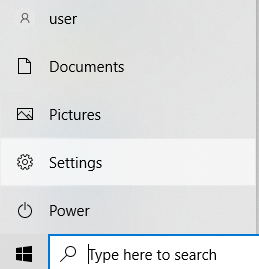
Fix #2: Keep Your Computer Cool
Overheating can lead to issues like the irql_not_less_or_equal error. If your CPU gets too hot, it can cause system instability. To avoid this, you need to keep your computer at a safe temperature. Here are some simple cooling tips:
- Upgrade your CPU fan: If the current fan isn’t effective, replacing it with a better one can help.
- Install an extra fan: Sometimes, one fan isn’t enough. Adding another fan can improve cooling.
- Try a water-cooling kit: If you’ve made a lot of upgrades and your fan isn’t cutting it, water cooling can be a more effective way to keep your CPU cool.
You can use Camomile app tool for real-time automatic optimization for CPU and system performance. Camomile reduces hardware strain, helping cool your system and extend its lifespan.
Fix #3: Use the Windows Memory Diagnostic Tool
Issues with your RAM can also trigger the irql_not_less_or_equal error. To check for RAM problems, use the Windows Memory Diagnostics tool. Here’s how:
- Search for “memory diagnostic” in the search box.
- Select “Windows Memory Diagnostic” to open the tool.
- Click “Restart now and check for problems (Recommended).”
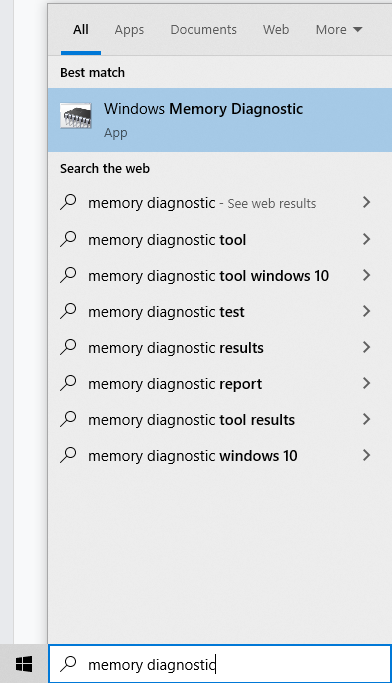
In a few minutes, Windows will scan for RAM-related problems and list those it finds.
Fix #4: Update Your Device Drivers
Yet another common cause of the irql_not_less_or_equal error, the error can also arise if one or more drivers installed in your system is incompatible or out-of-date. First, you’ve got to renew your driver. Here’s how:
- Open File Explorer and right-click This PC > Manage > System Tools > Device Manager.
- Find your device under “Disk Drives” and right-click it. Then select “Update Driver.”
- Windows will search for and install the compatible driver.
When the update is complete, remember to restart your computer to install.
Alternatively, if you want to do things the easy way, then use Outbyte Driver Updater to automatically update drivers.
In our Driver library you can find the most suitable Chipsets drivers for your OS and a short guide on how to install it.
Fix #5: Run the Hardware Troubleshooter
Hardware issues can also trigger the irql_not_less_or_equal error. Using the hardware troubleshooter can help resolve this. Here’s how:
- Open: Start menu > Settings > Update and Security > Troubleshoot.
- On the right side, find and click “Hardware and Devices.” Hit “Run the Troubleshooter” to scan for any hardware problems. Let Windows scan and identify issues.
- Once finished, follow the prompts to fix any detected problems.
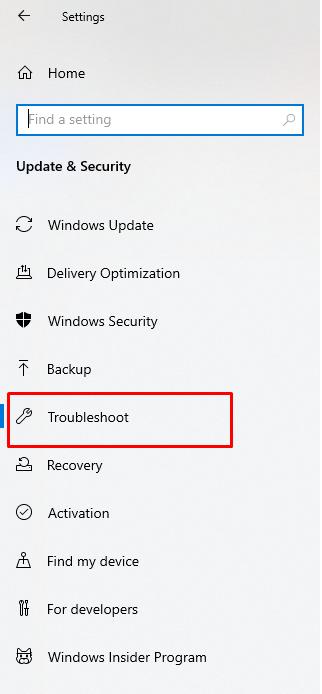
Fix #6: Verify Your Drivers
The Driver Verifier will be able to identify the problematic drivers which may be causing the irql_not_less_or_equal problem. It is a bit technical, so unless you are comfortable using it, you should seek professional advice. Here is how you can run Driver Verifier:
- Open Command Prompt as an administrator. Once the command line opens, type in
verifierand press Enter. - Click “Create Standard Settings” and then click Next.
- Put checkmarks beside the drivers that you want to verify and click Next. Select one of the drivers to be checked and click Finish.
- When it asks you to, restart your PC. The rest should be handled by Windows.
Fix #7: Reset Your PC
Now, if all other would not work, then restoring can be your last resort. You are going back to the default settings of your computer, but you can choose not to delete your personal files.
Fix #8: Perform a Clean Boot
Performing a clean boot helps determine whether some third-party services are causing a conflict:
- Search for msconfig in the search bar and open it.
- Go to the Services tab and select Hide all Microsoft services. Then click Disable all.
- Restart your computer to see if this clears the error.
If the error does not occur on the clean boot mode, that means some third-party service is stopping Windows from opening properly.
Fix #9: Get Expert Help
When everything fails and the error continues, it is high time to go for help. Explore online forums or directly call Microsoft’s support team.
You can also pay a visit to any authorized Windows service center near your location. The problem could be grave, as a technician at the center may be able to find the diagnosis of the problem. The blue screen error may get resolved with expert assistance.
FAQs
1. What does IRQL_NOT_LESS_OR_EQUAL mean in Windows 11?
It’s a blue screen error indicating that a driver or process attempted to access memory it wasn’t permitted to.
2. Can outdated drivers cause the stop code irql_not_less_or_equal?
Yes, outdated or incompatible drivers are one of the most common causes of the irql_not_less_or_equal error.
3. How to Fix IRQL_NOT_LESS_OR_EQUAL on Windows 10?
You could repair this by updating drivers, checking for your RAM, scanning malware, and repairing system files.
4. What is the easiest way of fixing the IRQL_NOT_LESS_OR_EQUAL error?
Quite often, updating your drivers and performing a scan for corrupted files resolves the issue.






