How frustrating it feels when, while browsing, the ERR_NETWORK_CHANGED error occurs. It occurs when, due to something, your connection to the internet gets disrupted or changed, and thereafter, your browser could not connect with a website.
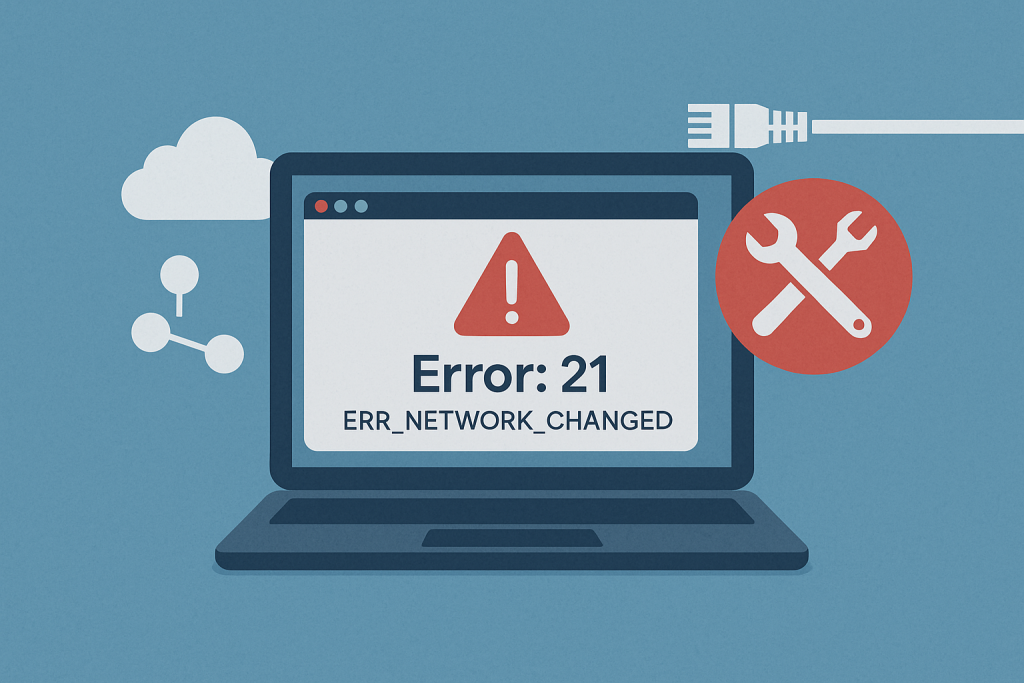
If you are experiencing this issue, here’s what you need to know to resolve it.
Causes of the Error: 21 – ERR_NETWORK_CHANGED
This error generally occurs when something has gone wrong with your connection to the Internet. Causes vary, but following are some of the most frequent ones:
- Unstable Network Settings: Many times, sudden changes in your network settings may also trigger this error.
- Outdated or corrupted network drivers: This may be caused by malfunctioned drivers.
- DNS Issues: A corrupted DNS cache affects the connection between your browser and the website.
- Third-party software conflicts: It includes VPNs, Antivirus, and other networking tools that can interfere with your internet settings.
- Virus/Malware: Malware can also alter your network settings and hence cause an impediment.
1. Restart Your Modem
A simple restart of your modem will clear up temporary connectivity problems. Switch off your modem and wait for a few minutes.
Turn it on again. Let the modem boot up fully, then check if the error persists. This will ensure a fresh connection to your ISP.
2. Reset TCP/IP
If rebooting your modem does not work, try resetting your TCP/IP stack. This will resolve a great many problems with your network. To do so:
- Open the Command Prompt as an administrator. Then, one by one, copy the following commands into it, pressing Enter after each:
–netsh int ip reset
–netsh winsock reset - Restart your computer and see whether the problem goes away.
How to Use the Command Prompt
The Command Prompt works by simply entering proper Windows commands into it. You use it effectively when you have administrative access to the computer.
Admin privileges are required for certain tasks, such as resetting TCP/IP protocols. Make sure you have them before proceeding.
Here’s how to reset TCP/IP using Command Prompt:
- Search for Command Prompt in the Windows search bar.
- Right-click on it and select Run as administrator.
Enter the following commands one by one, pressing Enter after each:
netsh winsock resetnetsh int ip resetipconfig /releaseipconfig /renewipconfig /flushdns
These commands will reset your TCP/IP settings, which can help resolve network-related issues.
3. Flush DNS
A corrupted DNS cache can cause browsing issues. Clearing it might help resolve the ERR_NETWORK_CHANGED error. Here’s how to flush your DNS:
- Press Windows + R to open the Run dialog.
- Type
cmdand press Enter.
In the Command Prompt that opens, type the following command followed by Enter:ipconfig /flushdns - Restart your browser and see whether the problem goes away.
4. Update Your Network Drivers
Outdated or corrupted network drivers can be a reason for the connectivity problem. Update them:
- Open Device Manager by right-clicking the Start button.
- Click to Expand Network Adapters.
- Right-click your network adapter, and click Update driver.
- Select Search automatically for updated driver software.
If the automatic search doesn’t work, consider using Driver Updater to automatically update all your device drivers efficiently.
5. Scan Your Computer for Viruses
Malware may modify your network settings and bring about an ERR_NETWORK_CHANGED error.
Run a full system scan for malware using good antivirus software. Outbyte AVarmor is highly recommended for comprehensive malware protection.
6. Uninstall VPN Client Software
Sometimes, the VPNs mess up your network configuration and result in such errors. Try uninstalling your VPN client software for the time being and see if the error clears. If so, either consider reinstalling the VPN or one that is compatible with your system.
FAQs
What is the meaning of ERR_NETWORK_CHANGED?
The code shows that changes in network settings have just taken place or your browser got disturbed; it cannot access the internet.
May a problematic driver cause this type of error?
Yes, this kind of error originates mainly because the Network drivers are too old or corrupted.
How do I flush my DNS?
You open Command Prompt and enter ipconfig /flushdns; this will clear off your DNS cache.
Is it possible that this error has something to do with malware?
Yes, malware can reconfigure your network settings, thus disconnecting you from the internet.
Should I uninstall my VPN to fix this error?
Disable your VPN temporarily to be sure if it is problematic. You can reinstall it if needed or install one which is compatible.





