Of course, one of the most useful functions in Windows is copy and paste, which allows one to easily transfer information across files and applications. But once it stops working, there it is-frustration.
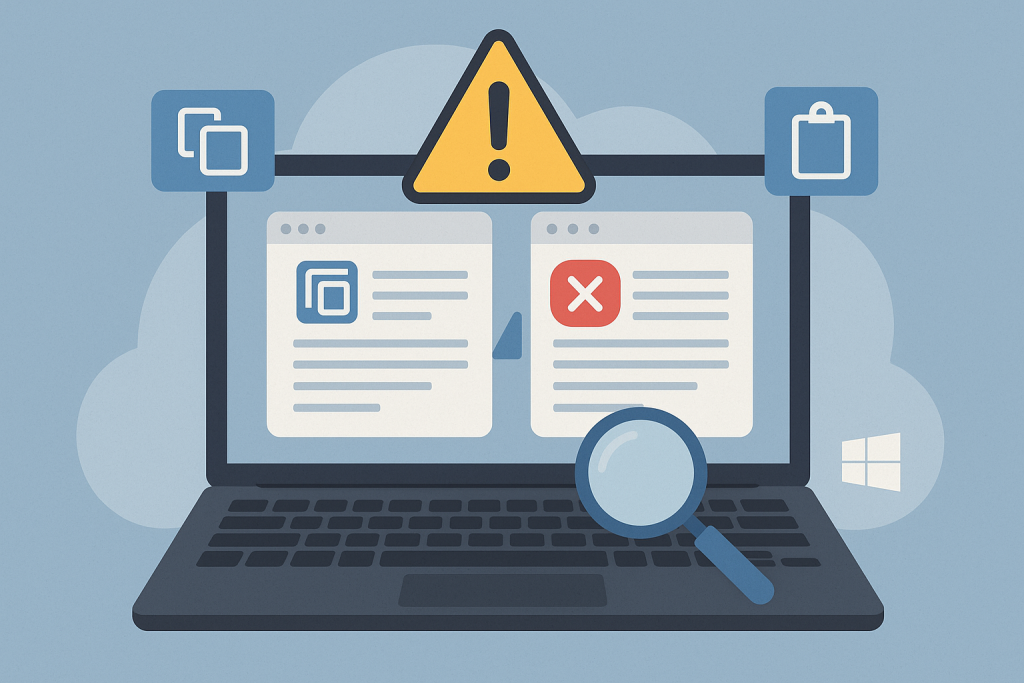
Thankfully, there are a couple of ways to fix this and get back into smooth sailings.
Why Is Copy and Paste Not Working on Windows 10?
Copy-paste might not work in Windows 10 due to various reasons that may range from minor glitches of the system, corrupted processes of the clipboard, to an outdated device driver. Sometimes, malware or bloated clipboard history interferes with it.
Common Causes Behind the Issue
Several factors can disrupt the copy-and-paste function:
- A temporary system or clipboard glitch.
- Corrupted or unresponsive
rdpclip.exe(Remote Desktop Clipboard) process. - Outdated or incompatible device drivers.
- Malware or third-party software conflicts.
- Corrupted system files.
How to Fix Copy and Paste Not Working on Windows 10
Initial Checks
If your copy and paste suddenly stops working, try these quick tests:
- Test Across Applications: Use Ctrl + C and Ctrl + V in different programs to see if the issue is universal.
- Key Functionality: Open a text editor and type the letters “
C” and “V” to ensure the keys work. Use Ctrl + A to test the Ctrl key. - Try Another Keyboard: If a key isn’t responding, connect a different keyboard. If it works, the original keyboard might be faulty.
Close Conflicting Applications
Open applications might interfere with copy-paste functionality. Use Task Manager to close them one by one to find the cause.
Video players running encrypted content can lock the clipboard, so close any video players and try copying and pasting again.
Clean Your Clipboard History
A bloated clipboard can interfere with its functionality. Clear the clipboard history:
- Open the Run dialog box and type
cmd, then press Enter. - In the Command Prompt, type
echo off | clipand press Enter. This clears the clipboard.
Update or Reinstall Device Drivers
Outdated or corrupt device drivers can disrupt clipboard operations. Update or reinstall drivers using Device Manager:
- Press Windows + X and choose Device Manager.
- Locate and expand the relevant device category (e.g., Keyboards or Input Devices).
- Right-click on the driver and choose Update driver or Uninstall device.
- Reboot your computer.
Malware Scanning
The malware can disrupt functions like copy and paste, so strong antivirus protection is important. Tools like Outbyte AVarmor provide malware scanning to add an extra layer of defense. No tool can offer complete security, but a combination of antivirus programs and additional tools provides better protection.
Advanced Software Repairs
- Corrupted System Files: Repair damaged files in order to restore functionality.
- Update Windows: Make sure your system is running the latest updates.
- Interfering Apps: Locate and eliminate interferings apps.
Turn Off Antivirus Temporarily
Disabling your antivirus for a short time may help identify why copy-paste isn’t working.
Be cautious, as this can leave your system unprotected. Re-enable it as soon as you finish testing.
Precautions
- Close unnecessary apps.
- Disconnect from the internet.
- Limit the disable time to the shortest needed.
How to Test
- Right-click the antivirus icon in the system tray (near the clock).
- Select ‘Disable’ for the shortest time available.
- Test if copy-paste works.
- Turn the antivirus back on immediately.
- Reconnect to the internet after re-enabling antivirus.
Keep this process quick and safe to minimize risks.
Optimize Your PC
Not everything working as described above, optimize your PC for a better experience. Run the Outbyte PC Repair that cleans junk files, edits errors, and tunes your system for stability. Possible issues can be resolved if they disturb the clipboard performance from beneath.
Exclude Clipboard in RAM Optimization
To fix clipboard issues, adjust your RAM optimizer to ignore the clipboard process:
- Open Your RAM Tool: Find it via the Windows search bar.
- Settings: Check for any “Settings” or “Exclusions” tab. In the ignore list, add “Clipboard” or “
Clip.exe” - Save Changes: Apply changes.
- Restart if required: Some tools require a restart of either the application or your PC.
These edits ensure that the RAM tool will not interfere with the clipboard.
Use the Built-in Troubleshooter
You can use Windows built-in troubleshooter to fix many system issues, such as:
Open the Setting and enter Update & Security.
From the left menu, select Troubleshoot, then click Additional troubleshooters. Select Keyboard or any related options and follow the prompts.
More Help for Your PC:
What is Hacktool:win32/keygen?
What is the Goose Malware or Desktop Goose
How to Fix LogTransport2.exe Application Error
FAQs
Why is copy and paste not working in all applications?
This may be a result of some application-specific restrictions or clipboard conflicts. Try restarting the application or system.
What is the rdpclip.exe process?
It handles the clipboard in Windows. If it fails, copy and paste will stop working.
How would I know that this is a malware issue?
Run a full system scan using your antivirus program to check for malware affecting clipboard operations.
Can I use third-party clipboard managers?
Well, yes, you can, provided they are from trusted sources to avoid conflicts or other security issues.
Do I need to restart my computer after every fix?
Of course, it is always good practice to restart your computer after applying the fixes to see the changes in place.





