What Is YourPhone.exe?
yourphone.exe is the process related to the application called Microsoft Your Phone, designed to connect your smartphone with Windows PC. It permits viewing notifications, photos, and messages from a phone directly on your desktop.
Of course, not all people need such an opportunity. Some want to turn off this process by saving resources or for particular privacy reasons.
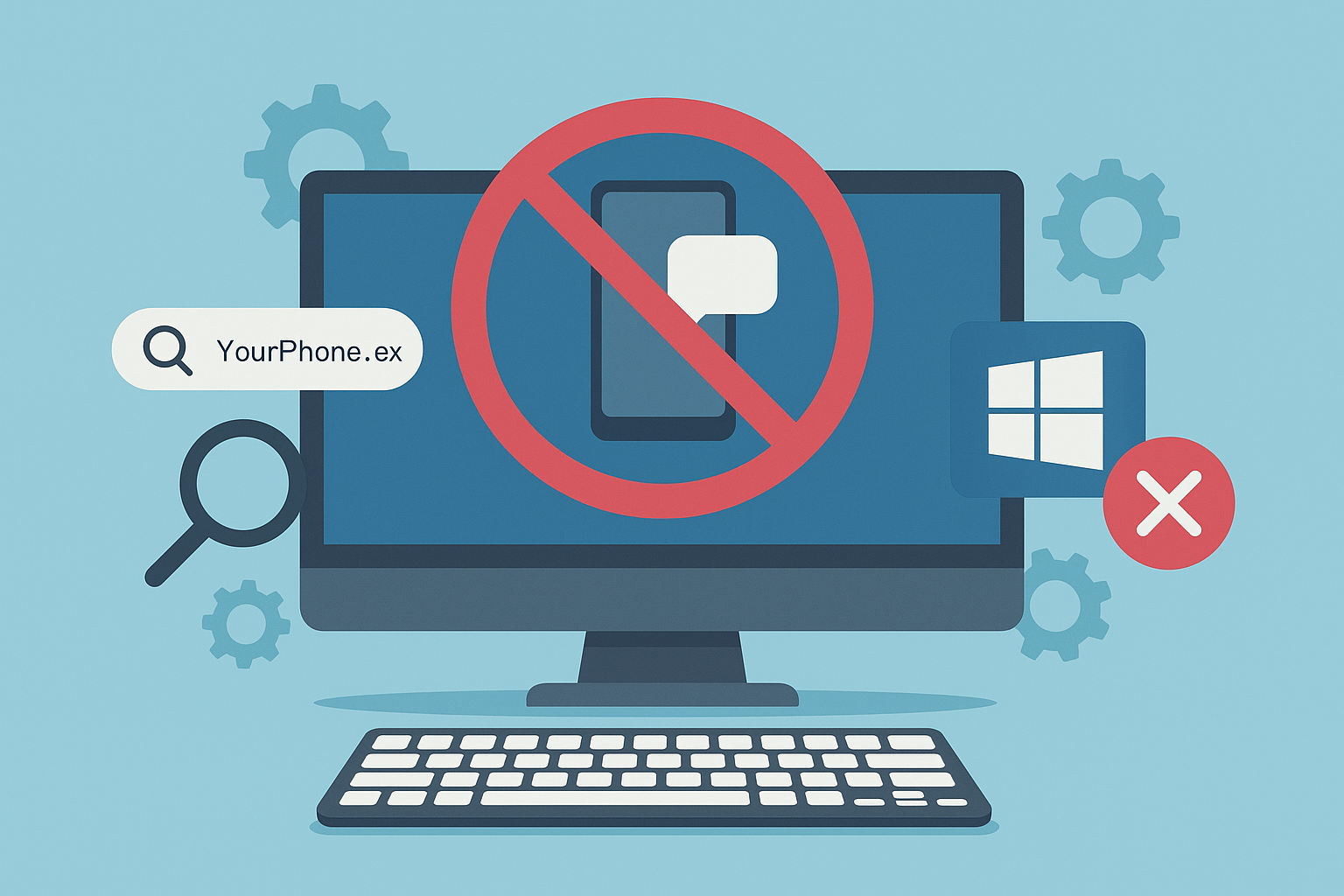
Is YourPhone.exe a Virus?
YourPhone.exe is a genuine Microsoft application that runs on Windows 10/11; however, malware may pretend to be this process. You should not panic when you see this process up and running. Here is how you can check if it is genuine or malicious:
- If
YourPhone.execonsumes system resources while there is no connected phone, or if the apps on the connected phone are closed. - If you can’t terminate the process or get a message that it’s in use by the system, that’s suspicious.
- Check its file location. It should be in:
C:\Program Files\WindowsApps\Microsoft.YourPhone_1.19102.525.0_x64__8wekyb3d8bbwe. If not, it’s likely malware. - If your antivirus flags it as a threat, it’s probably bad news.
If you think the process is malware, uninstall the application immediately, run your antivirus to remove the threat, and clean up leftover files using a Outbyte PC Repair tool so that it does not come back.
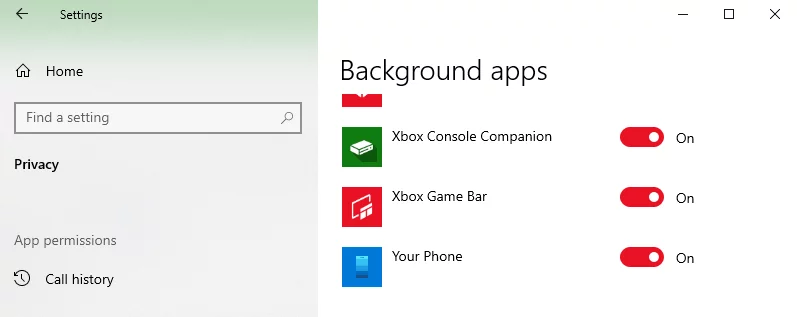
If the process is legitimate but you’d prefer to disable it to save resources or ease concerns, there are ways to turn it off.
How to Stop the YourPhone.exe Process in Windows 10/11
If you don’t use the Your Phone app or would like to kill its process, here are the methods to disable or uninstall it.
How to Kill the Windows 10/11 YourPhone.exe Process
To end the YourPhone.exe process, use the Task Manager:
- Press Ctrl + Shift + Esc to open the Task Manager.
- Locate
YourPhone.exeunder the Processes tab. - Right-click on it and select End Task.

It simply kills the process temporarily, though it could start again at the next boot. For this to stop permanently at your wish, extra steps have to be done.
How to Prevent YourPhone.exe From Running in the Background
Stopping YourPhone.exe from running in the background will save up your system resources. Here’s how:
- Press Windows + I to open the Settings application.
- Go to Privacy, then Background Apps.
- Scroll down and find Your Phone in the list.
- Toggle off the option to prevent it from running in the background.
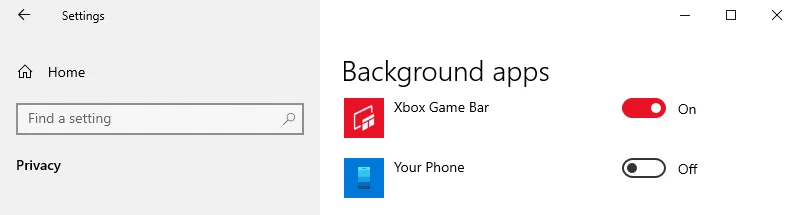
With this setting disabled, YourPhone.exe will no longer consume resources unnecessarily.
Uninstall the Your Phone App
If you don’t plan to use the Your Phone app, you can uninstall it entirely.
- Open Windows PowerShell with administrator privileges. Press Windows + X and select Windows PowerShell (Admin).
Enter the following command to remove the app:Get-AppxPackage Microsoft.YourPhone | Remove-AppxPackage - Press Enter and wait for the process to complete.
This removes the Your Phone app from your system. If you need it in the future, you can reinstall it from the Microsoft Store.
More Help for Your PC:
What to Do When You Can’t Access Settings
How to Resolve Error 0x8007001F in Windows 10/11
Display Resolution Greyed Out in Windows 10/11? Here’s How to Fix It
FAQs
After being uninstalled, can the Your Phone application be installed again?
Of course, you can download it if something happens and reinstall from the Microsoft Store.
Is YourPhone.exe necessary to run Windows properly?
No, it is not critical. The functionality of Windows will not be affected by disabling or uninstalling the Your Phone app.
Does disabling YourPhone.exe improve performance?
It will save memory and CPU by disabling or uninstalling it for less powerful systems.
How do I check whether YourPhone.exe is not a malware?
Run a scan of malware using some reliable antivirus program to make sure it’s a legitimate process.
Can I do the same thing for any other background app?
The answer is yes, all the measures which are supposed to prevent the background applications in the Settings menu, do apply to any application that’s there.





