What is Error Code 0x800700E1 on Windows?
The system error code 0x800700E1 is related to the “Operation did not complete successfully” error and usually appears when one tries to create a backup of files or images. The main cause of this is because Windows believes that some virus might be present in the files, though practically there is no virus. This can also be brought about by interference from security software, corruption of files, and some form of conflict within the operating system.
If you’ve encountered this error while trying to back up your data on Windows 10 or Windows 11, there’s no need to panic. There are several ways to resolve the issue and successfully complete your backup.
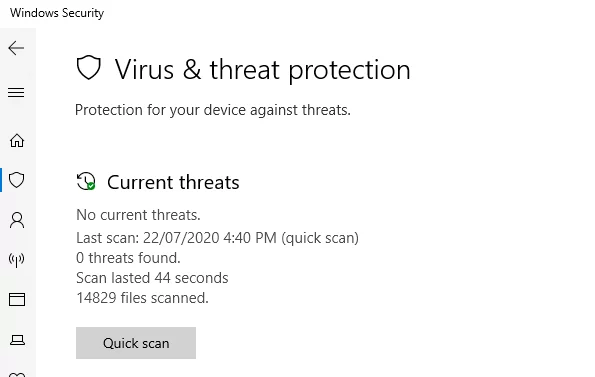
Read about other Windows Errors:
How to Fix Operation Did Not Complete Successfully Error 0x800700E1
Step 1: Run a Scan
First, your system should be free from malware or any virus. Run a full scan for your system using the correct antivirus tool, such as Outbyte AVarmor, and remove all the detected threats that could cause the error.
Here’s how to perform a full scan:
- Open your anti-virus program.
- Then, click on the option that says “Scan the whole system”.
- Let it finish the scan and then go through and address any threats it finds.
If no threats appear, and the error continues, go to bypass some steps that may have pinpointed the culprits.
Step 2: Disable Your Security Software Temporarily
If the scan turns up nothing, it may be a false positive. In such cases, if you are quite sure your computer is free of malware, disable your antivirus temporarily while backing up. Third-party security tools have to be disabled via the app’s dashboard.
To disable it temporarily on Windows Defender, follow these steps:
- Click Start and search for Windows Security.
- Open Windows Security from the search results, or press Windows + I, then in Update & Security go to Windows Security.
- Click on Virus & threat protection.
- Scroll down the page and click Manage settings under Virus & threat protection settings.
- Switch Real-time protection off, confirming your choice when prompted by clicking Yes.
Once disabled, go ahead and perform your backup to get around the 0x800700E1 error.
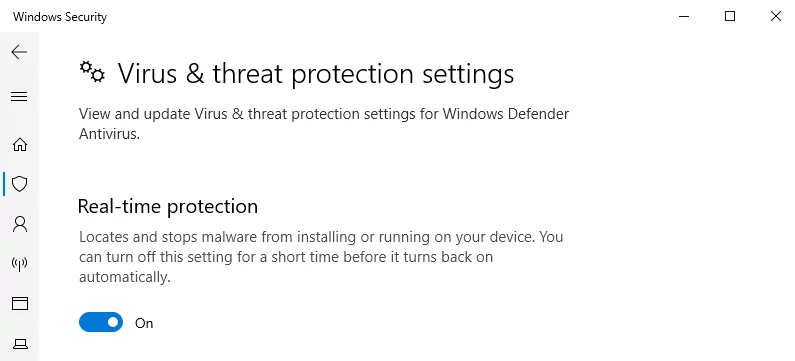
Note: You can also turn Windows Defender off via the Registry Editor and Group Policy Editor. But as above, it will be safe and simpler.
Step 3: Backup Files in Clean Boot State
If you still encounter the “Operation did not complete successfully, Windows Backup error 0x800700E1” after disabling your security software, try performing the backup in Clean Boot mode. Here’s how:
- Press Windows + S to open the search bar.
- Type
system configurationand select it from the results. - In the General tab, choose Selective Startup.
- Uncheck Load Startup Items, then check Load System Services and Use Original Boot Configuration.
- Switch to the Services tab.
- Check Hide All Microsoft Services, then click Disable All.
- Click Apply/OK and restart your computer.
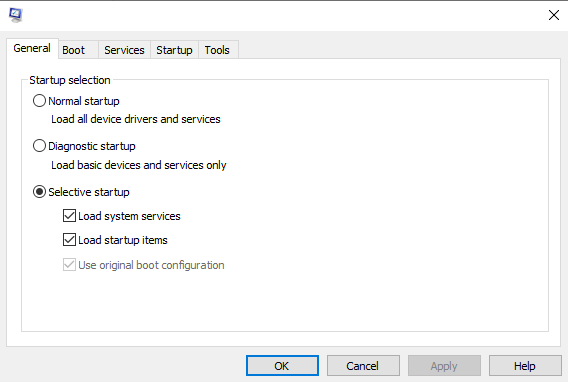
Once in Clean Boot mode, run Windows Backup again to see if the error is resolved.
The aforementioned steps should fix the 0x800700E1 error and let you have your data backed up just fine, without interruptions. If things persist or the problem recurs, a practical recourse would be to contact Microsoft Support or other third-party utilities like Outbyte PC Repair, which does not only detect but can correct operating system-related problems.
FAQs
1. What is Error Code 0x800700E1?
This typically indicates that Windows has detected some files in backup as harmful.
2. Can antivirus software create backup errors?
Yes, the antivirus programs can block some files or processes of the backups, thinking these are threats.
3. How will I know if my files actually are infected?
Run a full system scan with reliable antivirus tool Outbyte AVarmor to confirm your files are safe.
4. Is it safe to temporarily disable antivirus software?
Yes, but only for troubleshooting purposes. Always re-enable your antivirus as soon as possible.
5. What is a Clean Boot State?
A Clean Boot State starts Windows with minimal services and drivers, which helps in finding the conflicts among software.






