What is the 0xc000007b Error?
Such errors typically occur when least anticipated, disrupting your work flow or enjoyment. While most errors have simple fixes, others are more difficult to resolve. One of them is the 0xc000007b error. This usually happens when there is incompatibility between a 64-bit program and a 32-bit operating system. Since 32-bit systems have a limited memory handling capacity, they are unable to run 64-bit processes as smoothly and hence this error occurs. Windows 10/11 users will often face the 0xc000007b error when attempting to play 32-bit games on a 64-bit computer or launch 64-bit software built from 32-bit elements.
Causes of the 0xc000007b Error
The 0xc000007b error appears when Windows DLL files encounter an issue. This means that an application attempted to use a Dynamic Link Library (DLL) function, but the system failed to locate or load it properly. There are several possible reasons behind this error, such as:
- The DLL file is damaged or missing, requiring a reinstallation or update.
- Outdated or incorrect drivers may contribute to the problem, so updating them can help resolve the issue.
- The application might be searching for the DLL in the wrong location, preventing it from loading correctly.
- Malware infections could have corrupted system files, interfering with the normal function of DLLs.

Read about similar Windows Errors:
Ways to Fix the Problem
1. Restart Your Computer
Yes, that sounds so very simple, but that restarts your system and sometime cleans up minor errors like 0xc000007b.
2. Check Administrative Privileges
At times, the application won’t be able to launch due to its not running as an administrator. Right-click on it and choose Run as Administrator to see if this resolves the problem.
3. Reinstall Problematic App
At times, corrupted files get resolved by reinstalling the application. Uninstall it using Control Panel > Programs and Features, then restart your computer. Next, install the latest version from the official website of the application’s developer.
4. Update the .NET Framework
In order to prevent this program from showing this error, the program should be upgraded continuously.
Via Control Panel, open Programs and Features then update the .NET Framework. The update should automatically begin.
5. Replace the Xinput1_3.dll File
Missing or corrupted files xinput1_3.dll will also make this error appear. Download a fresh copy of the DLL file, unpack it and then copy it to C:\Windows\SysWOW64. If prompted, overwrite the earlier file.
6. Reinstall Microsoft Visual C++ Redistributable
The 0xc000007b error is most often caused by Microsoft Visual C++ issues. Uninstall it via the Control Panel. If you use a 32-bit operating system, the package to be looked for is called Microsoft Visual C++ Redistributable – x86, while for a 64-bit operating system, it should be Microsoft Visual C++ Redistributable – 64.
Download and reinstall the correct version from Microsoft’s official site.
7. Restore System Stability
Errors like this can arise from corrupted files or an unstable system. Using a tool like Outbyte PC Repair helps to detect and fix issues automatically, boosting your computer’s stability. Such a tool will also find and fix any problems with your computer quickly and easily. It accomplishes this by analyzing your system for potential issues like viruses or corrupt files and then addressing them automatically.
With this kind of help available, there’s no need to worry about getting your computer fixed; it’ll take care of it itself!
8. Run a CHKDSK Scan
To rule out hard drive issues, run a CHKDSK scan:
- Open Command Prompt as an admin.
- Type
chkdsk /f /rand press Enter. - Follow the prompts, then restart your PC.
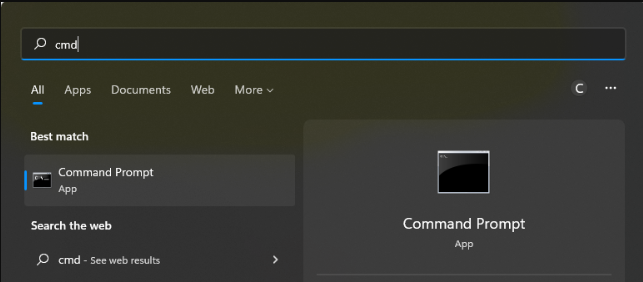
Try the solutions we have listed above until you find one that works for you. If not, we suggest that you go and get your computer checked by a legit and trusted technician.
FAQs
What is the cause of this 0xc000007b error?
This usually occurs because of the conflict between the 32-bit and the 64-bit systems or because of any missing DLL.
How do I repair the missing DLLs?
The missing DLLs could be repaired by downloading them from trusted sources, then placing them in the SysWOW64 folder.
Does reinstalling apps resolve this issue?
Yes, corrupted files of problematic apps get fixed by reinstalling.
Does CHKDSK Scan need to be run?
Running CHKDSK helps to detect and eliminate problems in the hard disk that may bring up the error.





