How annoying it can get when one receives an error code 0x80070020 – 0x2000A in the midst of a Windows update or installation. This error usually occurs because some process or service has interfered with the update or installation process.
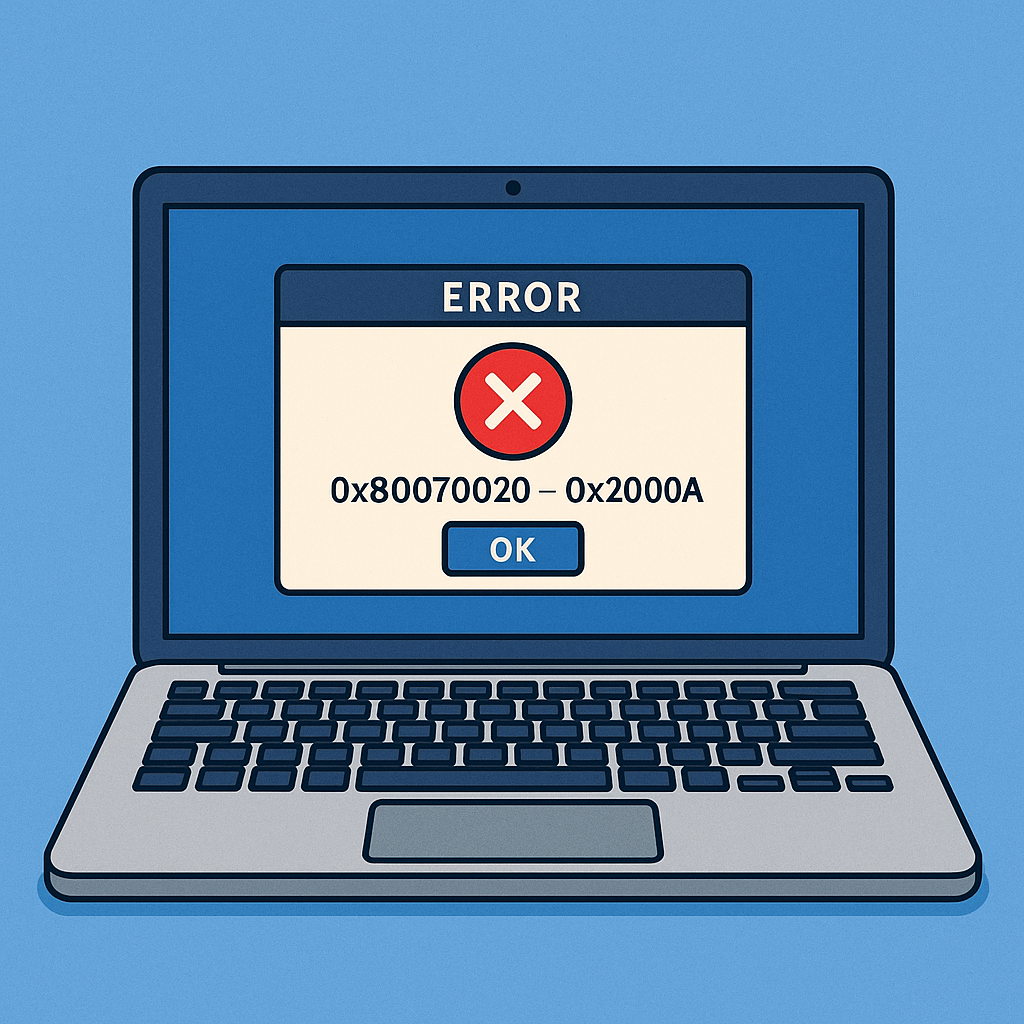
Thankfully, there are several practical steps to resolve the issue and get your system running smoothly.
How to Fix Install Fail Error 0x80070020 – 0x2000A
The 0x80070020 – 0x2000A error usually occurs when some antivirus or background process is interfering with the update. Here are the detailed solutions to the problem.
Disable Your Antivirus Temporarily
Antivirus programs are a must for security but sometimes interfere with updates. Temporarily disabling your antivirus may resolve the issue.
Note: Some antivirus tools, like Outbyte AVArmor, are built to minimize conflicts with Windows updates, but you may still need to pause protection temporarily during installation.
- Open your Antivirus software from the system tray.
- Look for the option to disable protection or temporarily pause.
- Choose a temporary timeframe, such as 15 minutes or until the next reboot.
- Proceed with the update or installation.
- Once the process is over, enable your antivirus right away to keep yourself protected.
Run Troubleshooter
Built into Windows are troubleshooting tools aimed at finding and fixing any update-related problems.
- Open the Settings application and click Update & Security.
- Click on Troubleshoot at the left side.
- Click Additional troubleshooters and select Windows Update.
- Start the troubleshooter to resolve any detected problems by following on-screen instructions.
Reboot BITS
Background Intelligent Transfer Service, commonly known as BITS, is among the main components in Windows Update. Sometimes, restarting this service resolves the error.
- Press the Windows + R to open the Run dialog.
- Type
services.mscand press the Enter key to open the Services window. - Scroll down and locate Background Intelligent Transfer Service.
- Right-click on it and choose Restart.
- Try to run the update again.
Reset Windows Update
Resetting the Windows Update components can help fix issues caused by corrupted files. Open Command Prompt as an administrator. Enter the following commands one by one, pressing Enter after each:
net stop wuauservnet stop cryptSvcnet stop bitsnet stop msiserverren C:\Windows\SoftwareDistribution SoftwareDistribution.oldren C:\Windows\System32\catroot2 Catroot2.oldnet start wuauservnet start cryptSvcnet start bitsnet start msiserver
Restart your computer and attempt the update again.
Create a Temporary Local User Account
Sometimes the glitch in the user account causes installation errors. By creating a new local user account, you will be able to avoid the error.
- Launch Settings and click on Accounts followed by clicking Family & other users.
- Click on Add someone else to this PC.
- Select “I don’t have this person’s sign-in information” followed by clicking Add a user without a Microsoft account.
- Enter a username and password then click Next.
- Log off from your account and log on to the new local account.
- Try running the update or installation again.
Need More Help? Check out these guides for more solutions:
How to Fix the VIDEO DXGKRNL FATAL Error on Windows 10/11
How to Fix HyperX Cloud 2 Microphone Problems
Computer Turns On by Itself After Shutdown: What to Do?
FAQs
What is error code 0x80070020 – 0x2000A?
It means a process or application is interfering with Windows Update or installation.
Can disabling antivirus software resolve this?
Yes, it might resolve it if the antivirus is interfering; disabling it temporarily may solve the problem.
How does resetting Windows Update components help?
Resetting clears any potentially corrupted update files, resets services that may malfunction, which will fix the updating errors.
Does it mean I should just delete my main account, since the temporary account worked?
Not just yet. Using the temporary account, upgrade, then check if there is a need to actually repair or reset the main account.
Are these Command Prompt commands safe?
These commands are harmless per se; nevertheless, execute them always following trusted recommendations.





