Error 0x8007001F is one of the most common ones after upgrading Windows and can drive a user nuts by not allowing the users to proceed further with the update, which might affect the security of the system and overall functioning; several solutions available that may fix this issue.
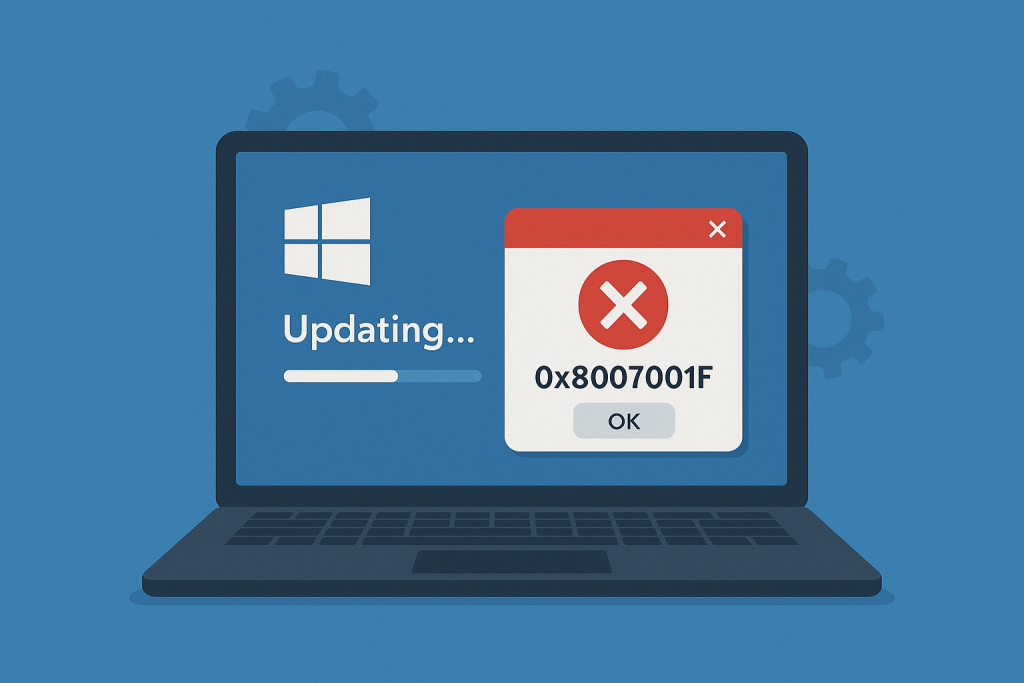
What is Error 0x8007001F?
Did you get one of these error messages?
- There were some problems installing updates, but we’ll try again later. If you keep seeing this and want to search the web or contact support for information, this may help – (0x8007001F).
- Something went wrong
Microsoft can’t install important security updates on your PC.
Please contact Microsoft Support for help with this error.
Please provide the support representative with this error code: 0x8007001F - We couldn’t install Windows 10/11
We’ve sent your PC back to the way it was right before you started installing Windows 10/11
0x8007001F
As you can see in the error messages above, the Windows 10/11 error 0x8007001F does not only occur when installing updates. It can also happen when you’re installing Windows 10/11 itself.
Error 0x8007001F is a common Windows update issue, often related to audio or driver problems. It can appear during the update process or when upgrading to Windows 10 or 11. The error interrupts the update process, sometimes accompanied by sound issues or driver conflicts.
Causes of Error Code 0x8007001F
Several factors could trigger this error:
- Audio driver issues: If an audio driver is faulty, it can disrupt the update process.
- Incomplete or corrupted files: These could result from interrupted downloads or malware.
- Compatibility problems: Incompatibility between your system’s hardware and Windows can lead to this error.
Solutions for Error 0x8007001F
Indeed, repairing Windows Update errors is simple if you can identify its source. Most of the time, this is a kind of compatibility between the hardware and the operating system. Before attempting to do any troubleshooting, ensure the following:
- Stable internet connection
- Scanning and cleaning of virus/malware, cleaning of junk files
- Close unnecessary apps
- Ensure sufficient disk space
Read about most common malwares here:
1. Use Windows Update Troubleshooter
Windows Update Troubleshooter is an inbuilt utility that can detect and automatically resolve many update issues.
Just run it from Settings > Update & Security > Troubleshoot.
2. Run the Audio Troubleshooter
If the error involves something to do with audio, then run the Audio Troubleshooter from Settings > Troubleshoot > Playing Audio.
The troubleshooter will scan your computer for several minutes as it tries to find and fix any problems with your sound settings.
If your audio drivers are outdated, the troubleshooter will prompt you to update them to fix the error. Once done, verify if the error 0x8007001F has been fixed.
3. Reset the Windows Update Service
Resetting the Windows Update service, you need to:
- Run the application by pressing Windows + R key on your keyboard, typing
services.msc, and pressing Enter. - Then search for the Windows Update, right-click, and set its startup type to Disabled.
- After that restart your system and check for the resolution.
4. Use the Media Creation Tool
If everything above did not work, you can upgrade your system using the Media Creation Tool. It is provided on the official Microsoft site. It allows you manually to download and install updates.
Further optimization of your system can be done by running Outbyte PC Repair. The program cleans up junk files and provides higher system stability.
Read about other common Windows errors:
FAQs
What is the cause of error 0x8007001F?
This is most often brought about by the conflict in the audio drivers, corrupted update files, and hardware that is not compatible with Windows.
How to rectify audio faults?
You can also launch the Audio Troubleshooter in Settings > Troubleshoot > Playing Audio to fix problems related to sound drivers.
Can I manually update Windows if I encounter this error?
Yes, use the Media Creation Tool to manually download and install updates.
Why does my Windows Update service need to be reset?
Resetting the service can help resolve errors caused by corrupted or incomplete update components.





