Error code 0x80070079 can also come during file transfers over a network. Large file transfers are targeted most in a network connection.
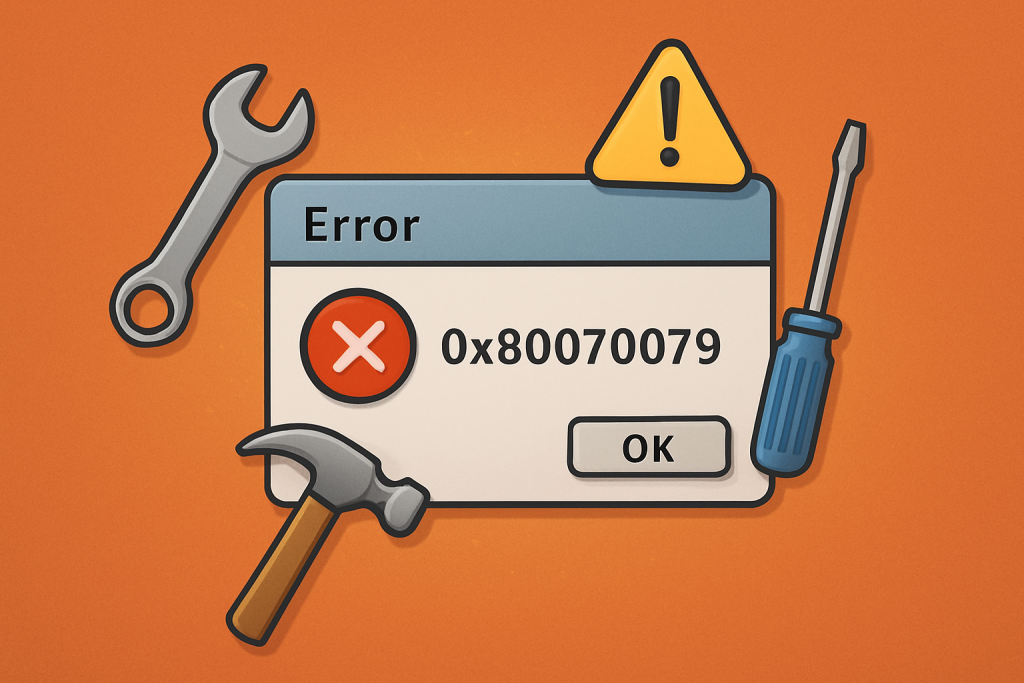
These errors usually disturb the operation due to some flaw in the network connectivity. So here’s an overview of some effective troubleshooting measures that will surely help resolve the error and make things work out for file transfer smoothly.
What Is Error 0x80070079?
Error 0x80070079 happens over a network, especially in some file transfers where the size of the files involved is huge. A typical error message usually says: "The semaphore timeout period has expired" which in simple terms means that there’s a network timeout resulting from a weak connection or malfunctioning network adapter settings.
It causes problems with portable drives, creating backups, and network-based games. Sometimes, the cause varies from driver conflicts to overloaded servers; hence, troubleshooting is needed. This is pretty much how one can sort out error 0x80070079 systematically on a Windows 10/11 system.
Causes of Error 0x80070079
The key and root cause of error 0x80070079 is the inability of Windows to retry a network connection upon timeout. These errors are usually brought about by weaker signals, slow connections, faulty network adapters, or drivers that have become outdated.
Should you be transferring your files from or to a portable device, the error can come from issues in port version compatibility, limits of file transfer, or even corrupted file systems like NTFS or FAT32. Other reasons involve damaged sectors, physical damage to drives, faulty cables, issues in network hardware, blocks from antivirus/firewall, and disturbance caused by third-party applications.
Solutions to Fix Error 0x80070079
Solution 1: Update Network Adapter Drivers
Most of the time, error code 0x80070079 may have to do with problems in your network. Most are related to driver issues. To update your network adapter driver:
- Press Win + R, and open
Run. In the opened field writedevmgmt.mscto open Device Manager. - Expand Network adapters, right-click your adapter, and select Update driver.
- Choose Automatically search for updated driver software and follow the prompts.
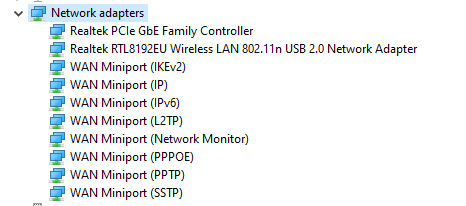
If Windows doesn’t find an update, download the latest driver from the manufacturer’s website. For easy, automatic updates, consider using Outbyte Driver Updater.
Solution 2: Use Network Troubleshooters
An inbuilt network problem troubleshooter can be accessed via Windows.
Make your way to Settings >> Update & Security >> Troubleshoot, and from there, run a few network-related troubleshooters like Network Adapter or Shared Folders.
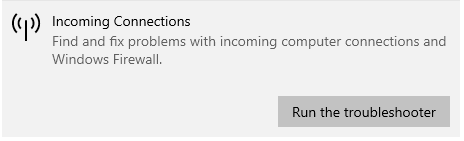
Solution 3: Run SFC and DISM Scans
If damaged or missing files are causing the error, use the System File Checker (SFC) and Deployment Image Servicing and Management (DISM) tools to scan and repair them:
- Open Run with Windows + R, type
cmd, and press Ctrl + Shift + Enter to open Command Prompt as Administrator. - Enter
sfc /scannowand press Enter to run the SFC scan. - Once completed, run a DISM scan with
DISM /Online /Cleanup-Image /RestoreHealth.
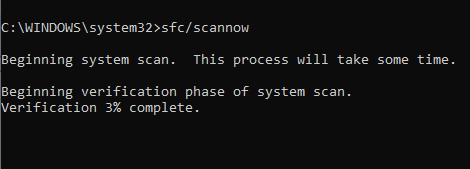
Follow on-screen instructions to repair any detected issues.
Solution 4: Temporarily Disable Antivirus and Firewall
Error Code 0x80070079 tends to occur when file transfer is being done on wireless networks and seems related to interference by antivirus or firewall settings.
You may troubleshoot by temporarily turning these protections off:
- Disable Antivirus: Go to Settings > Update & Security > Windows Security > Virus & Threat Protection > Manage Settings and turn off Real-Time Protection.
- Turn Off Firewall: Open Search, enter firewall.cpl, choose Turn Windows Defender Firewall on or off, and turn it off under Private and Public Network Settings.
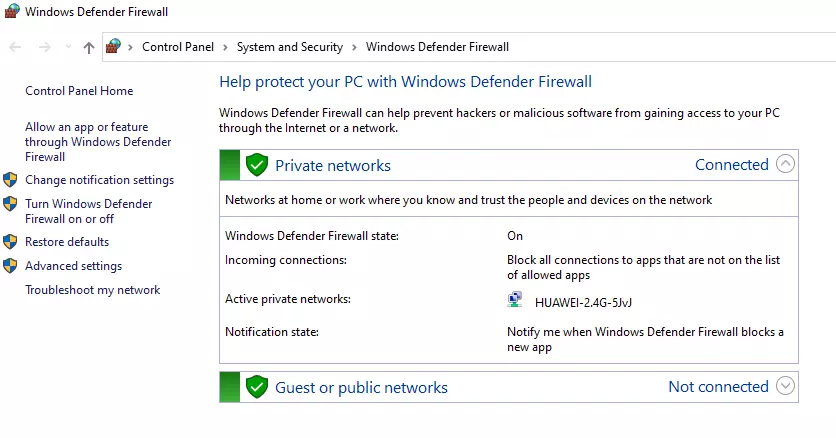
Retry the transfer to see if the error is resolved.
Solution 5: Convert FAT32 to NTFS
Transferring huge files over a USB drive requires one to format the drive to NTFS and not FAT32 because it has support for a maximum of 4GB file size.
First, do remember to backup data on your drive because formatting will delete all the files on your drive. Then, follow these steps:
- Right click the drive, then Properties then Format.
- NTFS file system select and check the box next to Quick Format.
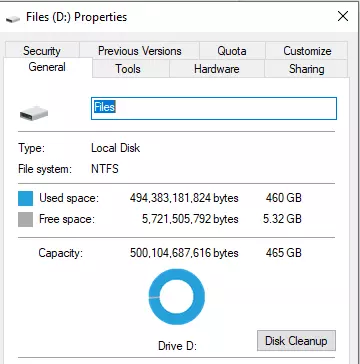
Once done, you should be able to resume large file transfers.
Solution 6: Perform a Network Reset
Resetting network components can clear network errors. In Settings > Network & Internet > Status, select Network Reset.
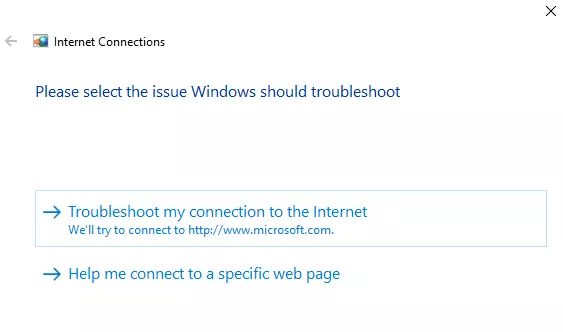
Solution 7: Remove Old HDD Entries
Old HDD entries may interfere with transfers. In Device Manager, check Universal Serial Bus Controllers and disable any outdated HDD entries.
Solution 8: Check Network Integrity
For local networks, confirm that connections are stable, signals strong, and no timeouts occur during transfers. Proper configuration and administrative access may be required, and cleaning system clutter with Outbyte PC Repair can further reduce interruptions.
People Also Ask
Read about common Windows Errors:
How to Fix The 0x800700c1 Error Code?
How to Solve Windows Error Code 0xc000000e
Getting Error Code 0xc0000409 on Windows? Here’s What You Need to Do
FAQs
What is Error Code 0x80070079?
This is just a type of timeout; this may occur due to weak or interrupted connections.
Does this kind of error happen with an external device?
When there is some sort of compatibility issues or file system limit problems with an external storage device, yes, it does.
What are the main causes related to this error?
The triggers can be network adapter issues, drivers being outdated, and issues with the file system.
How does antivirus interfere with transferring files?
Sometimes, this error occurs because some requests for data transfer could be blocked by the security software.





