What Is the Microsoft Store Error Code 0x00000193?
Microsoft Store Error 0x00000193: When this error appears, no user is able to open an application or even download it. It shows a message, usually, that says, “Something happened on our end.” That is of no help whatsoever.
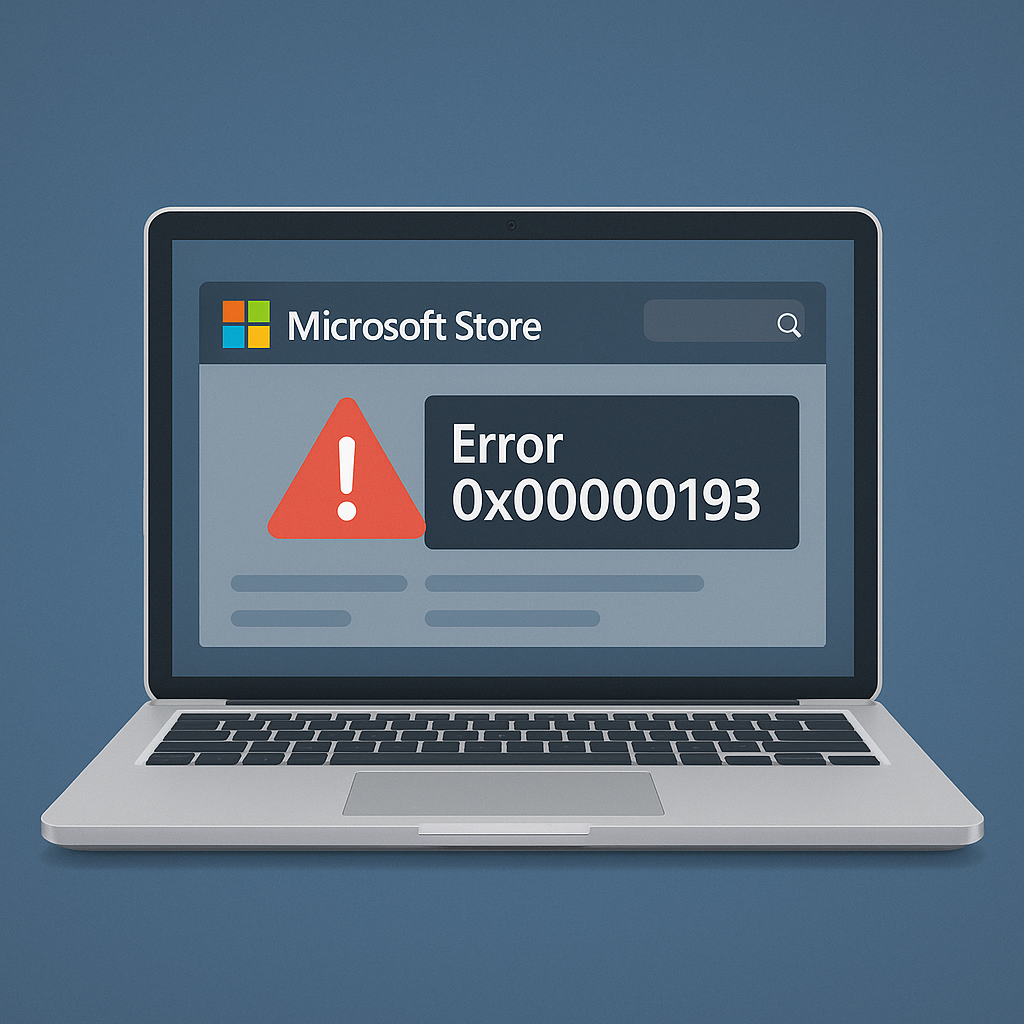
The bug prevents access to applications, updates, and other services within the Microsoft Store-a somewhat inconvenient issue for users reliant on the platform.
What Causes the Microsoft Store Error 0x00000193?
Several situations may cause this error:
- Cache Files: The accumulation of cache data within the Microsoft Store can interfere with its functionality.
- Outdated or wrong store configuration-either due to a lack of updates or incorrect settings-leads to incompatibility.
- Disabled Windows Services: Some services necessary for the operation of the Microsoft Store may be disabled.
- System or Network Glitches: Temporary system or connectivity problems may interfere with store processes.
Understanding the root cause is the key towards error resolution efficiently.
How to Fix the Microsoft Store Error 0x00000193
Solution #1: Clear the Windows Store Cache
Cached files will build up over time, and this can lead to issues with running the Microsoft Store. Clearing the cache can often resolve this.
- Press Windows + R to open Run.
- Input
wsreset.exeand then press Enter. - A command prompt window will appear for a quick moment, and the cache is automatically cleared.
- When this finishes, the Microsoft Store will launch.
This simple step solves many problems caused by outdated or corrupted cache data.
💡 Pro Tip: You can also use Outbyte PC Repair to detect and resolve deeper system issues, such as damaged Windows components or leftover files that may be interfering with Store functionality.
Solution #2: Reset the Microsoft Store
This is going to restore the Microsoft Store to its default settings. It will resolve any issues due to faulty configurations.
- First, open your Settings and go to Apps >> Apps & Features.
- Search for Microsoft Store on the list and click it.
- Click the Advanced Options and then click on the Reset button.
- Prompt if asked, then wait for the process to complete.
Resetting and then opening the Microsoft Store again might show if the problem persists.
Solution #3: Use the Troubleshooter
Windows provides a specific troubleshooter in regard to problems relating to the Microsoft Store.
- Go to Settings > System > Troubleshoot.
- Under Other Troubleshooters, click Windows Store Apps.
- Run this troubleshooter and follow the instructions on screen.
This built-in tool can detect underlying issues and provide fixes automatically.
Solution #4: Make Sure All Required Services Are Running
There are some services without which Microsoft Store would not work properly. If these services are not already running, please enable them by following the steps below:
- Press Windows + R, type
services.msc, and press Enter. - Check if following services are running:
▪️Windows Update Background Intelligent Transfer Service (BITS),
▪️ Server,
▪️ Workstation - Right click on any of the aforementioned service, click on Start then choose Automatic if it is already stopped.
Restart your computer for the error to hopefully go away.
Solution #5: Reinstall Microsoft Store
If all else fails, reinstalling Microsoft Store can serve as a fresh start and may resolve deeper issues.
- Run PowerShell as administrator.
- Perform the following command to reinstall the Microsoft Store:
Get-AppxPackage -allusers *WindowsStore*| Foreach{Add-AppxPackage -DisableDevelopmentMode -Register "$($_.InstallLocation)\AppXManifest.xml"} - Press Enter and let this process finish up.
By now, the Microsoft Store should open with no errors.
What’s next for you:
Undervolting CPU: How to Do It Safely and Never Regret It
What is Hacktool:win32/keygen?
What is the Goose Malware or Desktop Goose
FAQs
Why does “Something happened on our end” appear in the Microsoft Store?
It commonly means that there is a temporary problem with either the server or some parts of your local configuration.
How can I tell if the services that I need are running?
You can check and enable services via services.msc utility available in Windows.
Will resetting Microsoft Store remove my applications?
No, the reset of the store will not affect your installed apps, but it will clear preferences and temporary files.
Is it safe to reinstall the Microsoft Store?
Yes, the reinstalling of the store is safe and resolves all perennial issues without harming other system functionality.
Does the cache clearing solve all errors in the Store?
It solves many common problems, but more serious ones may require further troubleshooting.




