What is Error Code 0xc000000e?
Error code 0xc000000e means that Windows cannot load properly because it can’t access or find the necessary files to boot up.
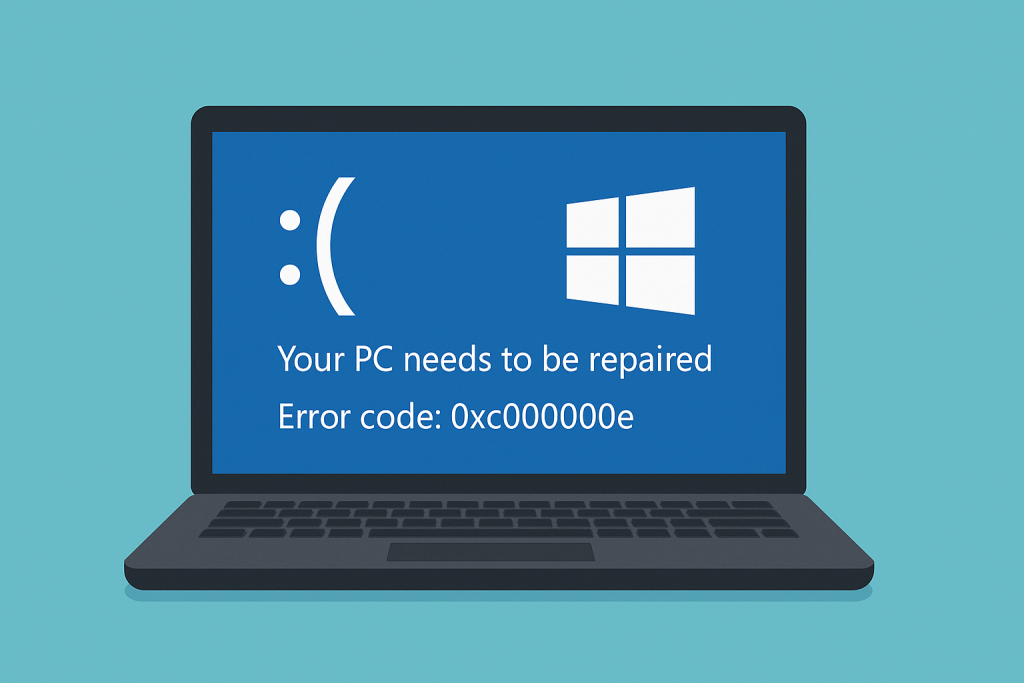
Causes of Error Code 0xc000000e
This issue is commonly caused by a misconfigured or corrupted BCD registry hive. Additionally, power outages, disk errors, or malware infections could corrupt vital system files, leading to this boot error.
How to Fix Error Code 0xc000000e
Error code 0xc000000e is a critical Windows issue that needs to be addressed as soon as possible. You won’t be able to access your computer with this error around since you can’t boot the operating system in the first place.
To solve Windows error code 0xc000000e, you need to get your hands on a copy of your recovery drive first.
Method 1: Rebuild the BCD File
The most common solution is to rebuild the Boot Configuration Data (BCD) file. You’ll need a recovery drive for this method:
- 1. Boot your computer using the recovery drive.
- 2. Choose your language and click Repair your computer.
- 3. Go to Troubleshoot > Advanced options > Command Prompt.
- 4. In the Command Prompt, type in the following commands, pressing Enter after each of them:
bootrec /scanos
bootrec /fixmbr
bootrec /fixboot
bootrec /rebuildbcd
- 5. Restart the computer.
That will rebuild your BCD and hopefully get you around the error.
Method 2: Perform Automatic Repair
Boot-related problems can also be fixed through the built-in Automatic Repair utility in Windows:
- Boot from the recovery drive.
- Select your language and then click Repair your computer.
- Click Troubleshoot > Advanced options > Automatic Repair.
- Click an operating system that you would like to restore, and let Windows try a few repair options.
Method 3: Use the StartRep.exe Utility
Utility StartRep.exe restores corrupted registry values and solves boot problems:
- 1. Start your system by using the recovery disk.
- 2. Open Command Prompt. Run these commands:
cd x:\sources\recovery
StartRep.exe
- 3. Restart your PC to check if the error is gone.
- 4. If not, go back to Command Prompt and enter the following command:
bcdedit. Hit Enter and take note of the value for Device. If the value is Unknown, type in the following commands, then press Enter to execute them:
bcedit /set {DEFAULT.EN_US} device partition=c:
bcedit /set {DEFAULT.EN_US} osdevice partition=c:
bcedit /set {BOOTMGR.EN_US} device partition=c:
Close Command Prompt when done, then restart your computer.
Errors such as 0xc000000e are one of the many reasons it is always good to have a backup or be prepared for such situations. In order not to let boot errors happen, active actions toward system optimization should be carried on regularly, among which is the usage of Outbyte PC Repair.
You Might Also Like:
Getting Error Code 0xc0000409 on Windows? Here’s What You Need to Do
How to Deal with the Activation Error 0xc004f050 on Windows 10/11
Fix Windows Update Download Error 0x8024200B on Windows 10/11
FAQs
What is error code 0xc000000e?
It’s a boot error that occurs when the system can’t access necessary files to load Windows.
How can I fix error code 0xc000000e?
You can try rebuilding the BCD file, running Automatic Repair, or using StartRep.exe.
Can I fix this error without a recovery drive?
No, you’ll need a recovery drive to access the necessary tools for repair.
What causes this error?
It’s often caused by corrupt system files, disk errors, or misconfigured boot data.





